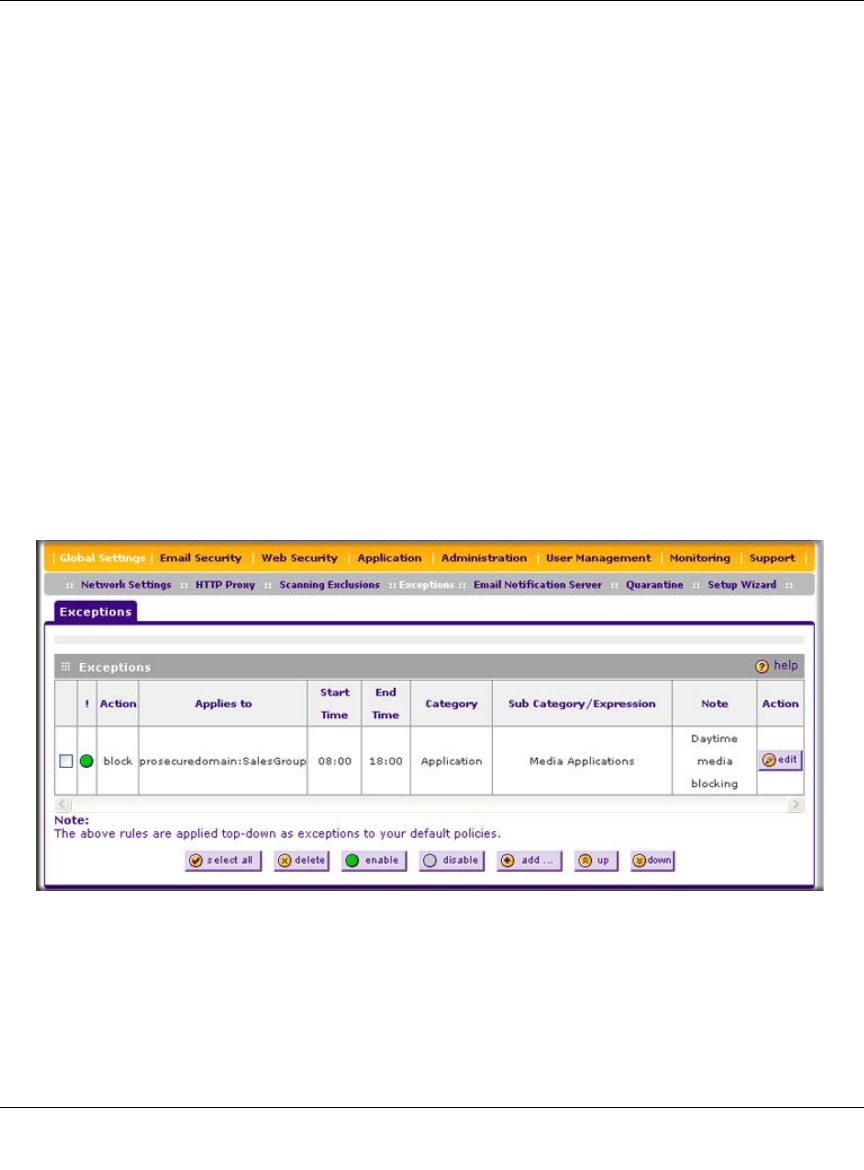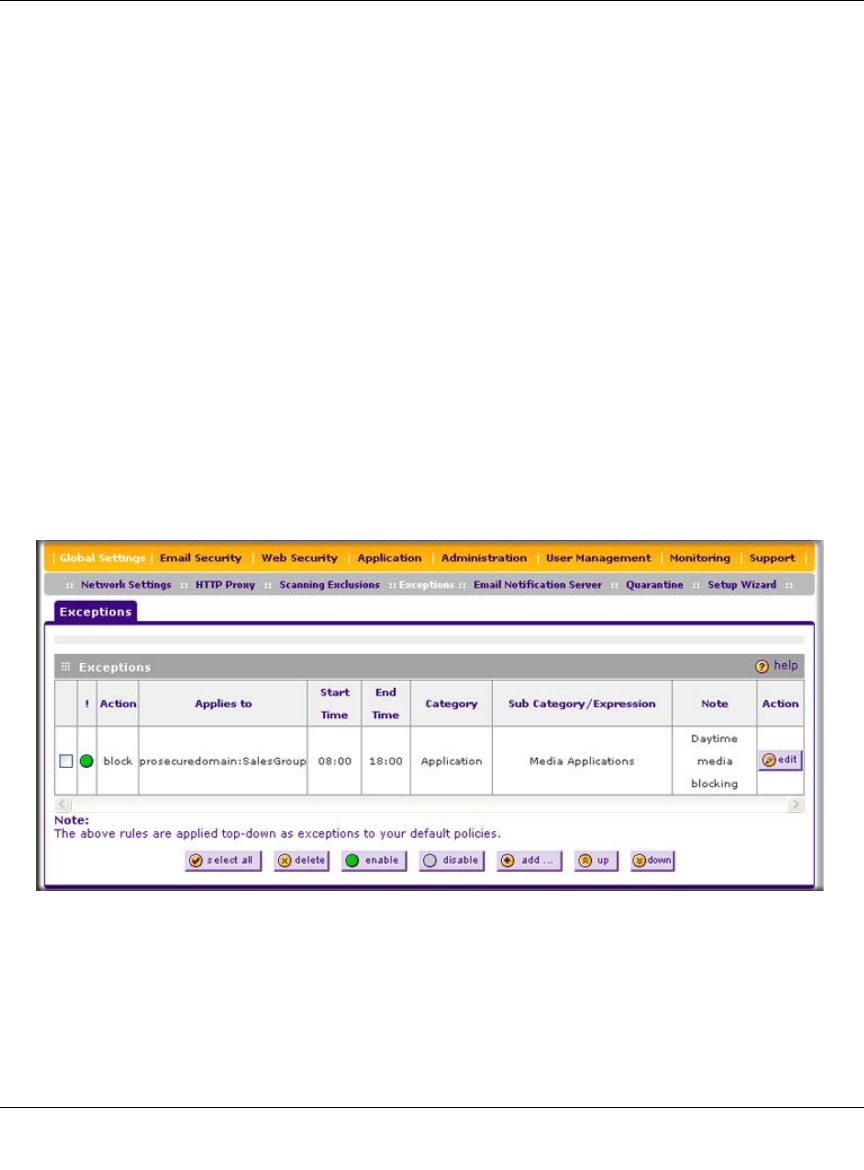
ProSecure Web/Email Security Threat Management (STM) Appliance Reference Manual
4-48 Content Filtering and Optimizing Scans
v1.0, September 2009
3. In the Add column, click the add table button to add the exclusion rule to the Scanning
Exclusions table. The new exclusion rule is enabled by default.
To disable a rule, select the checkbox in the Enable column for the rule.
To delete an exclusion rule from the Scanning Exclusions table, click the delete table button in the
Action column to the right of the rule that you want to delete.
Setting Web Access Exception Rules
You can set exception rules for users and members of a group to allow access to applications, Web
categories, and URLs that you have blocked for all other users, or the other way around, to block
access to applications, Web categories, and URLs that you have allowed access to for all other
users. To specify members of a LAN group and to customize LAN group names, see “Managing
Users, Groups, and Authentication” on page 5-1.
To set Web access exception rules:
1. Select Global Settings > Exceptions from the menu. The Exceptions screen displays. This
screen shows the Exceptions table, which is empty if you have not specified any exception
rules. (Figure 4-24 shows one exception rule in the table as an example.)
Figure 4-24