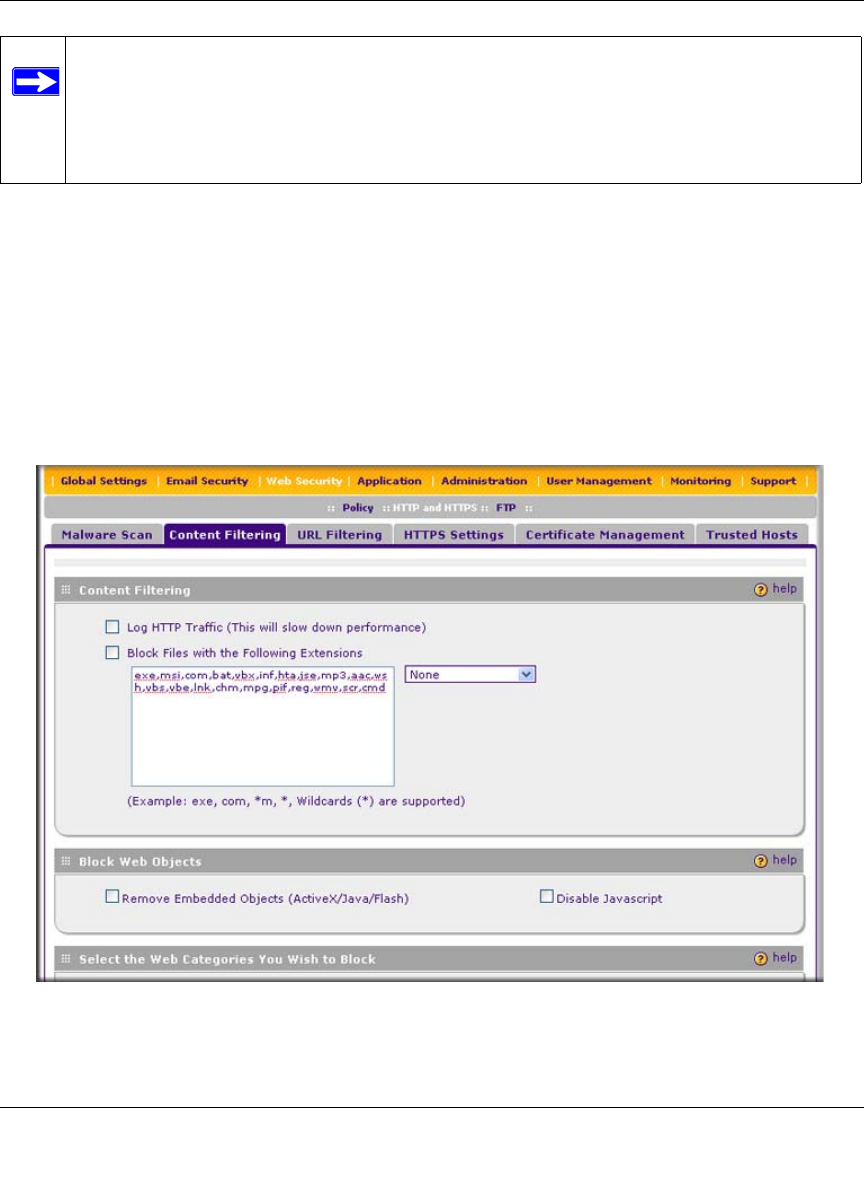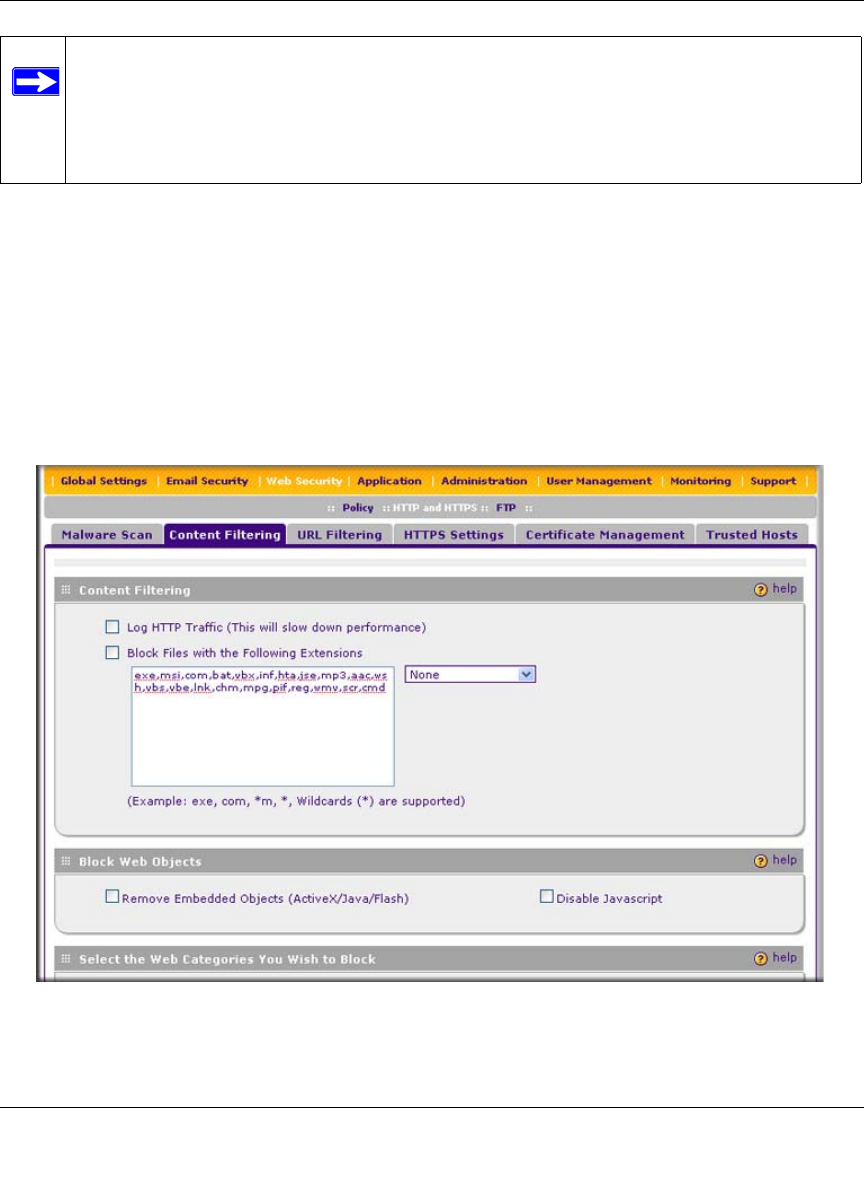
ProSecure Web/Email Security Threat Management (STM) Appliance Reference Manual
Content Filtering and Optimizing Scans 4-27
v1.0, September 2009
If you have used the Setup Wizard, you might have already configured the Web category blocking
settings; the Content Filtering screen allows you to modify these settings.
To configure Web content filtering:
1. Select Web Security > HTTP/HTTPS from the menu. The HTTP/HTTPS submenu tabs
appear, with the Malware Scan screen in view.
2. Click the Content Filtering submenu tab. The Content Filtering screen displays. Because of
the large size of this screen, it is presented in this manual in three figures (Figure 4-11,
Figure 4-12 on page 4-28, and Figure 4-13 on page 4-29).
Note: You can bypass any type of Web blocking for trusted URLs by adding the URLs to
the whitelist (see “Configuring Web URL Filtering” on page 4-32). Access to the
URLs on the whitelist is allowed for PCs in the groups for which file extension,
object, or category blocking, or a combination of these types of Web blocking has
been enabled.
Figure 4-11 [Content Filtering, screen 1 of 3]