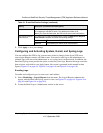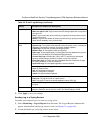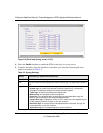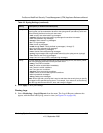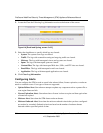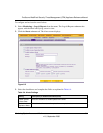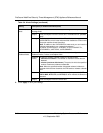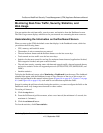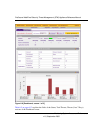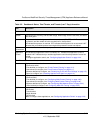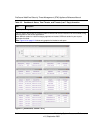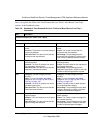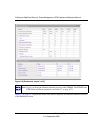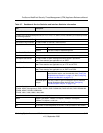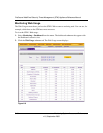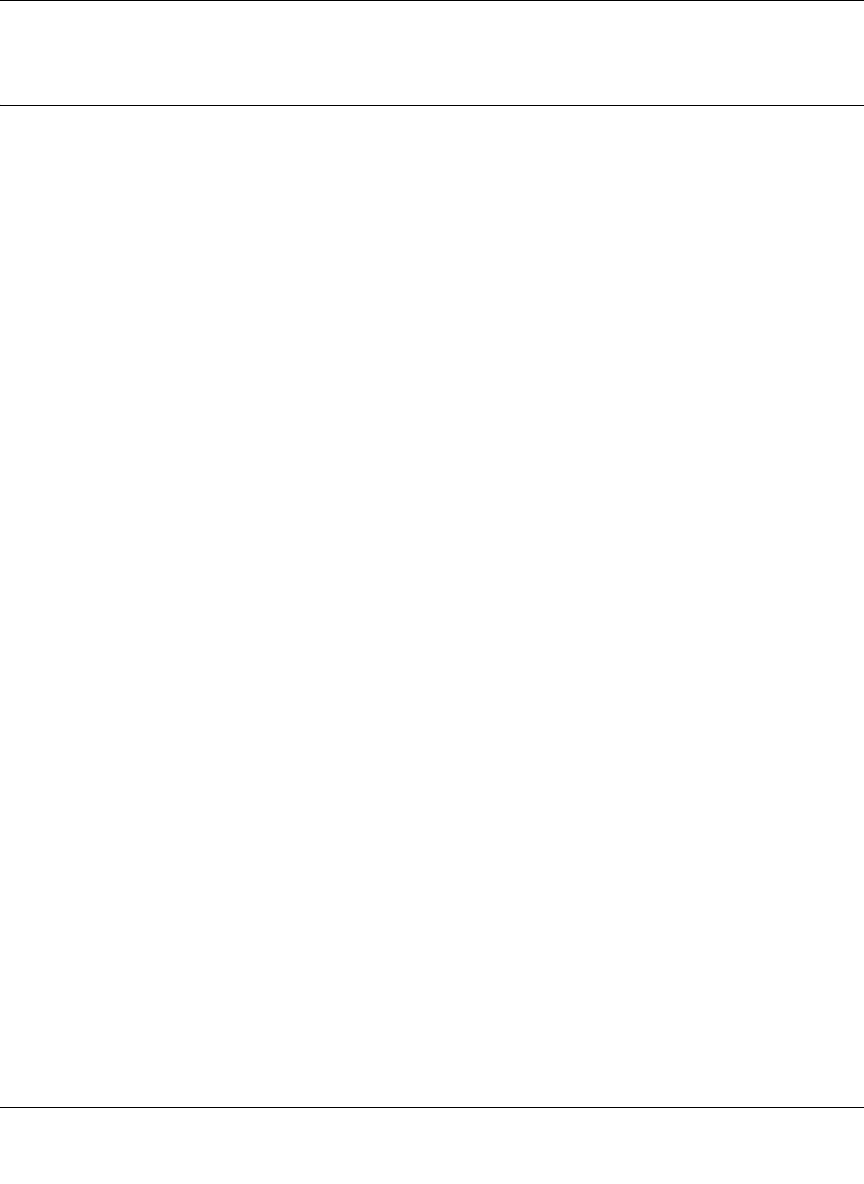
ProSecure Web/Email Security Threat Management (STM) Appliance Reference Manual
Monitoring System Access and Performance 6-11
v1.0, September 2009
Monitoring Real-Time Traffic, Security, Statistics, and
Web Usage
You can monitor the real-time traffic, security events, and statistics from the Dashboard screen.
The Web Usage screen displays which hosts on your network are consuming the most resources.
Understanding the Information on the Dashboard Screen
When you start up the STM, the default screen that displays is the Dashboard screen, which lets
you monitor the following items:
• CPU, memory, and hard disk status.
• The number of active connections per protocol.
• The total malware threats and the malware threats over the last seven days.
• Total scanned services traffic over the last seven days.
• Statistics for the most recent five and top five malware threats detected, applications blocked,
Web categories blocked, and spam e-mails blocked.
• The real-time security scanning status with detected network traffic, detected network threats,
and service statistics for the six supported protocols (HTTP, HTTPS, FTP, SMTP, POP3, and
IMAP).
• Interface statistics.
To display the Dashboard screen, select Monitoring > Dashboard from the menu. The dashboard
submenu tabs appear with the Dashboard screen in view. Because of the size of this screen, it is
divided and presented in this manual in three figures (Figure 6-6 on page 6-12, Figure 6-7 on page
6-14, and Figure 6-8 on page 6-16), each with its own table that explains the fields.
Except for setting the poll interval and clearing the statistics, you cannot configure the fields on the
Dashboard screen. Any changes must be made on other screens.
To set the poll interval:
1. Click the stop button.
2. From the Poll Interval pull-down menu, select a new interval (the minimum is 5 seconds, the
maximum is 5 minutes).
3. Click the set interval button.
To clear the statistics, click Clear statistics.