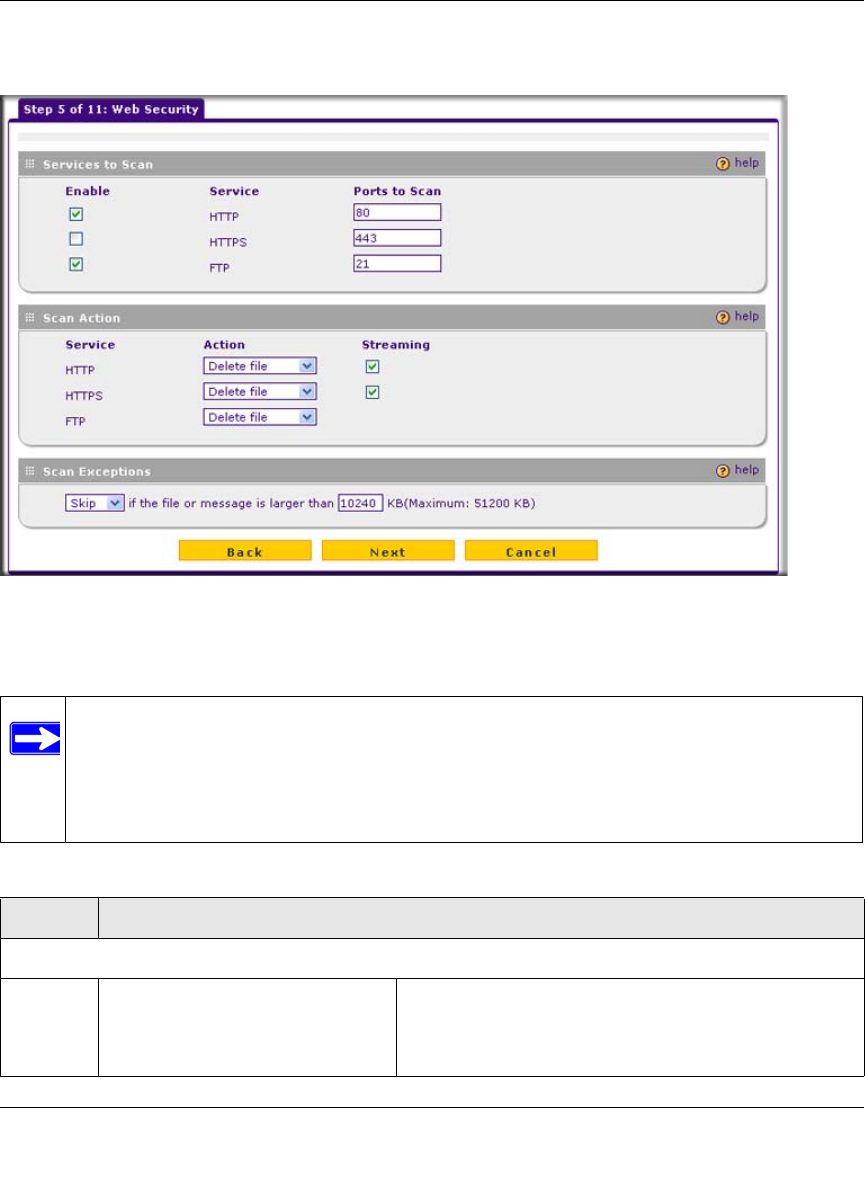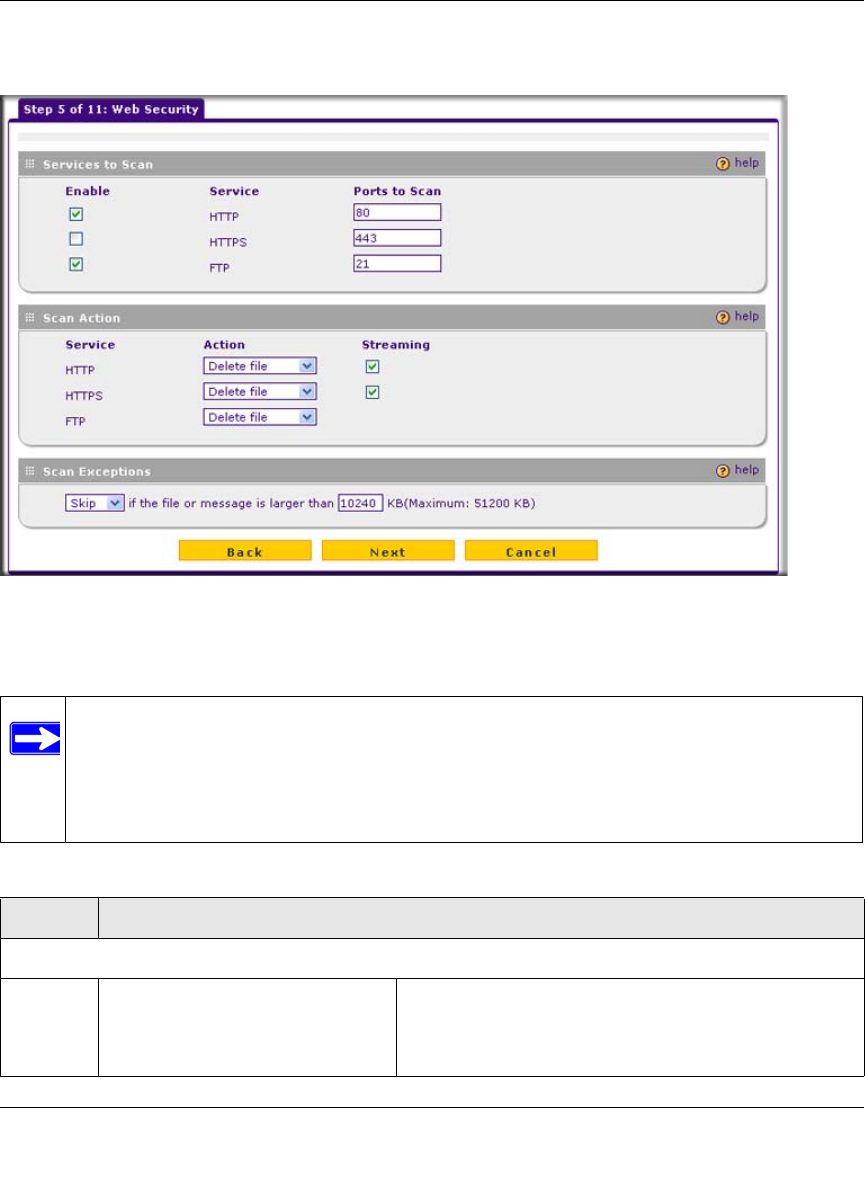
ProSecure Web/Email Security Threat Management (STM) Appliance Reference Manual
Using the Setup Wizard to Provision the STM in Your Network 2-17
v1.0, September 2009
Setup Wizard Step 5 of 11: Web Security
Enter the settings as explained in Table 2-4, then click Next to go the following screen.
Figure 2-14
Note: After you have completed the steps in the Setup Wizard, you can make changes to
the Web security settings by selecting Web Security > Policy or Web Security >
HTTP/HTTPS > Malware Scan. The Malware Scan screen also lets you specify
HTML scanning and notification settings. For more information about these
settings, see “Configuring Web and Services Protection” on page 4-22.
Table 2-4. Setup Wizard Step 5: Web Security Settings
Setting Description (or Subfield and Description)
Services to Scan
HTTP HTTP scanning is enabled by
default on standard service port 80.
To disable Hypertext Transfer Protocol (HTTP) scanning,
deselect the corresponding checkbox. You can change
the standard service port or add another port in the
corresponding Ports to Scan field.