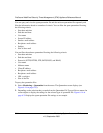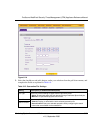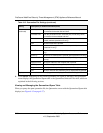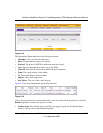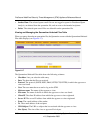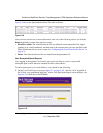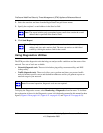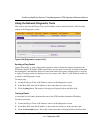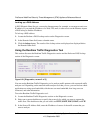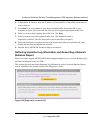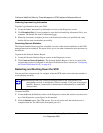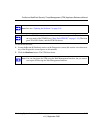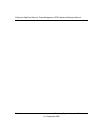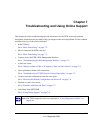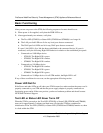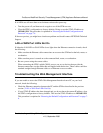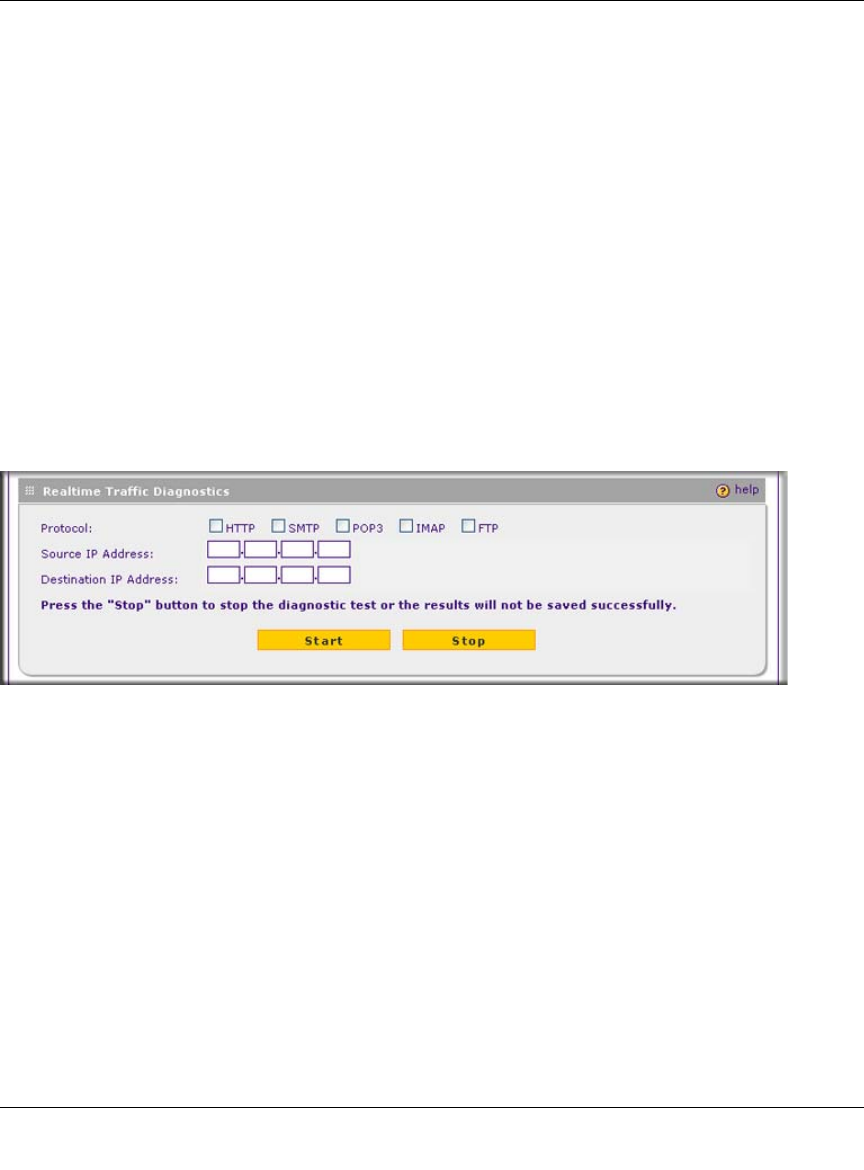
ProSecure Web/Email Security Threat Management (STM) Appliance Reference Manual
6-42 Monitoring System Access and Performance
v1.0, September 2009
Looking up a DNS Address
A DNS (Domain Name Server) converts the Internet name (for example, www.netgear.com) to an
IP address. If you need the IP address of a Web, FTP, mail, or other server on the Internet, request
a DNS lookup to find the IP address.
To look up a DNS address:
1. Locate the Perform a DNS Lookup section on the Diagnostics screen.
2. In the Domain Name field, enter a domain name.
3. Click the lookup button. The results of the lookup action are displayed are displayed below
the Domain Name field
Using the Realtime Traffic Diagnostics Tool
This section discusses the Realtime Traffic Diagnostics section and the Perform a DNS Lookup
section of the Diagnostics screen.
You can use the Realtime Traffic Diagnostics tool to analyze traffic patterns with a network traffic
analyzer tool. Depending on the network traffic analyzer tool that you use, you can find out which
applications are using most bandwidth, which users use most bandwidth, how long users are
connected, and other information.
To use the Realtime Traffic Diagnostics tool:
1. Locate the Realtime Traffic Diagnostics section on the Diagnostics screen.
2. Select one or more checkboxes to specify the protocols for which you want to capture the
traffic flow. The checkboxes that you can select are HTTP, SMTP, POP3, IMAP, and FTP.
3. In the Source IP Address field, enter the IP address of source of the traffic stream that you
want to analyze.
Figure 6-21 [Diagnostics, screen 2 of 3]