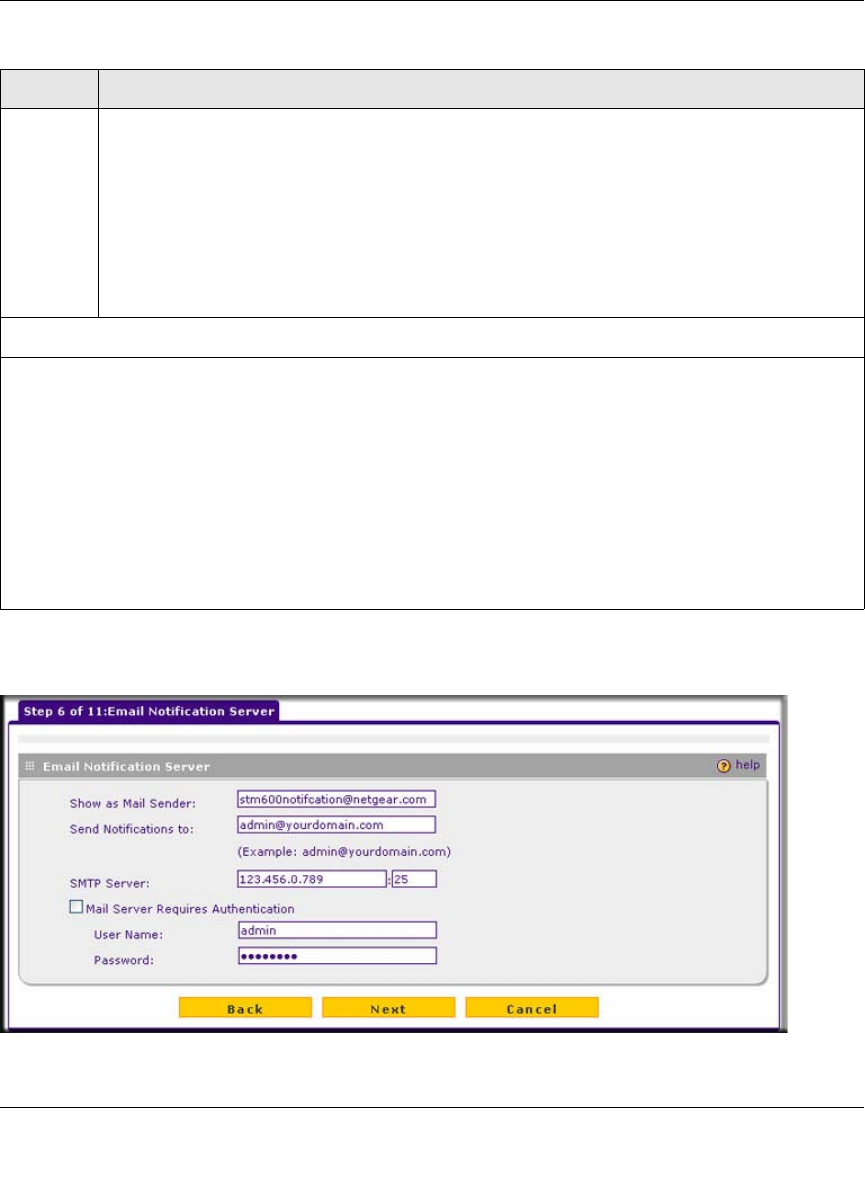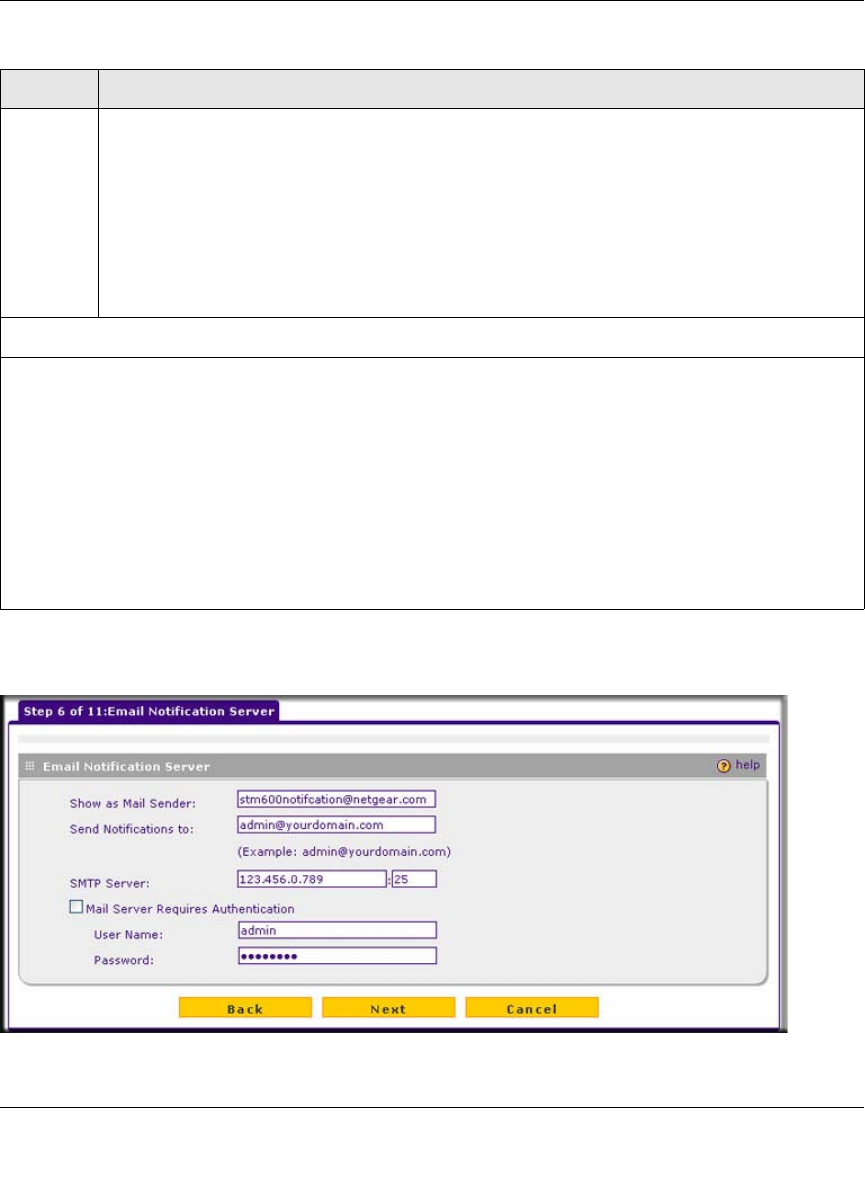
ProSecure Web/Email Security Threat Management (STM) Appliance Reference Manual
Using the Setup Wizard to Provision the STM in Your Network 2-19
v1.0, September 2009
Setup Wizard Step 6 of 11: Email Notification Server Settings
FTP From the FTP pull-down menu, specify one of the following actions when an infected Web file
or object is detected:
• Quarantine file. The Web file or object is removed and placed in the malware quarantine for
further research. In addition, a malware quarantine log entry is created, and depending on the
nature of the malware threat, also a virus log entry or spyware log entry.
• Delete file. This is the default setting. The Web file or object is deleted, and a virus log entry
or spyware log entry is created.
• Log only. Only a virus log entry or spyware log entry is created. The Web file or object is not
deleted.
Scan Exceptions
From the pull-down menu, specify one of the following actions when a Web file or object exceeds the size
that you specify in the file size field:
• Skip. The file is not scanned but skipped, leaving the end user vulnerable. This is the default setting.
• Block. The file is blocked and does not reach the end user.
The default and maximum file sizes are:
• For the STM600 and STM300, the default setting is to block any attachment larger than 10240 KB. The
maximum file size that you can specify is 51200 KB.
• For the STM150, the default setting is to block any attachment larger than 8192 KB. The maximum file
size that you can specify is 25600 KB.
Note: Setting the maximum file size to a high value might affect the STM’s performance. NETGEAR
recommends the default value, which is sufficient to detect the vast majority of threats.
Figure 2-15
Table 2-4. Setup Wizard Step 5: Web Security Settings (continued)
Setting Description (or Subfield and Description)