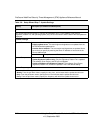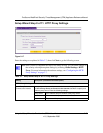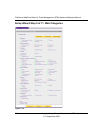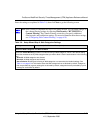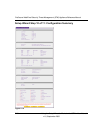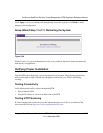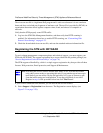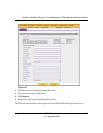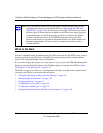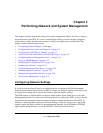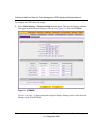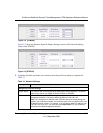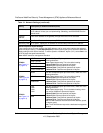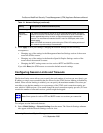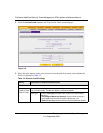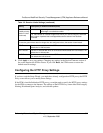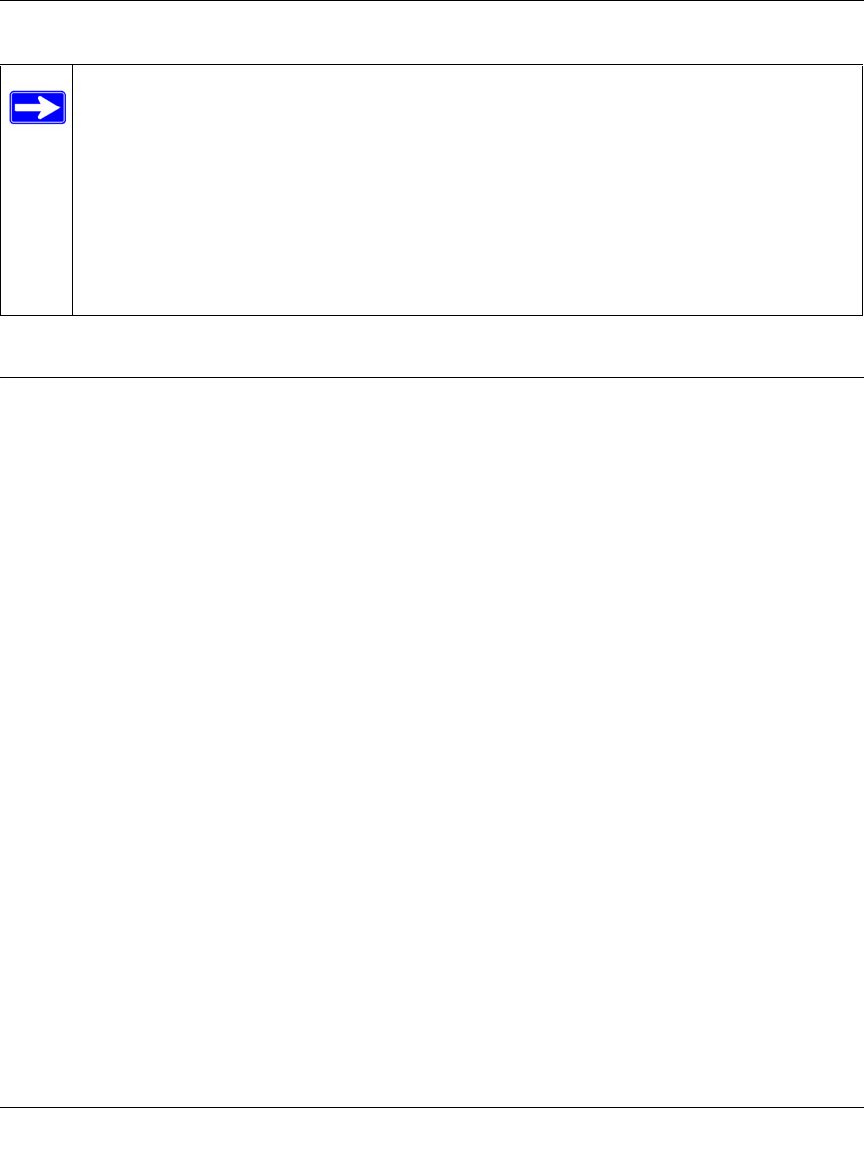
ProSecure Web/Email Security Threat Management (STM) Appliance Reference Manual
2-30 Using the Setup Wizard to Provision the STM in Your Network
v1.0, September 2009
What to Do Next
You have completed setting up and deploying the STM to the network. The STM is now set up to
scan the protocols and services that you specified for malware threats and to perform updates
based on the configured update source and frequency.
If you need to change the settings, or to view reports or logs, log in to the STM Web Management
Interface, using the default IP address or the IP address that you assigned to the STM in “Setup
Wizard Step 1 of 10: Introduction” on page 2-10.
The STM is ready for use. However, some important tasks that you might want to address before
you deploy the STM in your network are listed below:
• “Changing Administrative Passwords and Timeouts” on page 3-9.
• “Managing Digital Certificates” on page 3-25.
• “Configuring Groups” on page 5-2.
• “Configuring User Accounts” on page 5-6.
• “Configuring Authentication” on page 5-9.
• “Setting Scanning Exclusions and Web Access Exceptions” on page 4-46.
Note: When you reset the STM to the original factory default settings after you have
entered the license keys to activate the STM (see “Registering the STM with
NETGEAR” on page 2-28), the license keys are erased. The license keys and the
different types of licenses that are available for the STM are no longer displayed
on the Registration screen. However, after you have reconfigured the STM to
connect to the Internet and to the NETGEAR registration server, the STM
retrieves and restores all registration information based on its MAC address and
hardware serial number. You do not need to re-enter the license keys and re-
activate the STM.