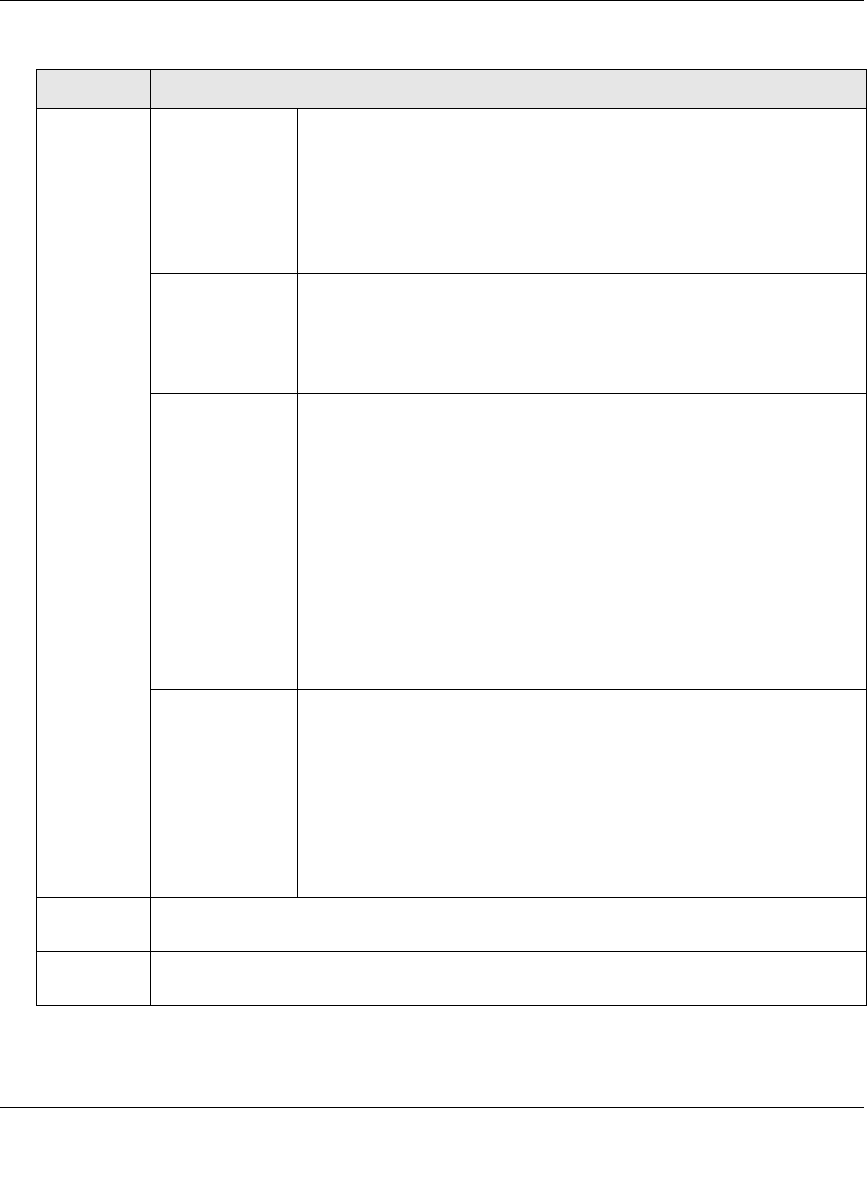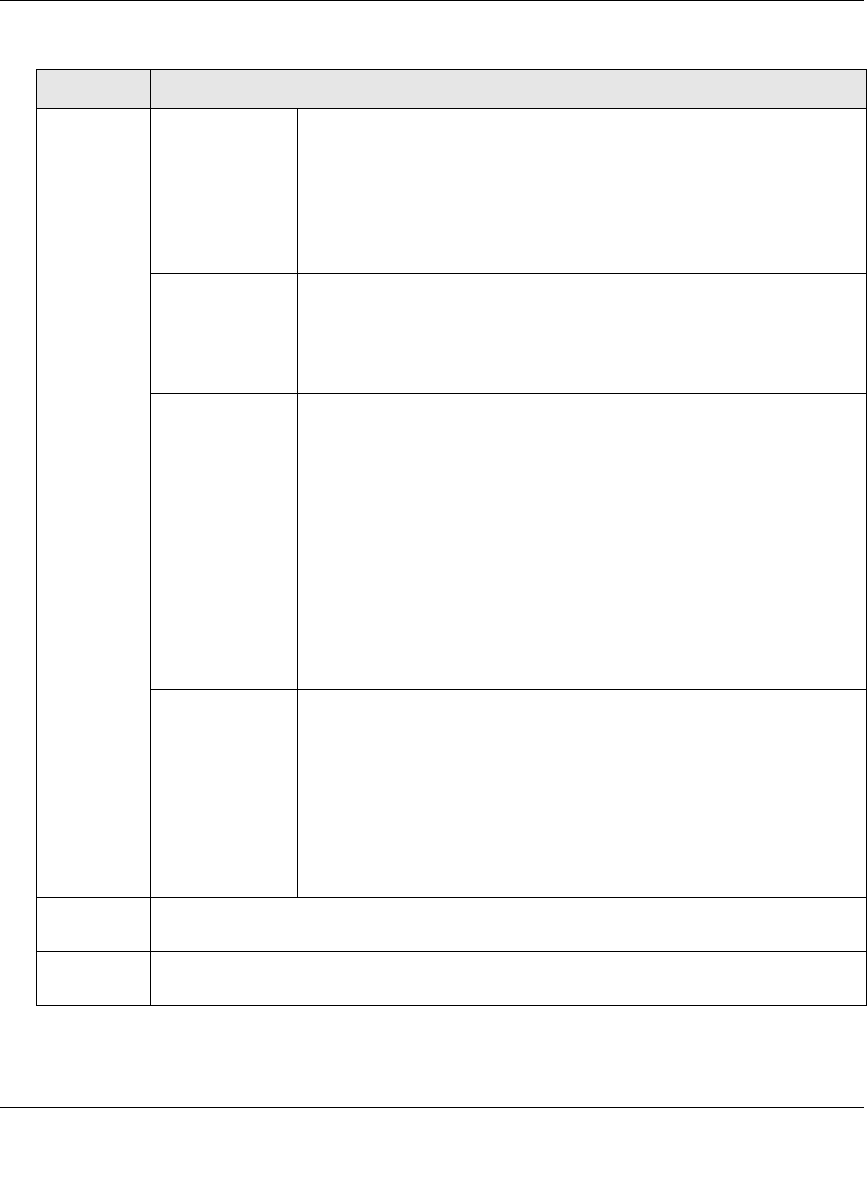
ProSecure Web/Email Security Threat Management (STM) Appliance Reference Manual
Content Filtering and Optimizing Scans 4-51
v1.0, September 2009
Applies to
(continued)
Group
Membership by
IP
Do the following:
1. From the Name pull-down menu, select a group that is defined by
its IP address.
2. Click the apply button to apply the exception to the selected group.
You can specify groups that are defined by their IP address on the IP/
Subnet Groups screen (see “Creating and Deleting Groups by IP
Address and Subnet” on page 5-5).
Local User
Search
Do the following:
1. In the Name field, enter a user name.
2. Click the lookup button. If the user is found, they are listed to the
left of the apply button.
3. Click the apply button to apply the exception to the selected user.
LDAP
User/Group
Do the following:
1. From the Domain pull-down menu, select an LDAP domain.
2. From the Type pull-down menu, select User, Group, or
User&Group.
3. In the Name field, enter the name of the user, group, or user and
group.
4. Click the lookup button. If the user or group is found, they are
listed to the left of the apply button.
5. Click the apply button to apply the exception to the selected user
or group.
You can specify LDAP domains, groups, and users on the LDAP
screen (see “Creating and Deleting LDAP and Active Directory
Domains” on page 5-16).
RADIUS User Do the following to specify a RADIUS domain to which the exception
applies:
1. From the Domain pull-down menu, select a RADIUS domain.
2. From the VLAN ID/Name pull-down menu, select a VLAN ID or
VLAN name.
3. Click the apply button to apply the exception to the selected
VLAN.
You can specify RADIUS domains and VLANs on the RADIUS screen
(see “Creating and Deleting RADIUS Domains” on page 5-19).
Start Time The time in 24-hour format (hours and minutes) when the action starts. If you leave these
fields empty, the action applies continuously.
End TIme The time in 24-hour format (hours and minutes) when the action ends. If you leave these
fields empty, the action applies continuously.
Table 4-17. Add Exception Settings (continued)
Setting Description