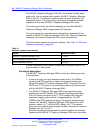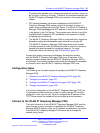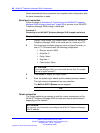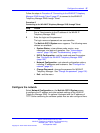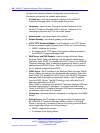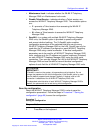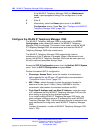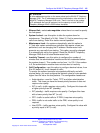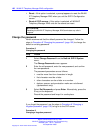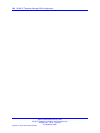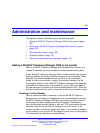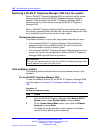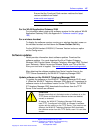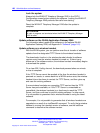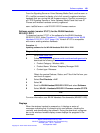102 WLAN IP Telephony Manager 2245 configuration
• Reset—if this option is selected, a prompt appears to reset the WLAN
IP Telephony Manager 2245 when you exit the SVP-II Configuration
screen.
•
Reset all SVP servers—if this option is selected, all WLAN IP
Telephony Manager 2245 units on the subnet are reset.
ATTENTION
Resetting the WLAN IP Telephony Manager 2245 terminates any calls in
progress.
Change the password
Nortel recommends that the default password be changed. Follow the
steps in Procedure 8 “Changing the password” (page 102) to change the
default or existing password.
Procedure 8
Changing the password
Step Action
1 Select Change Password from the NetLink SVP-II System
menu.
The Change Password screen appears.
2 Enter the old password, enter the new password, and confirm
the new password.
The password parameters are as follows:
•
must be more than four characters in length
•
first character must be a letter
•
other characters can be a letter or a number
• dashes, spaces, and punctuation marks are not allowed
(alphanumeric only)
3 Select Set Password and press Enter. Alternatively, press the
S key on the keyboard.
Record the password and keep it in a safe place.
--End--
If you forget the password, use the steps in Procedure 9 “Changing a
forgotten password” (page 102) to log on to the SVP server.
Procedure 9
Changing a forgotten password
Nortel Communication Server 1000
WLAN IP Telephony Installation and Commissioning
NN43001-504 03.04 Standard
23 September 2008
Copyright © 2004–2008 Nortel Networks
.