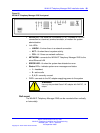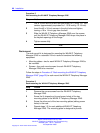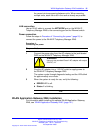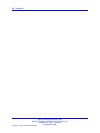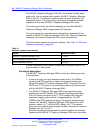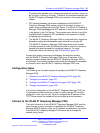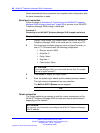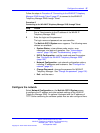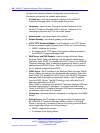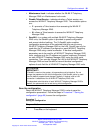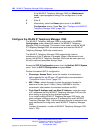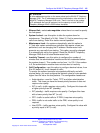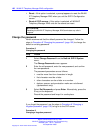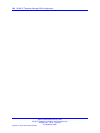Configure the network 97
Follow the steps in Procedure 6 “Connecting to the WLAN IP Telephony
Manager 2245 through Telnet” (page 97) to connect to the WLAN IP
Telephony Manager 2245 through Telnet.
Procedure 6
Connecting to the WLAN IP Telephony Manager 2245 through Telnet
Step Action
1 Run a Telnet session to the IP address of the WLAN IP
Telephony Manager 2245.
2 Enter the login and the password.
The login name and password are case-sensitive.
The NetLink SVP-II System menu appears. The following menu
choices are available:
•
System Status—view software code version, error
messages, and status of operation. See “View software
version” (page 106) and “Troubleshooting” (page 113).
•
SVP-II Configuration—set the mode and reset the system.
See “Configure the WLAN IP Telephony Manager 2245”
(page 100).
•
Network Configuration—set network configuration options,
including IP addresses and hostname. See “Configure the
network” (page 97).
• Change Password—change the password for WLAN IP
Telephony Manager. See “Change the password” (page 102).
• Exit—exit the menu.
--End--
Configure the network
Select Network Configuration on the NetLink SVP-II System screen
to configure the IP address and other network settings of the WLAN IP
Telephony Manager 2245. An optional Hostname and the IP address of
TFTP Server containing the software update files are also configured here.
Nortel Communication Server 1000
WLAN IP Telephony Installation and Commissioning
NN43001-504 03.04 Standard
23 September 2008
Copyright © 2004–2008 Nortel Networks
.