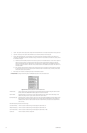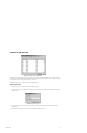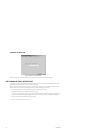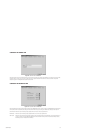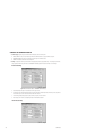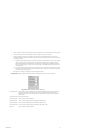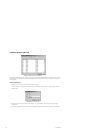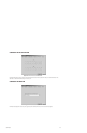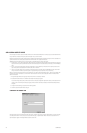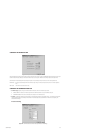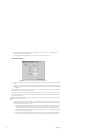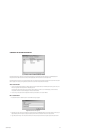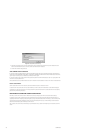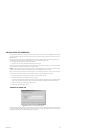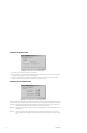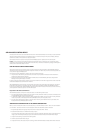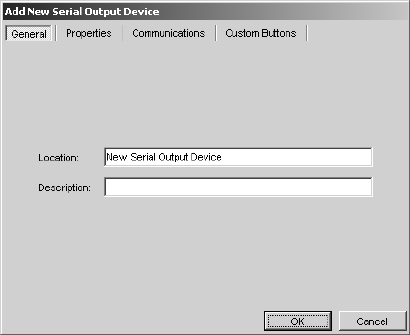
104 C1553M-B (4/05)
ADD A SERIAL OUTPUT DEVICE
The serial output driver can be used to send ASCII commands to an external serial (RS-232) device. For example, you could send ASCII commands
to report alarms to an access control system, start a VCR in play mode, or control a camera.
Note that the particular device-control commands that are available and the ASCII strings that represent them depend on what is available in the
specific device. Refer to the device’s product documentation for information on the protocol for that device.
VMX300(-E) provides the following ways for a system operator to send ASCII output to a serial output device:
• Custom button—you can define a custom button (through the server configuration) containing an ASCII string that will be sent to the serial
output device when a system operator clicks the button. Custom buttons appear in the device’s device control dialog box in the VMX300(-E)
client.
• Script—you can define a script (through the server configuration) to send an ASCII string to the device when a system operator runs the
script. A script can also be associated with a hotlink, label, alarm, or schedule.
• Text tab—the system operator can use the text tab on the device’s device control dialog box (in the VMX300(-E) client) to send an ASCII
string to the device. This method requires the operator to type each string and does not provide a way to save a string.
Before you can add a serial output device to the server configuration, you must first start the Serial Output driver—either on the workstation that
the serial output device is connected to or on the network—and then add the driver to the server configuration. Refer to the Device Drivers
section for instructions.
1. Navigate the Object Browser tree to [project name] > Device Drivers > Serial Output > Devices.
2. Double-click <Add New Device>. The Add New Serial Output Device dialog box appears.
You can also configure settings after you have added the device to the server configuration. Right-click the device, and then select Edit from
the pop-up menu. The Edit Properties dialog box appears, which contains the same tabs and fields as the Add New Serial Output Device
dialog box.
3. Configure the device settings, as described in the following sections.
4. Click OK to close the Add New Device dialog box.
CONFIGURE THE GENERAL TAB
Figure 125. General Tab for a Serial Output Device
Use the General tab to name and describe the serial output device. The device name can be a maximum of 50 characters. You cannot use single
or double quotation marks in a name, but you can use any other letter, digit, or special character. Device names are not case sensitive. The
optional description appears in the Object Browser beside the device name.