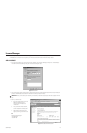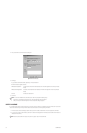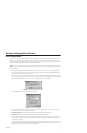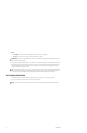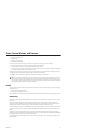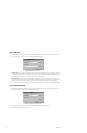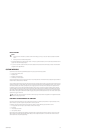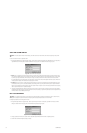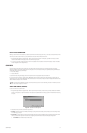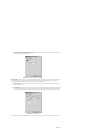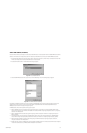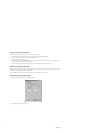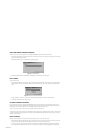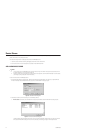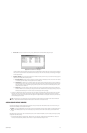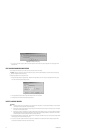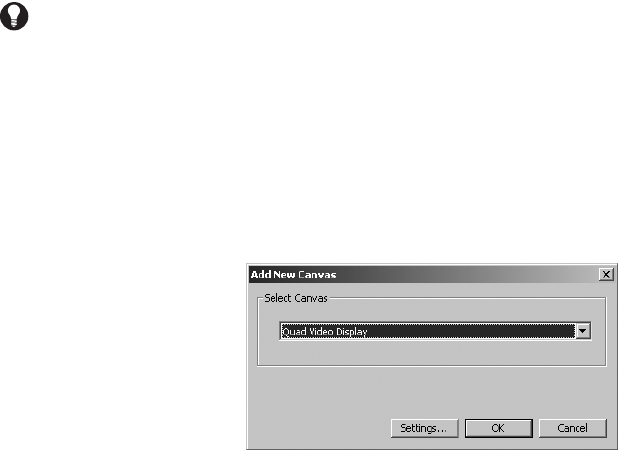
C1553M-B (4/05) 37
DELETE A CUSTOM WINDOW
Deleting a custom window is irreversible. If you delete a custom window and then change your mind, you must add a new custom window. Also
note that if you delete a custom window, any script that refers to the custom window will contain an error.
1. Navigate the Object Browser to [project name] > Clients > [client name] > Windows. In either pane, right-click the window you want to
delete and select Delete from the pop-up menu. The Confirm dialog box opens.
2. If you are sure you want to delete the window, click Yes. The selected window is deleted and the Confirm dialog box closes. The deleted
window disappears from the Object Browser.
CANVASES
Any custom window that will be used to display video must have at least one canvas defined for it. Canvases specify the video display
technology available to the client the custom window is configured for. This can include both analog and digital (IP) technologies. VMX300(-E)
supports two analog video display technologies:
• Quad Video Display
• Video for Windows
To use either of these analog technologies, the client computer must have an appropriate video card installed in it.
If you add more than one canvas to a custom window, VMX300(-E) will have a choice of which video display technology to employ when an
operator views video in that window. VMX300(-E) makes its choice based on the order the canvases are listed in the Object Browser. Refer to Re-
Order a Window’s Canvases for more information.
ADD A NEW CANVAS (GENERAL)
To add a new canvas to a custom window:
1. Navigate the Object Browser to [project name] > Clients > [client name] > Windows > [window name] > Canvases. Double-click <Add New
Canvas> in the right pane, or right-click Canvases in the left pane and select Add New from the pop-up menu. The Add New Canvas dialog
box opens.
Figure 22. Add New Canvas Dialog Box
2. Select the canvas you want to add from the drop-down list.
3. Settings: If the Settings button is available, click Settings to configure the canvas settings. Some canvases do not have settings. If there
are no settings, go to step 6.
4. General tab: For Video for Windows and Quad Video Display canvases, the settings available on the General tab assign hardware to the
canvas, and are hardware dependent. Instructions for configuring Video for Windows and Quad Video Display settings follow.
a. Card number: Use the default card number setting.
TIP: To provide maximum flexibility for a client, add as many canvases as you can: one for each analog video card in the client, and one for
each video encoder configured on the server.