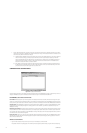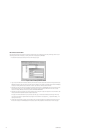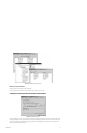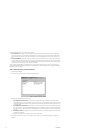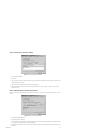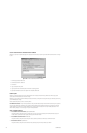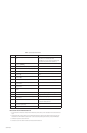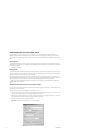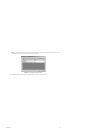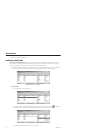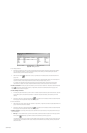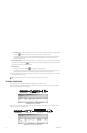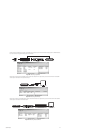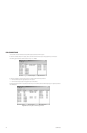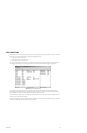122 C1553M-B (4/05)
DEFINE ALARMS BASED ON ACCESS CONTROL POINTS
The Access Control driver sets a read property to True when it identifies an alarm from an access control device. Any further action by
VMX300(-E) depends on alarms and events created by you to detect the change in the read property’s value. Depending on the nature of the
alarm, you might want to simply archive a record of the alarm, or you might want to write scripts that perform complex tasks in response to the
alarm.
Alarm Expression
To define a VMX300(-E) alarm or event that is triggered by an access control alarm, add a new alarm to the server configuration and base the
alarm expression on the appropriate point. For example, to define a VMX300(-E) alarm that is triggered by a Point_3 alarm from the device AxCtrl,
use the following expression:
AxCtrl.Point_3 = AxCtrl.True
Resetting Alarms
Once a VMX300(-E) alarm or event has been triggered by an access control alarm, you must reset the point’s property to False. If you do not reset
the property to False, the next time the access control device sends that alarm, the VMX300(-E) alarm will not be triggered, since VMX300(-E)
detects the alarm based on the point’s value changing from False to True.
Some access control devices send a reset string to indicate that the alarm condition no longer holds. In this case, you should define a Reset
Pattern To Match. When VMX300(-E) matches an incoming string to the Reset Pattern To Match, VMX300(-E) resets the property to False. If the
access control device does not send a reset string, you are responsible for resetting the property in one of the alarm’s scripts.
How to Define Alarms Based on Access Control Points: Example
In this overview example, the access control device is named AxCtrl, and the access control point is named Point_1. The access control device in
this example does not send a reset string.
Complete the following steps to configure VMX300(-E) to manage the Point_1 alarm.
1. (Optional) Create a recipient group. You can create a unique recipient group that is to be notified when a Point_1 alarm is received, or you
can use an existing recipient group. Refer to the Recipient Groups section for instructions.
2. (Optional) Create an alarm/event category. You can create a unique alarm/event category for the access control alarm, or you can use one
of the predefined categories. Refer to the Alarm/Event Categories section for instructions.
3. Create the alarm. Add an alarm with the following parameters:
Expression: The expression must test whether Point_1 has the value of True.
Figure 150. Add an Alarm for the Access Control Point
TIP: Use the Suppress Subsequent Alarms feature to suppress alarms that are triggered in quick succession. Refer to the Alarms and
Events section for more information.