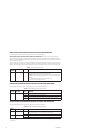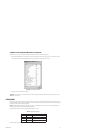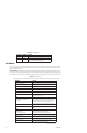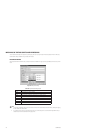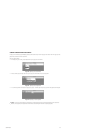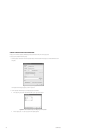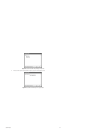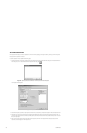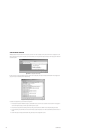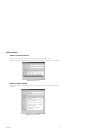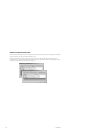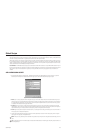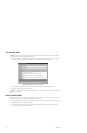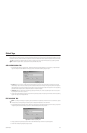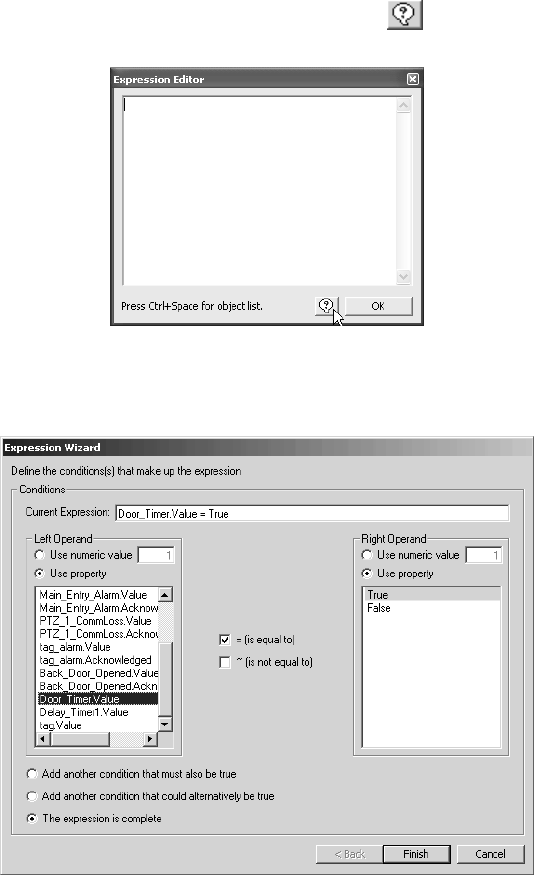
198 C1553M-B (4/05)
THE EXPRESSION WIZARD
The expression wizard helps you write an expression for a timer or alarm by stepping you through its creation, providing you with valid options
for each part of the expression as needed.
To use the expression wizard, complete the following steps:
1. Click the wizard button. This button is located next to the Expression field in either the Add New Timer dialog box or the Add New Alarm or
Event dialog box, and it is also available from the Expression Editor dialog box.
Figure 217. Opening the Expression Wizard from the Expression Editor Dialog Box
The Expression Wizard appears.
Figure 218. Expression Wizard
2. Select the left operand, operator, and right operand of the condition you are defining. The expression appears in the Current Expression box.
3. (Optional) If you want to add another condition connected by the AND operator, select “Add another condition that must also be true.” If
you want to add another condition connected by the OR operator, select “Add another condition that could alternatively be true.” Then click
Next, and repeat step 2.
4. When you have added all the conditions that make up the expression, click Finish. The Expression Wizard dialog box closes and the
expression you created appears in the Expression box.