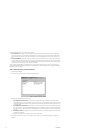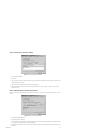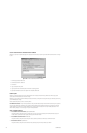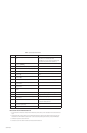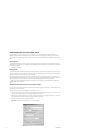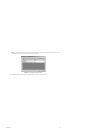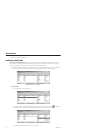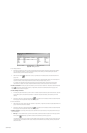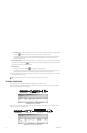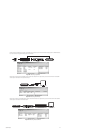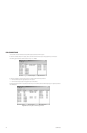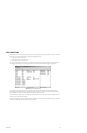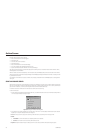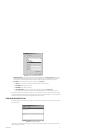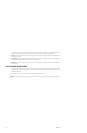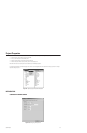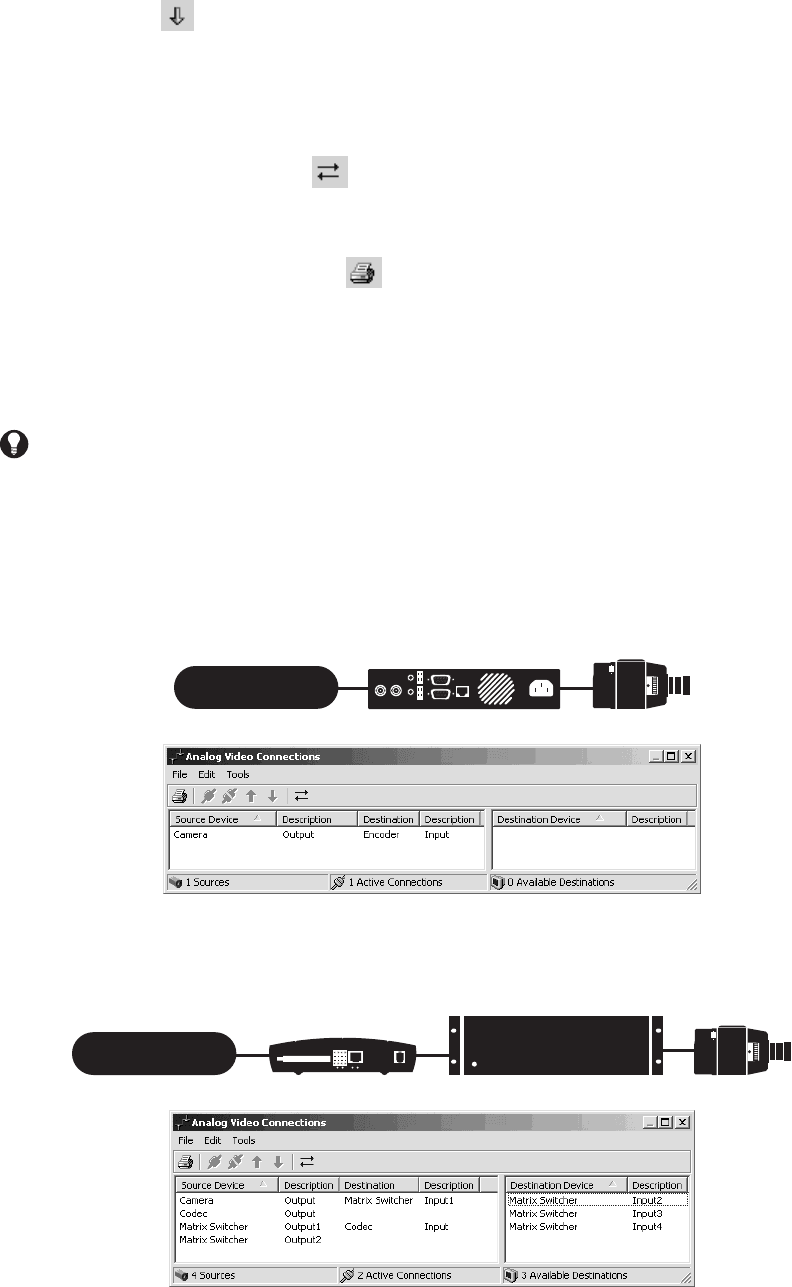
126 C1553M-B (4/05)
b. Move down: To move a destination device down in the list, select the connection and select Tools > Move Down or click the Move
Down button . Alternatively, right-click the connection and select Move Down from the pop-up menu.
The destination device moves down to connect to the next available source device below it in the list, leaving the source device it
was originally connected to unconnected. If all the source devices below the destination device are already connected, the
destination device will not move.
8. Autosize column headers: To adjust the width of the columns in the Connections dialog box, select Tools > Autosize Column Headers or
click the Autosize Column Headers button . Columns that are not wide enough to accommodate the full device names are increased.
Columns that are wider than they need to be are reduced.
9. Print connections:
a. Select File > Print or click the Print button , or press Ctrl-P. The Print dialog box opens.
b. Select the desired printer and click Print. The list of connections prints. The list includes additional information not provided in the
Connections dialog box, specifically, the driver each device is configured under, and the driver’s IP address and port.
10. When your connections are set up as you want them, click OK, or select File > Close, or click the Close button at the right end of the title
bar. The Connections dialog box closes.
PELCONET CONNECTIONS
You must define connections that reflect how each PelcoNet is physically connected within the system.
Encode video directly from source device: The PelcoNet device encodes video directly from a source device, such as a camera. The PelcoNet
device’s input is connected to the source device’s output:
Figure 156. Encoding Video Directly
Encode video through switcher: The PelcoNet device encodes video that is switched from a source device, such as a camera. The PelcoNet
device’s input is connected to the switcher’s output:
Figure 157. Encoding Video Through Switcher
TIP: Double-click the Connections title bar to maximize the dialog box. Double-click again to restore it.
NETWORK
NET4001A
CAMERA
NETWORK
NET 350
MATRIX SWITCHER CAMERA