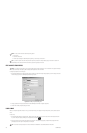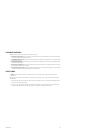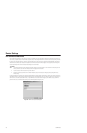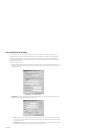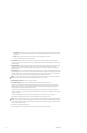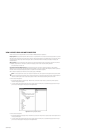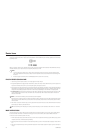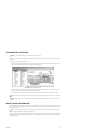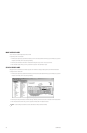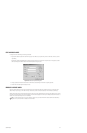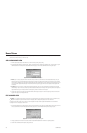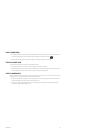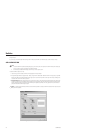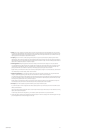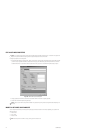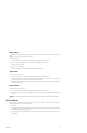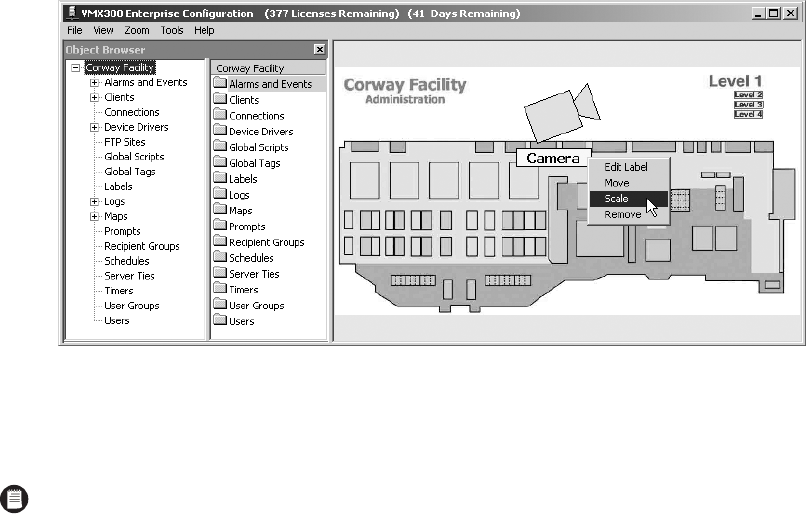
166 C1553M-B (4/05)
MOVE A DEVICE LABEL
You can move a device label independently of the icon itself.
To adjust the position of a device label:
1. With the desired map loaded, right-click the device label you want to move and select Move from the pop-up menu. Make sure you position
the pointer over the label, not the icon, before right-clicking.
2. Move the pointer to the label’s new location. The label follows the pointer as you move it. The icon does not move.
3. When the label is located where you want it, press the left mouse button. The label freezes in place.
SCALE A DEVICE LABEL
Changing the size of a device label does not affect its position. For information on changing a label’s position, refer to Move a Device Label.
To change the size of a device label:
1. With the desired map loaded, right-click the device label you want to resize and select Scale from the pop-up menu. Make sure you position
the pointer over the label, not the icon, before right-clicking.
Figure 199. Changing Label Size
2. Move the pointer away from the label to make the label larger. Move the pointer towards the center of the label to make the label smaller.
3. When the device label is sized the way you want it, press the left mouse button. The label’s size freezes.
NOTE: You cannot change the orientation of a device label. Labels are always oriented horizontally.