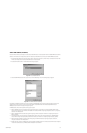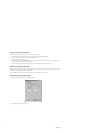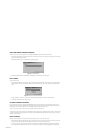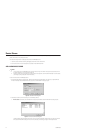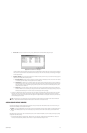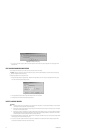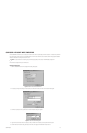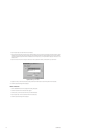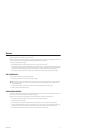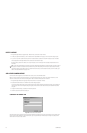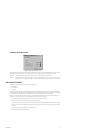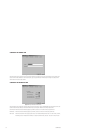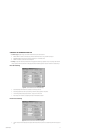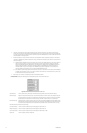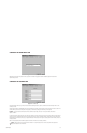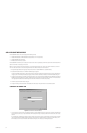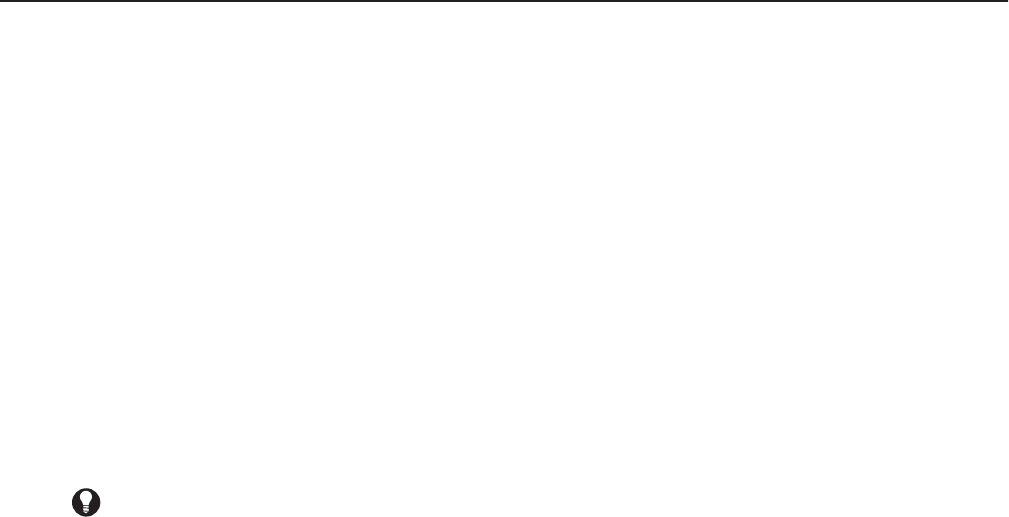
C1553M-B (4/05) 47
Devices
Changes to devices, such as adding a new device to the server configuration or deleting a device, come into effect immediately. You cannot
discard your changes by exiting configuration mode without saving.
Before you can add a device to the server configuration, you must first start the device driver—either on the server workstation or on the network
—and then add the driver to the server configuration. Refer to the Device Drivers section for instructions.
To add a device, complete the following steps:
1. Navigate the Object Browser tree to [project name] > Device Drivers > [device driver name] > Devices.
Note that some device drivers, such as the PelcoNet MPEG driver or the ASCII driver, do not list the generic “Devices” label under the driver
name. These drivers list either a specific type of device, such as “Switchers” or “Cameras,” or they list the device model, such as “PelcoNet
300 Encoders.” The specific navigation path is included in the instructions provided for the specific device, in the following pages.
2. In the right pane, two functions are provided for adding devices—Add New Device and Autodiscover All Devices. Use either option.
ADD A NEW DEVICE
You can enter a device manually by completing the following steps:
1. Double-click <Add New Device>. The Add New Device dialog box appears.
2. Configure the device settings, as described in the instructions provided for the specific device, in the following pages.
3. Click OK to close the Add New Device dialog box.
AUTODISCOVER DEVICES
The Autodiscover All Devices function locates all IP devices of the selected type that are running on the local area network (LAN). To add a device
that is running on a wide area network (WAN), use the Add New Device option.
Note that you can only locate IP devices automatically. You cannot automatically locate devices that are connected serially.
1. Navigate the Object Browser tree to [project name] > Device Drivers > [device driver name] > Devices.
2. Double-click <Autodiscover All Devices>.
3. Wait several seconds for the process to complete. When the process is complete, the new devices appear in the Object Browser.
In order for the VMX300(-E) system to locate a device automatically, the driver must be running at a network location that is visible to the
VMX300(-E) server. If you know the IP address and port number of a device that was not located, use the Add New Device option.
4. To change any specific device settings, right-click the device, and then select Edit from the pop-up menu.
TIP: As an alternative, you can use the Copy and Paste Many options to add up to 100 devices at once based on an existing device. Refer
to Pop-Up Menus in the Appendix for instructions. If you are adding cameras with addressing, remember to edit each camera in turn to
correct the camera address.