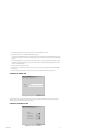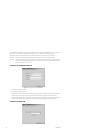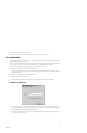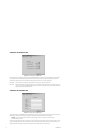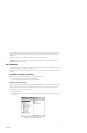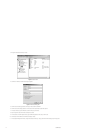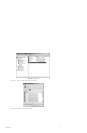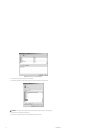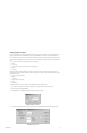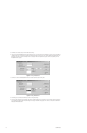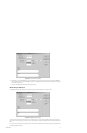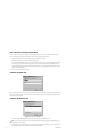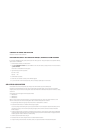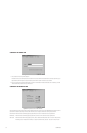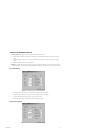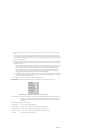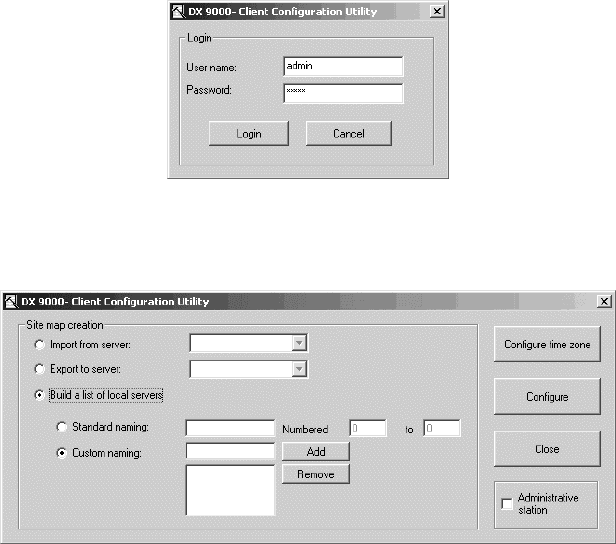
C1553M-B (4/05) 75
Configuring Computers and Users
Once you have added the users who will be accessing the DVR to the Avusers group, you must configure the computers from which users will
access or manage the DVR, including the VMX300(-E) server, the computer the DX9000 driver is installed on, and every VMX300(-E) client.
You must configure each computer for each user who will access the DVR from that computer. For example, suppose two operators, bsmith and
rdarcy, will access a DX9000 DVR from the same computer. You will need to complete the following process to configure the computer for each
user:
• Log in as bsmith using bsmith’s regular Windows user name and password.
• Configure.
• Log out bsmith.
• Log in as rdarcy using rdarcy’s regular Windows user name and password.
• Configure.
• Log out rdarcy.
Similarly, if a particular user will access the DVR from more than one computer, you will have to configure the user on each computer. For
example, suppose user mcole will access the DVR from two different computers. You will need to complete the following process to configure
the computer for each user:
• Log mcole in to one of the computers.
• Configure.
• Log out mcole.
• Log mcole in to the other computer.
• Configure.
• Log out mcole.
To configure a computer to allow a user to access or manage a DX9000 DVR, complete the following steps:
1. Have the user who will be accessing the DVR log in to Windows using his regular Windows user name and password.
2. Navigate to c:\Program Files\DX 9000 API\Tools.
3. Run AVClientConfig.exe. The DX9000 Client Configuration Utility login dialog box appears.
Figure 79. DX9000 Login Dialog Box
4. Enter the user name (admin) and password (admin), and then click Login. The DX9000 Client Configuration Utility dialog box appears.
Figure 80. Building Server List