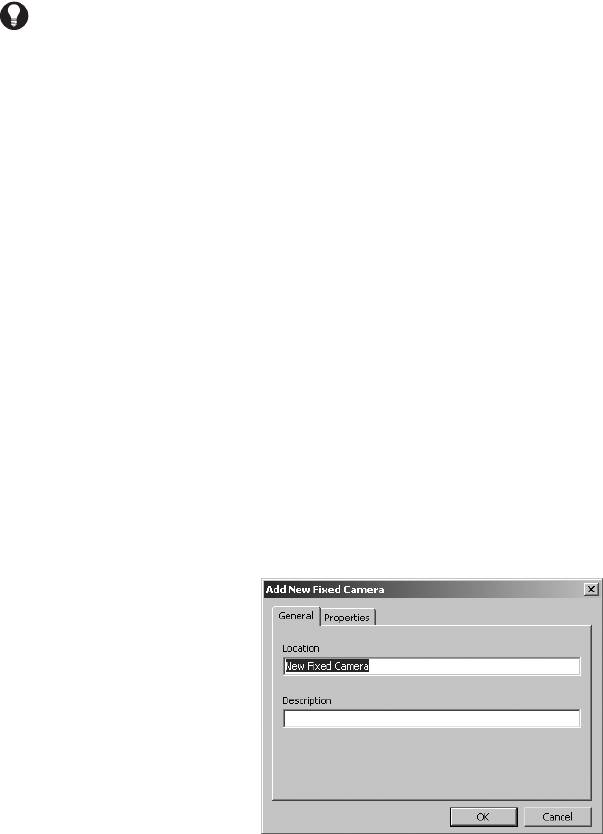48 C1553M-B (4/05)
DELETE A DEVICE
1. Navigate the Object Browser to [project name] > Device Drivers > [device driver name] > Devices.
2. In either pane, right-click the device you want to delete and then select Delete from the pop-up menu. The Confirm dialog box opens.
3. If you are sure you want to delete the device, click Yes. The selected device is deleted and the Confirm dialog box closes. The deleted
device disappears from the Object Browser and its device icons are removed from maps.
Note that deleting a device that is referred to in a script introduces an error into the script. Refer to Scripts and Expressions for more
information.
ADD A FIXED CAMERA DEVICE
The fixed camera driver supports any noncontrollable video source, such as a noncontrollable camera.
Before you can add a device to the server configuration, you must first start the device driver—either on the server workstation or on the
network—and then add the driver to the server configuration. Refer to the Device Drivers section for instructions.
1. Navigate the Object Browser tree to [project name] > Device Drivers > Fixed Camera > Devices.
2. Double-click <Add New Device>. The Add New Fixed Camera dialog box appears.
You can also configure settings after you have added the camera to the server configuration. Right-click the camera, and then select Edit
from the pop-up menu. The Edit Properties dialog box appears, which contains the same tabs and fields as the Add New Fixed Camera
dialog box.
3. Configure the camera settings, as described in the following sections.
4. Click OK to close the Add new Device dialog box.
CONFIGURE THE GENERAL TAB
Figure 39. General Tab for Fixed Camera
Use the General tab to enter a location name and an optional description. The location name is used to identify the device. The location name
can be a maximum of 50 characters and can include any letter, digit, or special character, with the exception of single and double quotation
marks. Location names are not case sensitive.
TIP: You can delete multiple devices of a particular type at once. Navigate the Object Browser to display the devices you want to delete in
the right pane. To select nonconsecutive devices, hold the Ctrl key down while selecting with the mouse. To select consecutive devices,
select the first device, hold the Shift key down, and select the last device. Once you have selected the devices you want to delete, right-
click and then select Delete from the pop-up menu.