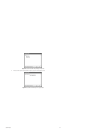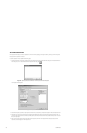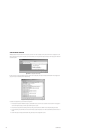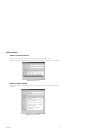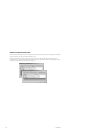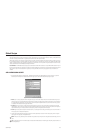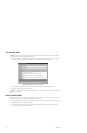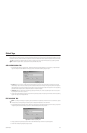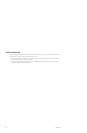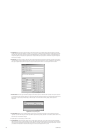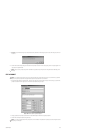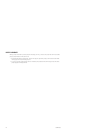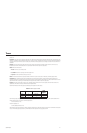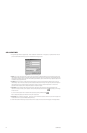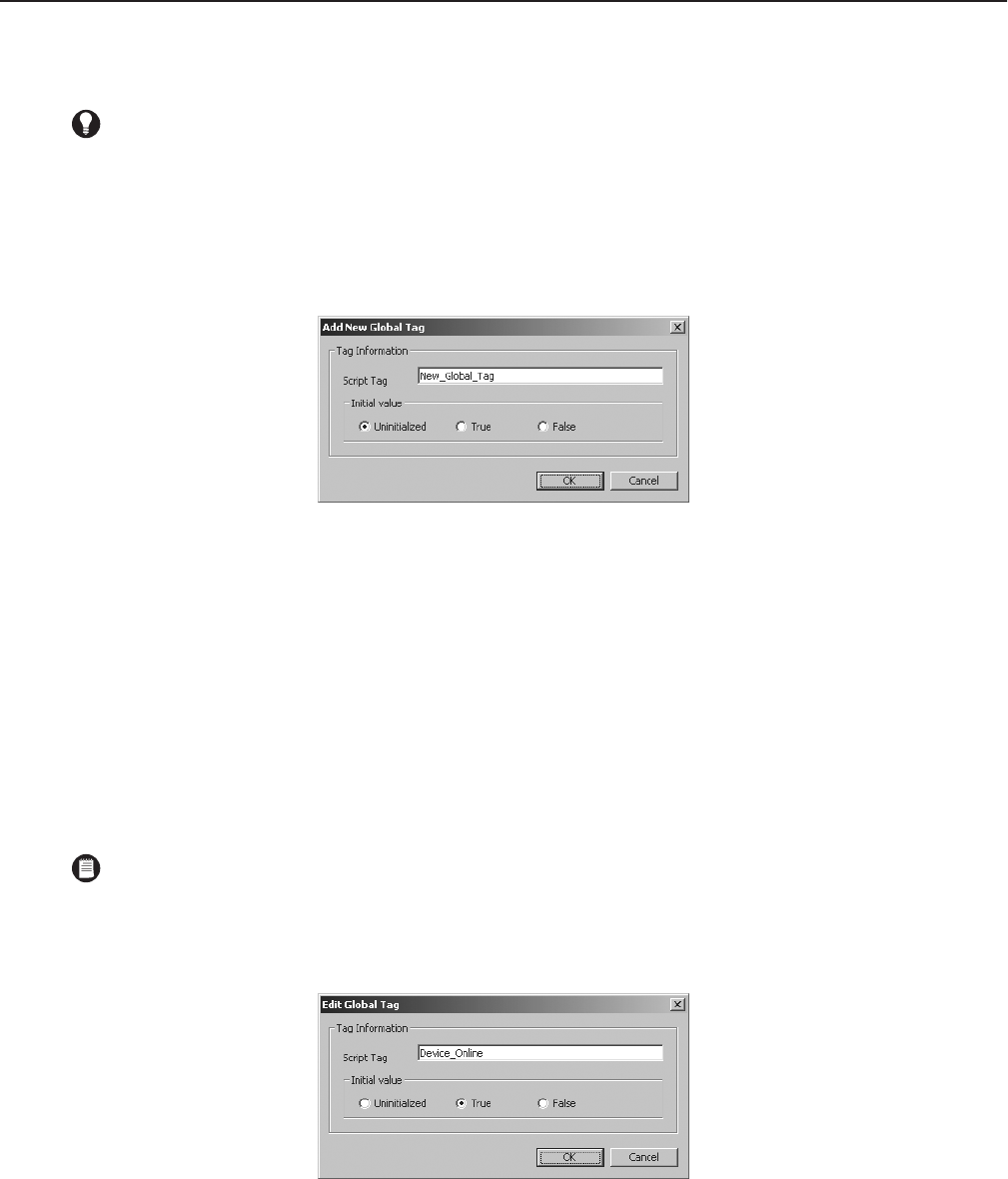
C1553M-B (4/05) 205
Global Tags
A global tag is a Boolean variable that can be used in any script or expression, including both local scripts, such as those defined in hotlinks,
labels, schedules, and alarms and events, as well as global scripts. Global tags are used in the same way other Boolean variables are. They can
be assigned a value using the SET statement, and compared to a value in an IF statement. Refer to Scripts and Expressions for more information.
ADD A NEW GLOBAL TAG
1. Navigate the Object Browser to [project name] > Global Tags. Double-click <Add New Global Tag> in the right pane, or right-click Global
Tags in the left pane and select Add New from the pop-up menu. The Add New Global Tag dialog box opens.
Figure 228. Add New Global Tag Dialog Box
2. Script tag: If you do not want to use the script tag provided by the server, type in a unique, meaningful tag. Script tags are at most 50
characters long. They can include any letter, digit or the underscore character, but cannot begin with a digit. They cannot contain spaces or
special characters. Tags are not case sensitive. Use the script tag to refer to the global tag in scripts and expressions. For a list of global tag
properties that can be scripted, refer to Scripts and Expressions - Properties of Objects.
3. Initial value: Select an initial value for the global tag by selecting Uninitialized, True, or False. A global tag that is set to True is equal to 1.
A global tag that is set to False is equal to 0.
4. Click OK. The Add New Global Tag dialog box closes and the new global tag is created. The script tag and initial value of the new global tag
appear in the right pane of the Object Browser.
EDIT A GLOBAL TAG
1. Navigate the Object Browser to [project name] > Global Tags. In the right pane, double-click the global tag you want to change, or right-click
the global tag and select Edit from the pop-up menu. The Edit Global Tag Properties dialog box opens.
Figure 229. Edit Global Tag Dialog Box
2. Change properties of the global tag as desired. Refer to Add a New Global Tag for information on specific properties.
3. Click OK. The Edit Global Tag Properties dialog box closes.
TIP: Use global tags to implement script return values. For example, if you have a prompt with three buttons, set global tags to reflect
which button the operator clicked, to pass back to the script that called the prompt.
NOTE: If you change the script tag for a global tag, any scripts that refer to the global tag will contain an error. To correct the error, update
the scripts so they use the global tag’s new script tag. Refer to Scripts and Expressions for more information.