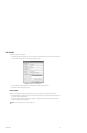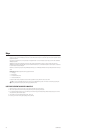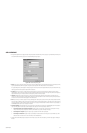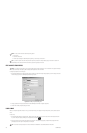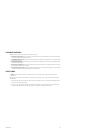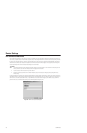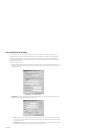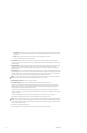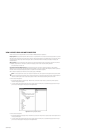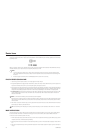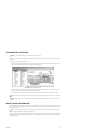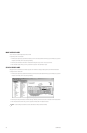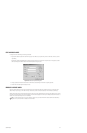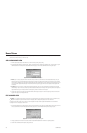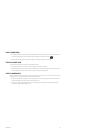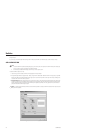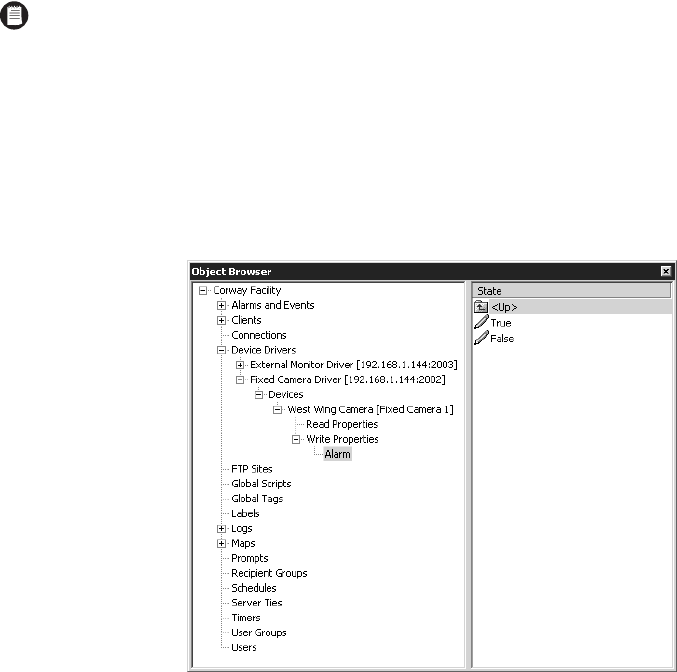
C1553M-B (4/05) 163
VIEW A DEVICE’S READ AND WRITE PROPERTIES
Devices have read and write properties that can act as variables in VMX300(-E) scripts and expressions.
Read properties: Read properties indicate the state the device is in at a particular time. You can use the device’s read properties in any context
that reads the value of a property, but does not change it, such as an alarm/event expression or an IF-THEN command. You can view the value of
a read property at any time using the Current Status option; refer to Current Status: View Run-Time Values of Variables in the Scripts and
Expressions section.
Write properties: You can use the device’s write properties in any context that changes the value of the property, such as the SET command.
For example, a script that turns on the wiper for a camera with script tag Camera1 would include the following statement:
SET Camera1.Wiper = Camera1.On
Specific Device Read and Write Properties: The particular properties of a device and the values each property can take are device-
dependent. To find out the properties for a particular device that is installed on your server, display the Read Properties and Write Properties for
the device. Refer to the Scripts and Expressions section for a complete list of each device’s properties.
Refer to Scripts and Expressions for information on the scripting language in VMX300(-E).
To view a device’s write properties:
1. Navigate the Object Browser to [project name] > Device Drivers > [device driver name] > Devices > [device name] > Write Properties.
The list of write properties appears.
2. To view the values a specific property can take, click the desired property in the left pane, or double-click the property folder in the right
pane. The list of values appears in the right pane of the Object Browser.
Figure 197. Viewing Properties Values
To view a device’s read properties:
1. Navigate the Object Browser to [project name] > Device Drivers > [device driver name] > Devices > [device name] > Read Properties. The list
of read properties appears.
2. To view the values a specific property can take, click the desired property in the left pane, or double-click the property folder in the right
pane. The list of values appears in the right pane of the Object Browser.
NOTE: A device’s properties can only be used in scripts and expressions if they are exposed. All device properties are exposed by default.
To prevent a device’s properties from being used in scripts and expressions, edit the device’s local settings and clear “Expose properties of
this device so that they can be used in scripts and expressions.” Refer to Edit a Device’s Local Settings for more information.