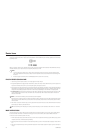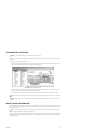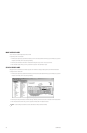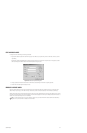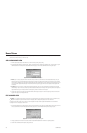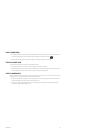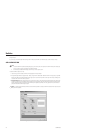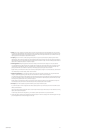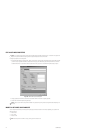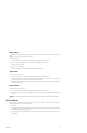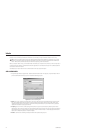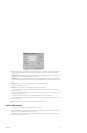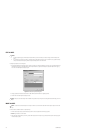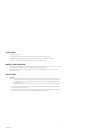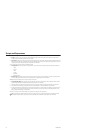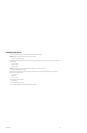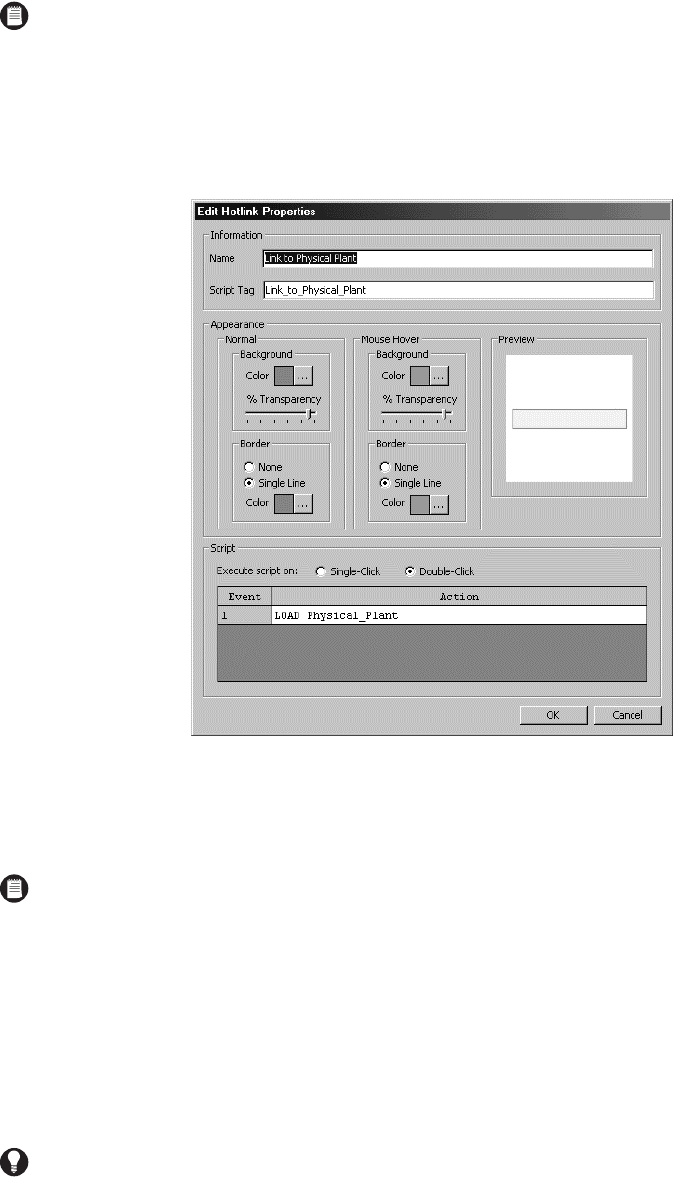
172 C1553M-B (4/05)
EDIT A HOTLINK’S PROPERTIES
To change the properties of an existing hotlink:
1. Navigate the Object Browser to [project name] > Maps > [map] > Hotlinks. In the right pane of the Object Browser, double-click the hotlink
you want to edit, or right-click the hotlink and select Edit from the pop-up menu. Alternatively, load the map the hotlink is on and either
double-click the hotlink, or right-click the hotlink and select Edit from the pop-up menu. The Edit Hotlink Properties dialog box opens.
Figure 204. Edit Hotlink Properties Dialog Box
2. Change properties of the hotlink as desired. Refer to Add a New Hotlink for information on specific properties.
3. Click OK. The Edit Hotlink Properties dialog box closes.
MODIFY A HOTLINK’S SHAPE AND SIZE
You can modify the area defined by an existing hotlink by changing the number and location of its vertices. Specifically, you can perform the
following functions:
• Move a vertex
• Add a vertex
• Delete a vertex
NOTE: If you change the script tag for a hotlink, any script that refers to the hotlink will contain an error. To correct the error, update the
scripts so they use the hotlink’s new script tag. Refer to Scripts and Expressions for more information.
NOTE: When you edit a hotlink’s script, make it available in its updated form by saving the server configuration before attempting to run
the script.
TIP: Move the position of a hotlink on a map by moving each of its vertices in turn.