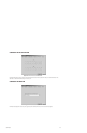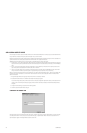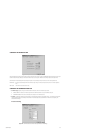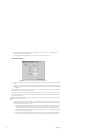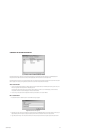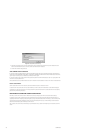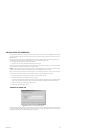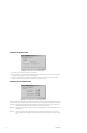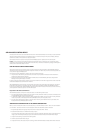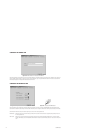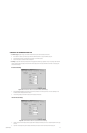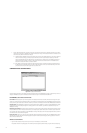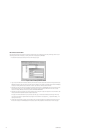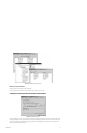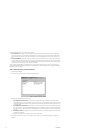C1553M-B (4/05) 111
ADD AN ACCESS CONTROL DEVICE
The access control driver can be used to receive ASCII commands from an external serial (RS-232) device. For example, you could receive ASCII
strings from a building access control system, an external alarm system, or an elevator control system. Any device controlled by the Access
Control driver is referred to in this document as an access control device.
Use the access control driver to provide a video response from the VMX300(-E) system to a specified event in the external system.
Example: You have an elevator control system that indicates when each elevator moves to a different floor. You can program the elevator
control system to send an ASCII string to the VMX whenever an elevator arrives on the first floor. The ASCII string can trigger the VMX system to
switch a camera to track elevator activity on that floor.
HOW THE ACCESS CONTROL DRIVER WORKS
When an alarm is received by an access control device, the device transmits a serial string representing the alarm. VMX300(-E) attempts to
match the alarm string to the access control information configured for that device. If a match is made, one of the device’s read properties is set
to True, which then triggers a VMX300(-E) alarm.
Two conditions must hold for VMX300(-E) to manage an alarm sent by an access control device:
• The point number in the alarm string must be the same as the number of a point specified on the Access Control Points tab. Refer to
Configure Access Control Points for instructions.
• Some portion of the alarm string must match the Pattern To Match defined on the Pattern Matching tab. Refer to Configure Pattern
Matching for Incoming Alarm Strings for instructions.
In addition to configuring the access control information, you must create the alarms and events that are triggered when a match is made. Refer
to Define Alarms Based on Access Control Points for instructions.
After the VMX300(-E) alarm has been triggered, the point’s property must be reset to False. Some access control devices send a reset string to
indicate that the alarm condition no longer holds. In this case, you should define a Reset Pattern To Match. When VMX300(-E) matches an
incoming string to the Reset Pattern To Match, VMX300(-E) resets the property to false. If the access control device does not send a reset string,
you are responsible for resetting the property in one of the alarm’s scripts.
Logic Used for the Access Control Driver
When the VMX300(-E) receives a string from an access control device one of the following situations occurs:
• If the string matches the Pattern To Match, and the point number in the string matches the number of a point defined on the Access Control
Points tab, VMX300(-E) sets the point’s read property to True.
• If a Reset Pattern To Match is defined, and the string matches the Reset Pattern To Match, and the point number in the string matches the
number of a point defined on the Access Control Points tab, VMX300(-E) sets the point’s read property to False.
• If the string doesn’t match either of the patterns, or the point number in the string doesn’t match the number of a point defined on the
Access Control Points tab, VMX300(-E) discards the string.
ADD AN ACCESS CONTROL DEVICE TO THE SERVER CONFIGURATION
Before you can add an access control device to the server configuration, you must first start the device driver—either on the server workstation
or on the network—and then add the driver to the server configuration. Refer to the Device Drivers section for instructions.
1. Navigate the Object Browser tree to [project name] > Device Drivers > Access Control Driver > Devices.
2. Double-click <Add New Device>. The Add New Device dialog box opens.
You can also configure settings after you have added the device to the server configuration. Right-click the device, and then select Edit from
the pop-up menu. The Edit Properties dialog box opens, which contains the same tabs and fields as the Add New Device dialog box.
3. Configure the device settings, as described in the following sections.
4. Click OK to close the Add New Device dialog box.
5. Configure alarms that use the access control points as the trigger. Refer to Define Alarms Based on Access Control Points for instructions.