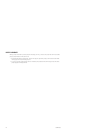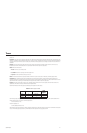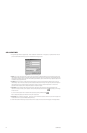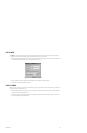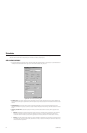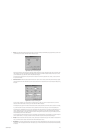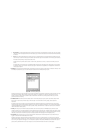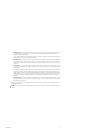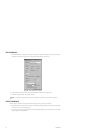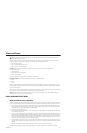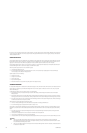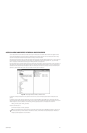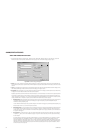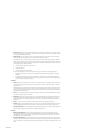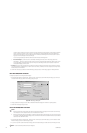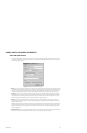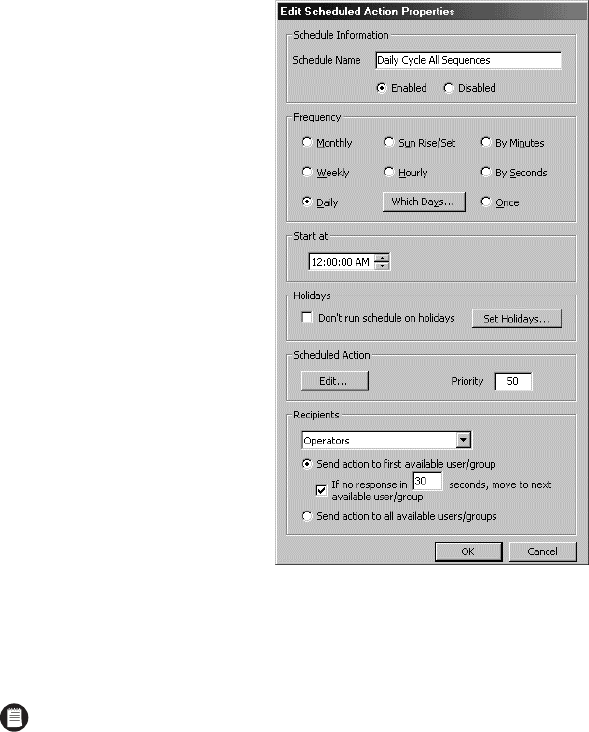
218 C1553M-B (4/05)
EDIT A SCHEDULE
1. Navigate the Object Browser to [project name] > Schedules. In the right pane, double-click the schedule you want to change, or right-click
the schedule and select Edit from the pop-up menu. The Edit Scheduled Action Properties dialog box opens.
Figure 241. Edit Scheduled Action Dialog Box
2. Change properties of the schedule as desired. Refer to Add a New Schedule for information on specific properties.
3. Click OK. The Edit Scheduled Action Properties dialog box closes.
DELETE A SCHEDULE
Deleting a schedule is irreversible. If you delete a schedule and then change your mind, you must add a new schedule.
1. Navigate the Object Browser to [project name] > Schedules. In the right pane, right-click the schedule you want to delete and select Delete
from the pop-up menu. The Confirm dialog box opens.
2. If you are sure you want to delete the schedule, click Yes. The selected schedule is deleted and the Confirm dialog box closes. The deleted
schedule disappears from the Object Browser.
NOTE: If you edit the action associated with a schedule, make it available in its updated form by saving the server configuration.