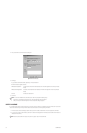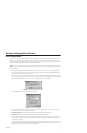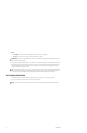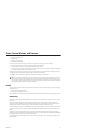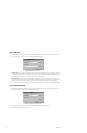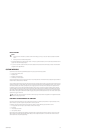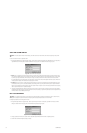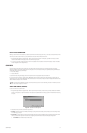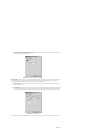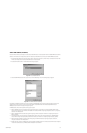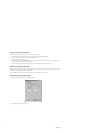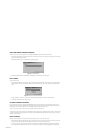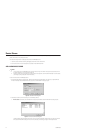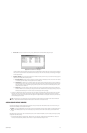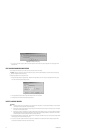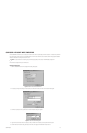38 C1553M-B (4/05)
b. Video input number (Quad Video Display cards only): Select the video input number for the canvas you are configuring from the
drop-down list. Click OK to close the dialog box.
Figure 23. General Setting for Quad Video Display
5. Advanced tab: For all types of canvas, the canvas settings Advanced tab allows you to configure the image quality for image capture files,
including both automatic FTP image capture and image capture initiated by an operator using the Capture button. You only need to
configure the settings on the Advanced tab if the canvas is going to be used to capture images.
a. Picture quality: Use the slider to set the quality of the images you want captured from this canvas. Lower the quality to reduce the
file size of captured images.
b. Stretch picture: Select Stretch picture if you want to change the dimensions of captured images. The dimensions are given in pixels.
It is recommended that you only reduce the size, not increase it, since increasing the picture dimensions will make the picture look
grainy. To prevent distortion, reduce the width and height by the same proportion. Reduce the dimensions to 80 x 60 for thumbnails.
Figure 24. Advanced Settings
6. Click OK. The Add New Canvas dialog box closes and the new canvas is added. The name of the canvas appears in the Object Browser.