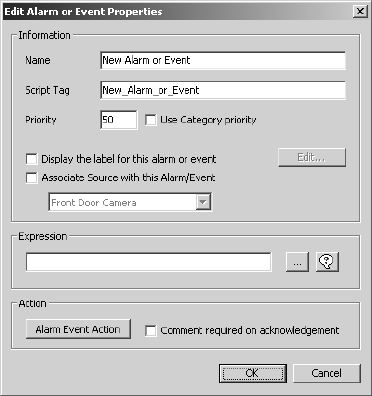C1553M-B (4/05) 225
ALARMS, EVENTS, AND NORMAL OCCURRENCES
ADD A NEW ALARM OR EVENT
1. Navigate the Object Browser to [project name] > Alarms and Events > [alarm/event category]. Double-click <Add New Alarm or Event> in
the right pane, or right-click the desired alarm/event category in the left pane and select Add New from the pop-up menu. The Add New
Alarm or Event dialog box opens.
Figure 245. Add New Alarm or Event Dialog Box
2. Name: Type a unique, descriptive name for the alarm or event you want to create. Alarm/event names are at most 50 characters long and
can include any letter, digit or special character, with the exception of single and double quotation marks. Alarm/event names are not case
sensitive. The name is used as the description in the Session Manager. A tag resembling the name appears in the Script Tag box. If the
name contains special characters, they are omitted from the tag. Spaces are replaced with underscores. Leading digits are removed.
3. Script tag: If you do not want to use the script tag provided by the server, type in a unique, meaningful tag. Script tags are at most 50
characters long. They can include any letter, digit or the underscore character, but cannot begin with a digit. They cannot contain spaces or
special characters. Tags are not case sensitive. Use the script tag to refer to the alarm or event in scripts and expressions. For a list of
alarm/event properties that can be scripted, refer to Scripts and Expressions - Properties of Objects.
4. Priority: Enter the priority with which the alarm or event’s activities are to be treated by the server in the Priority box, or select Use
category priority to inherit the category’s priority. Refer to Alarm/Event Categories - Add a New Alarm/Event Category for instructions on
setting the category’s priority.
VMX300(-E) uses priorities to resolve situations in which two or more objects attempt to control a particular device at the same time. The
object with the higher priority number is given control of the device. The highest priority you can assign to an object is 99. The lowest is 1.
System events have priority 100. Users, schedules, and alarms and events all have a priority. The scripts associated with these objects
inherit the object’s priority.
5. Alarm/event label: If you are going to place alarm/event icons on maps and you want the icons labeled, select “Display the label for this
alarm or event.” To edit the text and formatting of the label, click Edit. The Edit Label Properties dialog box opens.