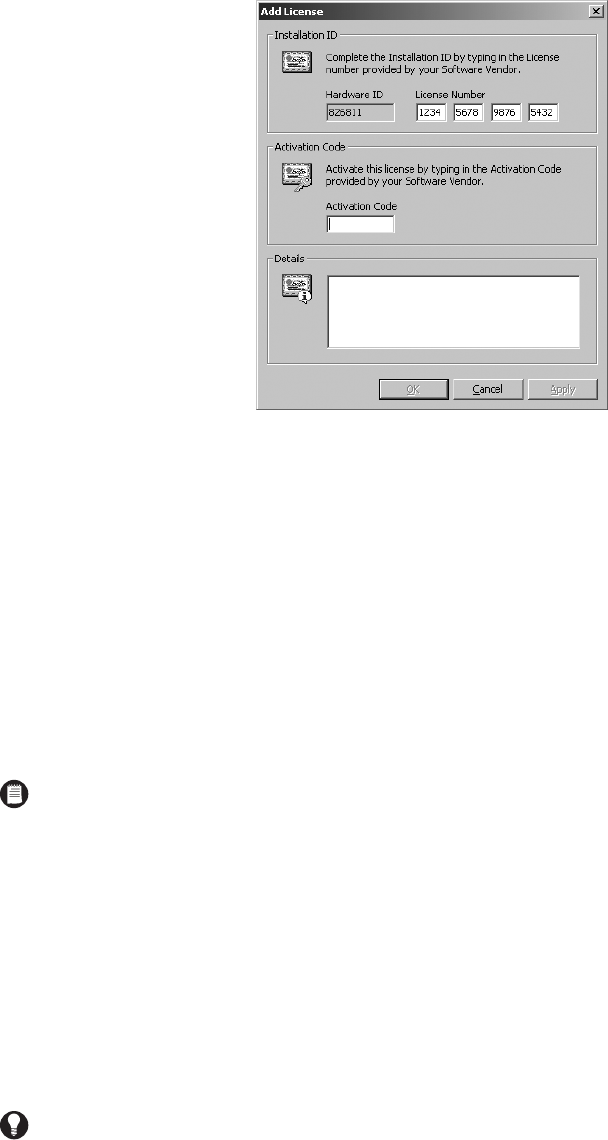30 C1553M-B (4/05)
4. Enter your activation code in the Add License dialog box.
Figure 15. Activation Code
5. Click Apply.
If you purchased additional license IDs, repeat steps 1-4 for each license ID.
Note that licenses are applied as follows:
VMX300 Client Application Five licenses for each additional client (licenses for the first client application are covered by the base
license)
VMX300-E Client Application Ten licenses for each additional client (licenses for the first client application are covered by the base
license)
Cameras One license for each camera
6. Click Close.
DELETE A LICENSE
If you delete the base license, the server will ask you if you want to enter a new license. If you select No, the server will shut down. If you select
Yes, the Add License dialog box will open. Refer to Add a License for instructions on entering licensing information.
1. In the Licenses area of License Manager, select the license you want to delete and click Remove. The server prompts for confirmation.
2. If you are sure you want to delete the license, click Yes. The license name disappears from the Licenses list and details for that license are
removed from the summary.
NOTE: To refer to the installation ID or activation code at a later time, complete the following steps:
• Select Tools > License Manager from the menu bar. The License Manager dialog box appears.
• Click your license, and then click Properties. The License Properties dialog box appears.
TIP: Delete any licenses that have expired, as they serve no purpose. They cannot be reactivated.