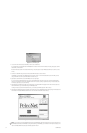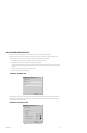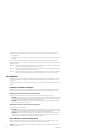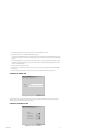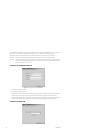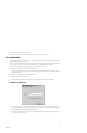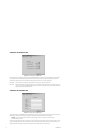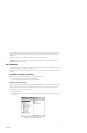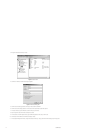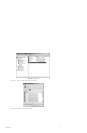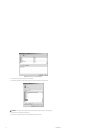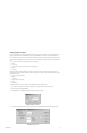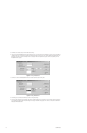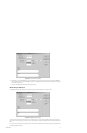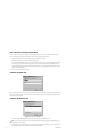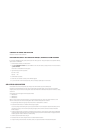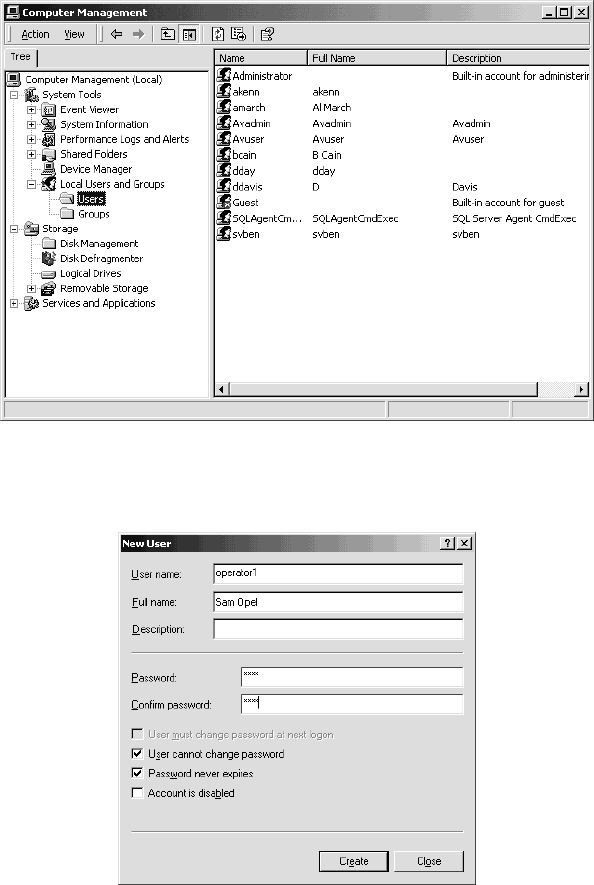
72 C1553M-B (4/05)
3. Navigate to Local Users and Groups > Users.
Figure 73. Users Folder
4. Click Action > New User. The New User dialog box appears.
Figure 74. New User Dialog Box
5. Click the “User must change password at next logon” field to clear the checkmark.
6. Click the “User cannot change password” and “Password never expires” fields to select these options.
7. In the User name box, type the Windows user name of the user you want add.
8. Optional: Type the user’s full name and a description, if desired.
9. In the Password and Confirm password fields, type the Windows password of the user you want to add.
10. Click Create, and then click Close. The New User dialog box closes.
11. In the Computer Management window, navigate to Local Users and Groups > Groups, and then click the Avusers group in the right pane.