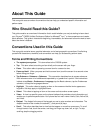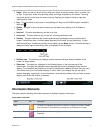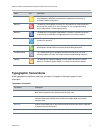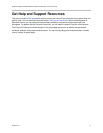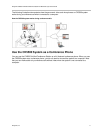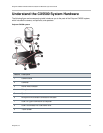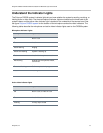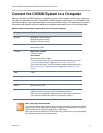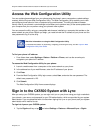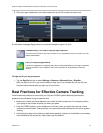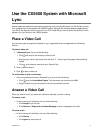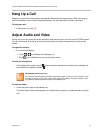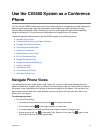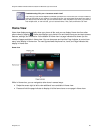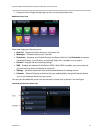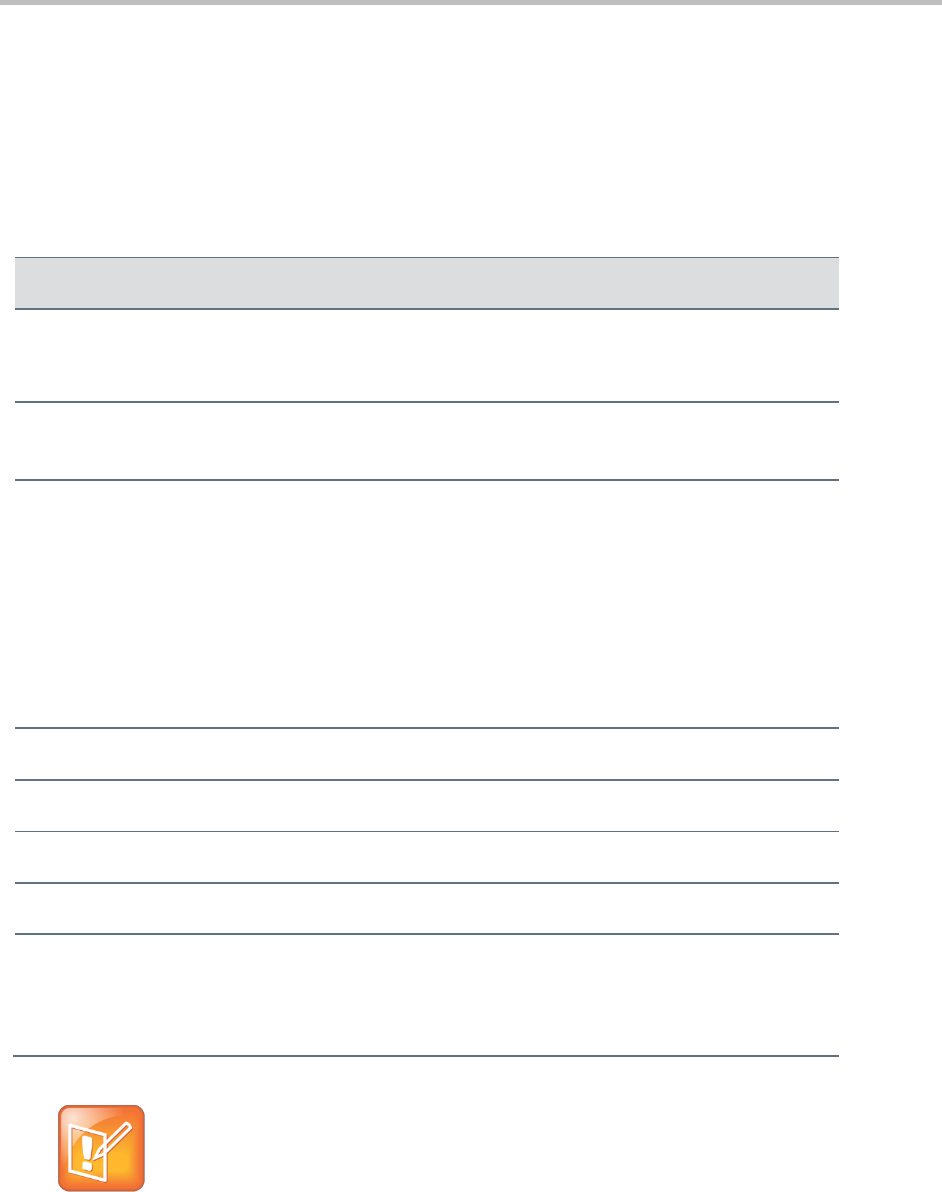
Polycom CX5500 Unified Conference Station for Microsoft Lync User Guide
Polycom, Inc. 14
Connect the CX5500 System to a Computer
After you connect the CX5500 system to a computer, you can use the system to make video conference
calls with your Microsoft Lync client. Note that the CX5500 system’s performance can vary based on the
connected computer, your network connection, and the Lync client version. The computer you connect to
the system must meet the minimum hardware and software requirements shown in the following table.
Minimum hardware and software requirements for the connected computer
Category
Requirements
Windows
Windows 8.1 (32-bit or 64-bit)
Windows 8 (32-bit or 64-bit)
Windows 7 (32-bit or 64-bit)
Desktop Client
Microsoft Lync 2013 (recommended)
Microsoft Lync 2010
Processor
Basic Video Transmit
2.0 GHz or higher
HD Transmit
Quad cores, 2.0 GHz or higher
For the Lync 2013 client, you can find detailed system requirements on the
Lync Client Software Support page on Microsoft Lync Tech Center.
For the Lync 2010 client, you can find detailed system requirements on the
Microsoft Lync 2010 System Requirements page on Microsoft Lync Tech
Center.
RAM
2 GB
Hard drive space
1.5 GB
Video card
Minimum 128 MB RAM with support for full hardware acceleration
Monitor
Minimum 1024 x 768
USB connector
A USB 3.0 port is required for 1080p calling. Connecting the system to a
USB 2.0 or USB 1.0 port can result in reduced performance.
Note: If you see a message indicating that your system can run faster when
you connect the CX5500, the system is connected by USB 2.0.
Note: Third-party extension cables
If you use a third-party USB extension cable to increase the distance between the CX5500
system and the PC, be aware that most extension cables limit the data rate or provide only
USB 2.0 performance, even when plugged into a USB 3.0 port.
When you connect the CX5500 to your computer using a USB 2.0 port, a warning message
stating that your system can run faster displays.