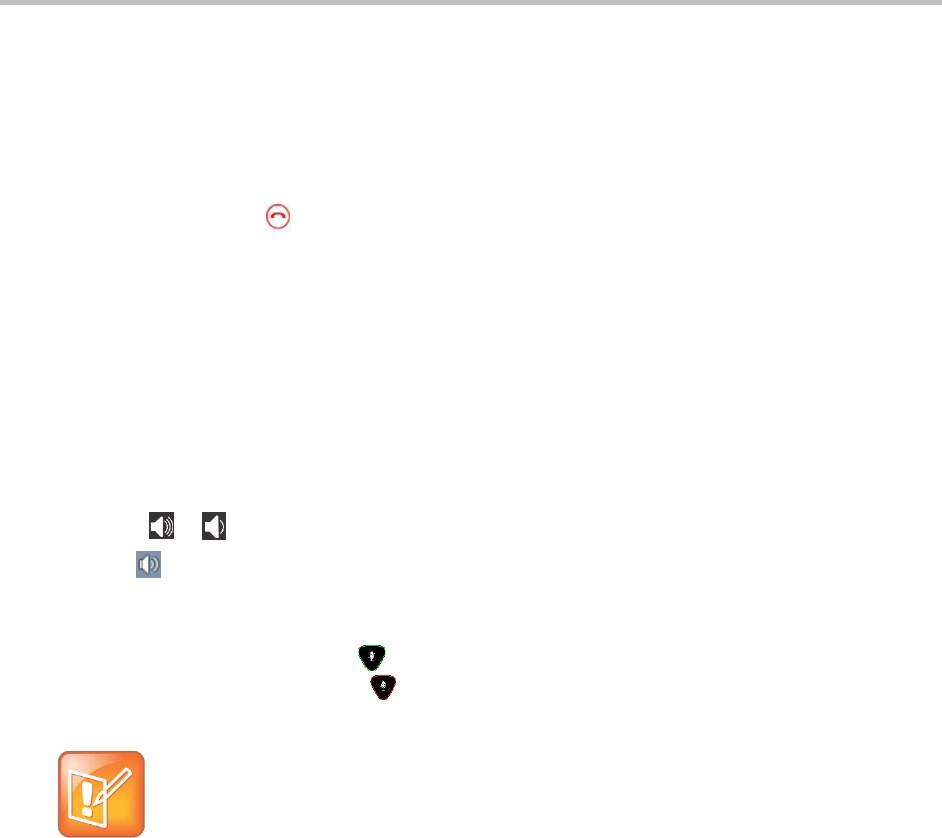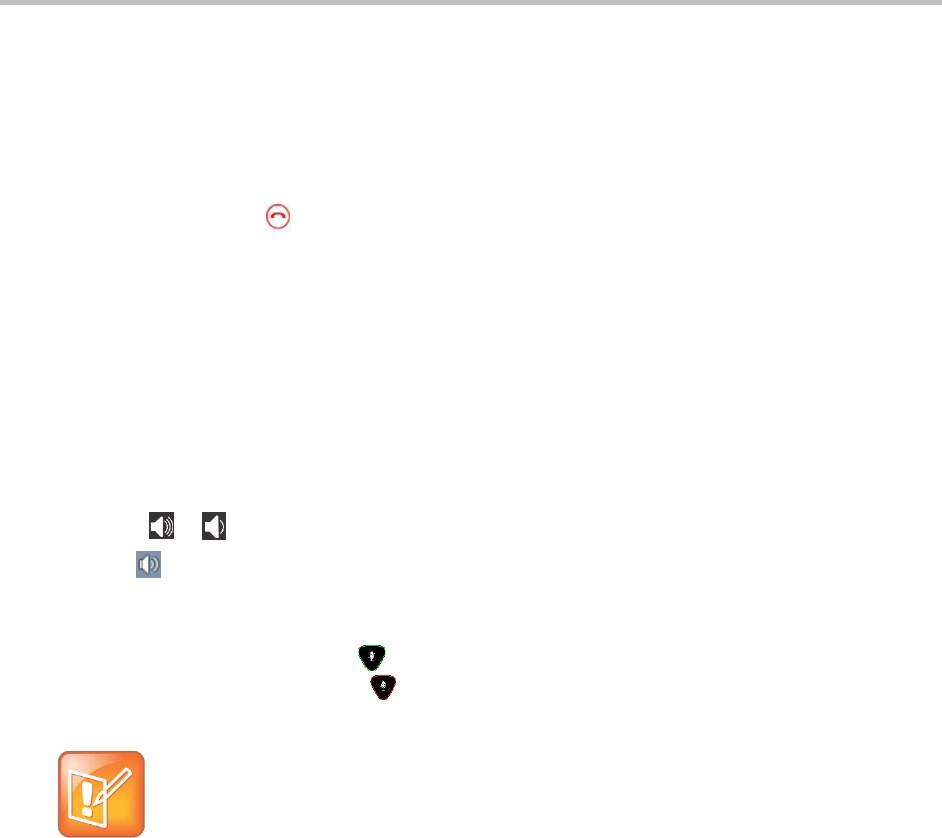
Polycom CX5500 Unified Conference Station for Microsoft Lync User Guide
Polycom, Inc. 18
Hang Up a Call
Hanging up a call with another person automatically disconnects the other person. When you hang up
from a conversation that includes multiple participants, the other participants remain connected.
To hang up a call:
» In Microsoft Lync, click .
Adjust Audio and Video
During a call, you can control the audio volume for calls placed in the Lync client on the CX5500 system.
You can also control what the far end can hear and see by muting the microphone and video on the
system.
To adjust the volume:
» Do one of the following:
Touch or on the base of the tabletop unit.
Click in your Windows tray and use the slider control
To mute the microphone:
» On the base of the system, touch . The microphone indicators on the base of the tabletop unit
are red when the system is muted: .
Note: Muting audio using Lync
You can also mute the system’s audio using the Mute button in the Lync client. However, if you
are using a version of Lync 2013 or 2010 without the 2014 updates, muting the system in this
way does not update the indicator lights on the tabletop unit.
To mute the video:
» Lower the privacy cap on the tabletop unit.
The active video indicator flashes green to indicate that the system is not sending video to the far
end.