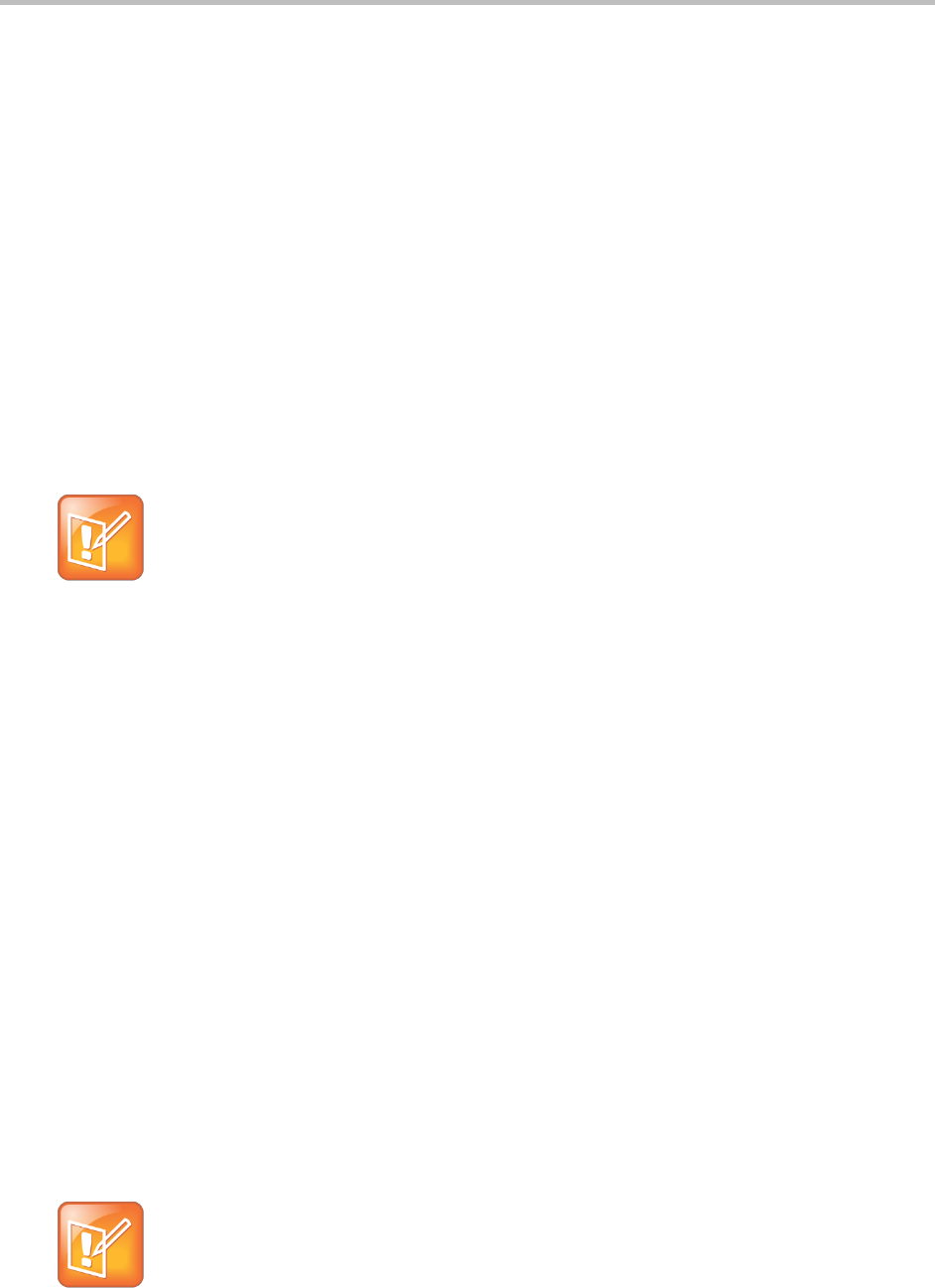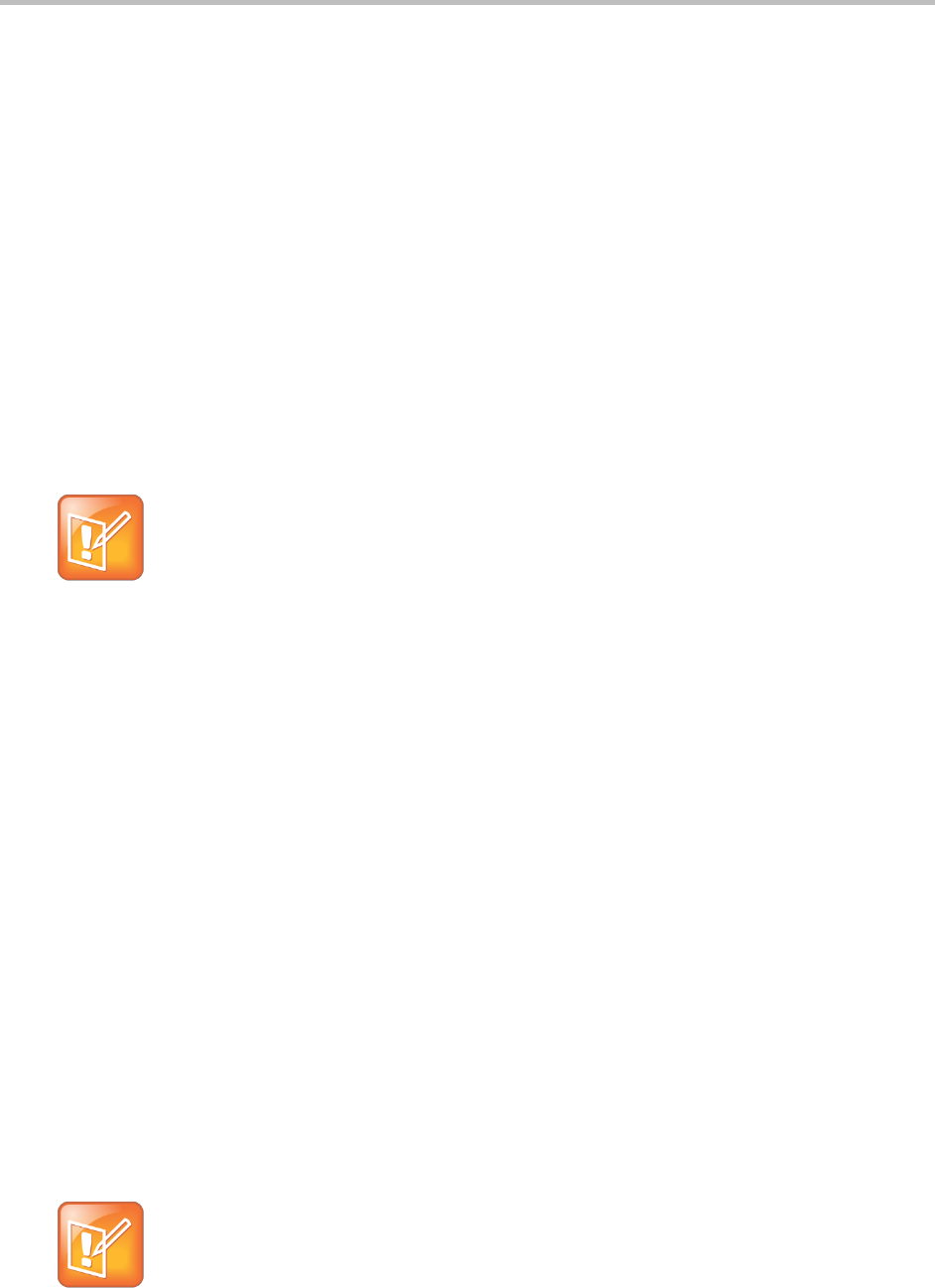
Polycom CX5500 Unified Conference Station for Microsoft Lync User Guide
Polycom, Inc. 30
Clean the Touchscreen
The touchscreen requires very little maintenance. Periodically, however, you may need to clean it.
To clean the touchscreen:
1 From Home view, tap Settings > Basic > Screen Clean to disable the touch screen.
2 Do one of the following:
Wipe the glass with a clean, dry, microfiber cloth. This type of cloth is available from many office
supply stores.
Dampen a soft, lint-free cloth with a mixture of half isopropyl alcohol and half water, and then
wipe the screen with the cloth.
To avoid damage to the device, do not apply the solution directly to the touchscreen. Do not use
caustic chemicals to clean the touchscreen.
3 To enable the touchscreen again, touch the Mute key.
Note: Answer a call while the touchscreen is disabled.
To answer a call while the touchscreen is disabled, touch the Mute key and tap Answer.
Manage Calls on Your Phone
Your phone can handle a maximum of 24 calls at one time. However, you can have only one active call
on the system at a time. In addition to one active call, your phone can have multiple other calls that are
either on hold or in an incoming or ringing state.
Your administrator can configure up to 16 lines for your phone. Lines can have unique extension numbers
or can share an extension number with other phones. Note that you cannot make video calls on the
CX5500 system when the system is not connected to a computer. To make video calls, you need to
connect the system to your computer.
Place and End Calls
You can place calls in several ways:
● Manually, from the dialer
● Automatically by tapping a favorite in Home or Lines view
● Automatically from your Favorites list, Recent Calls list, or Contact Directory.
Note: Calling from a locked phone
If your phone is locked, see the section Call and Answer from a Locked Phone for information.