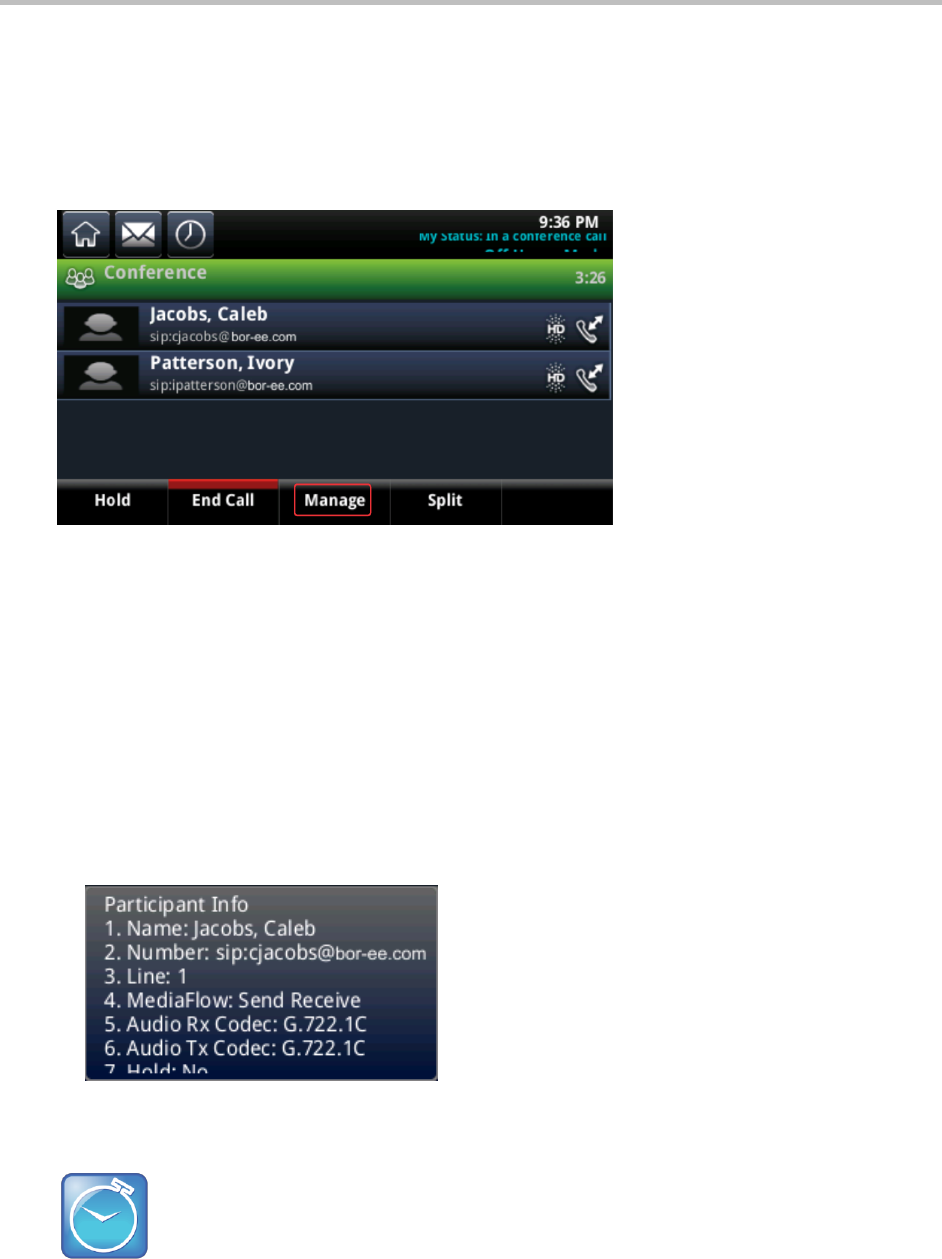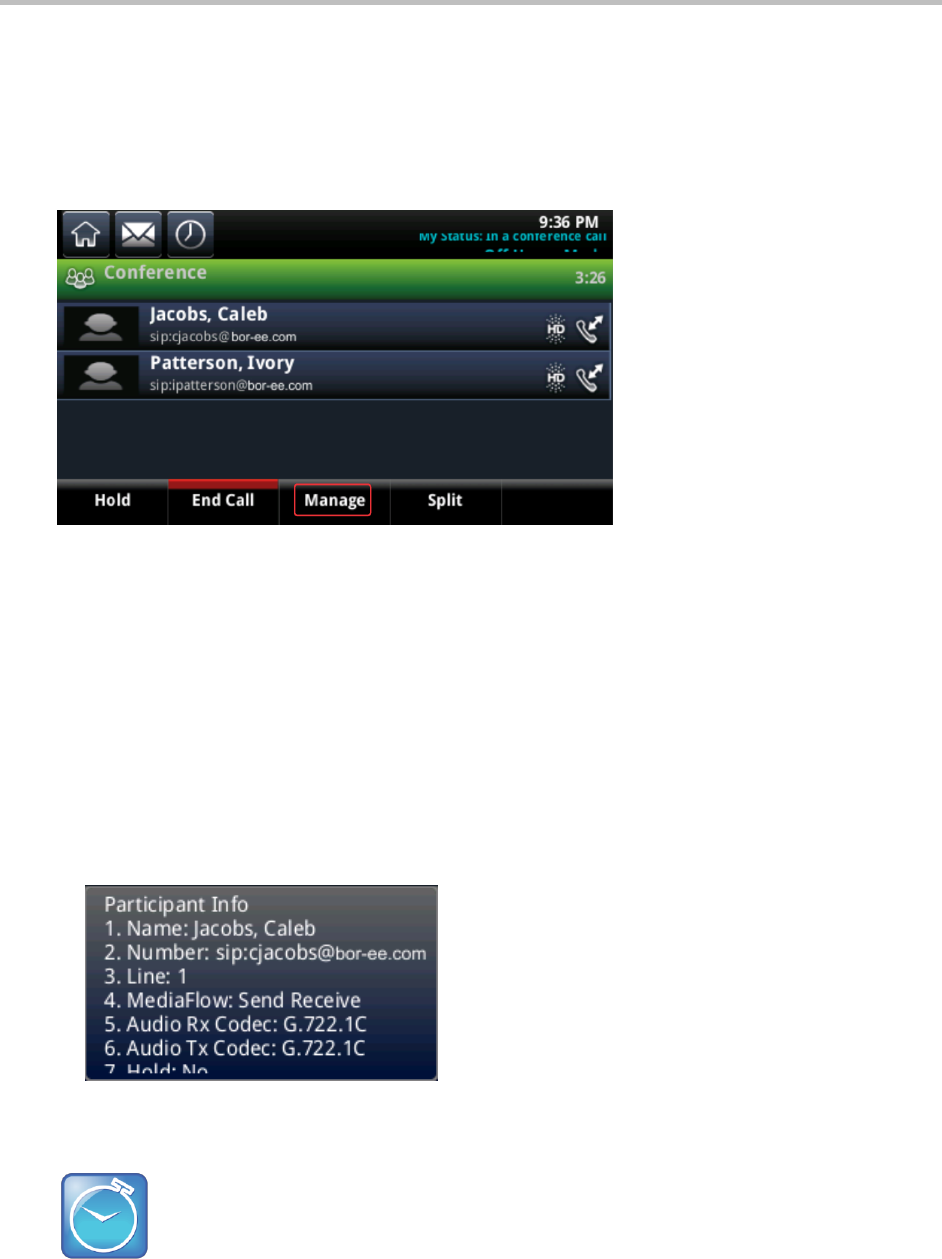
Polycom CX5500 Unified Conference Station for Microsoft Lync User Guide
Polycom, Inc. 47
● Remove a participant from the conference.
● List information about a participant, such as the participant’s name, number, and call details—such
as whether the call is muted, held, or is video-enabled.
To manage a participant in a conference call:
1 During a conference call, tap Manage, as shown next.
2 Tap the call participant you want to manage.
3 Do one of the following:
Tap Far Mute to mute the participant’s audio. The muted participant can hear everyone, but no
one can hear the muted participant.
Tap Hold to place the participant on hold. The held participant cannot hear anyone, and no one
can hear the held participant.
Tap Remove to remove the participant from the conference, or end the conference call and
create an active call between you and the participant still in the call.
Tap Information to view information about the participant and their call status. When you tap
Information, a popup displays listing the person’s information, as shown next.
5 Tap Back to exit the conference management function.
Timesaver: How to manage a participant without tapping manage
When you are in Active Call view, tap a conference participant to start managing the participant.