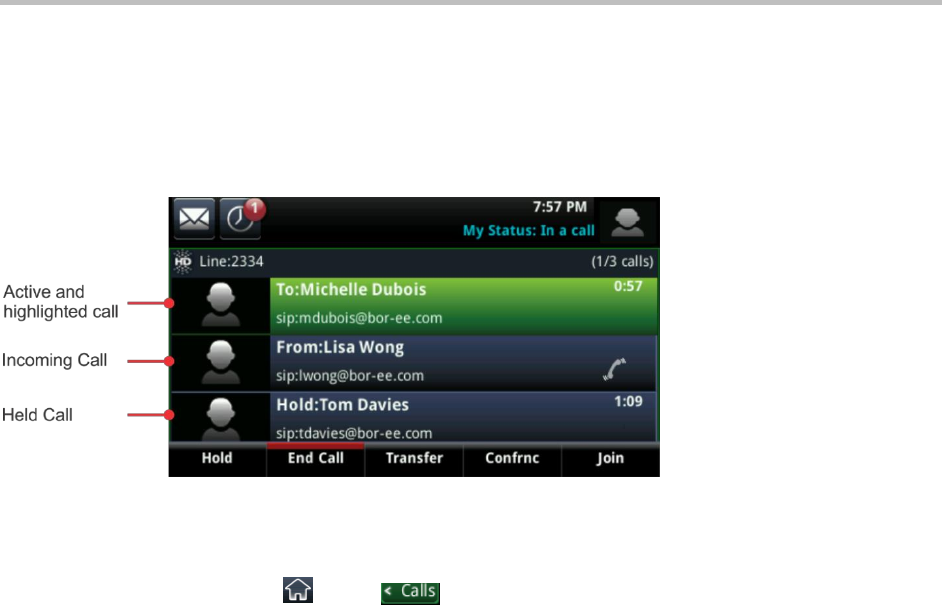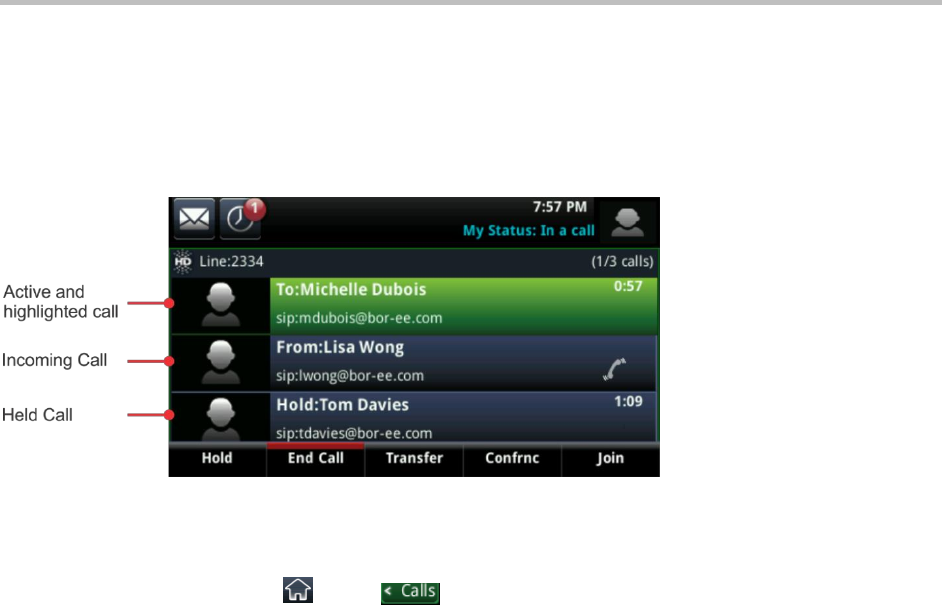
Polycom CX5500 Unified Conference Station for Microsoft Lync User Guide
Polycom, Inc. 24
Calls View
You can access Calls view when you have one held call or there are two or more calls on your line. The
following figure displays an active and highlighted call, an incoming call, and a held call in Calls view.
An active call, an incoming call, and a held call in Calls view
To display Calls view:
» Do one of the following:
From Home view, tap , or tap in the status bar.
In Lines view, swipe the screen to the right or left.
You can scroll the screen right to left to view all active, held, and incoming calls on your line. If your
phone has multiple lines, you can view the calls for each line by tapping the line in Calls view.
In Calls view, call status is indicated using several colors. A highlighted call is either bright green or bright
blue and indicates that you have selected an active or held call. When you tap an active call, the call is
highlighted in bright green, and when you tap a held call, the call is highlighted in bright blue. The soft
keys that display in the soft key area apply to the highlighted call.
The following colors indicate a call’s status:
● Dark green Active call
● Dark blue Incoming and held calls
● Bright green Active call is highlighted
● Bright blue Incoming or held call is highlighted