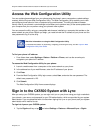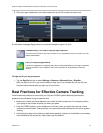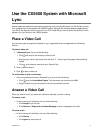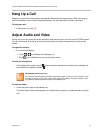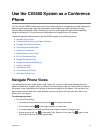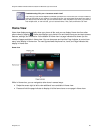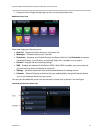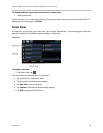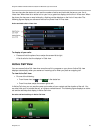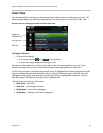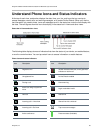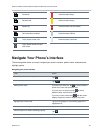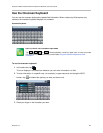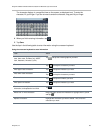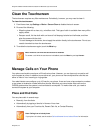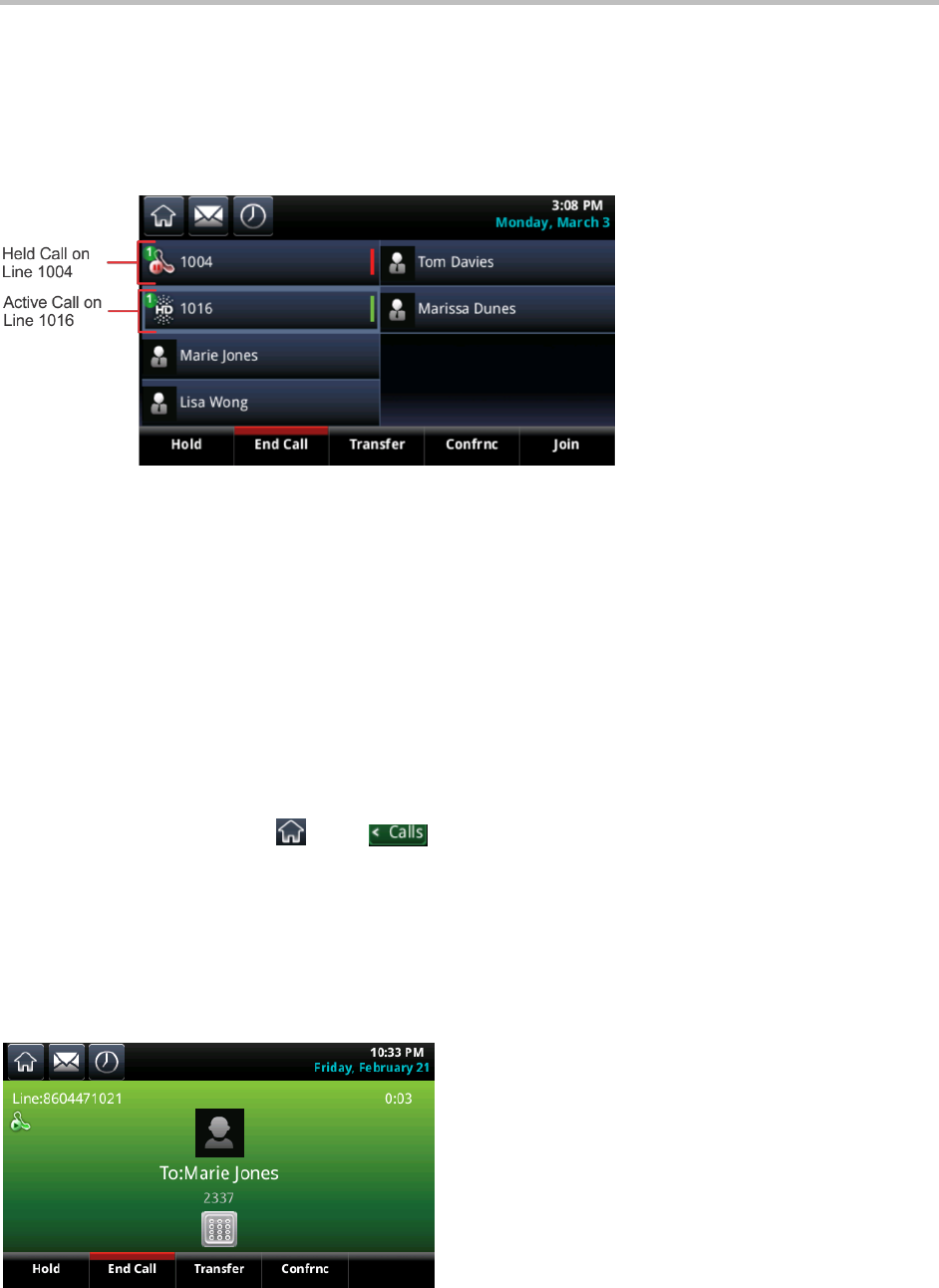
Polycom CX5500 Unified Conference Station for Microsoft Lync User Guide
Polycom, Inc. 23
You can also view the status of a call and the number of active and held calls that are on your line in
Lines view. When there is an active call on your line, a green bar displays on the line in Lines view. When
the phone line has one or more held calls, a flashing red bar displays on the line in Lines view. The
following figures display an active and held call on phone lines in Lines view.
Active and held calls in Lines view
To display all your calls:
» Press and hold the phone line or swipe the screen left to right.
A list of calls for that line displays in Calls view.
Active Call View
You can access Active Call view when an active call is in progress on your phone. Active Call view
displays automatically when you answer an incoming call or when you place an outgoing call.
To view Active Call view:
» Do one of the following:
From Home view, tap or tap in the status bar.
From Lines view, swipe the screen right to left.
In Active Call view, you can see the name and number of your contact and the duration of the call. You
can also hold, end, or transfer the call, or initiate a conference call. The following figure displays an active
call and the soft keys that display in Active Call view.
An active call and soft keys in Active Call view