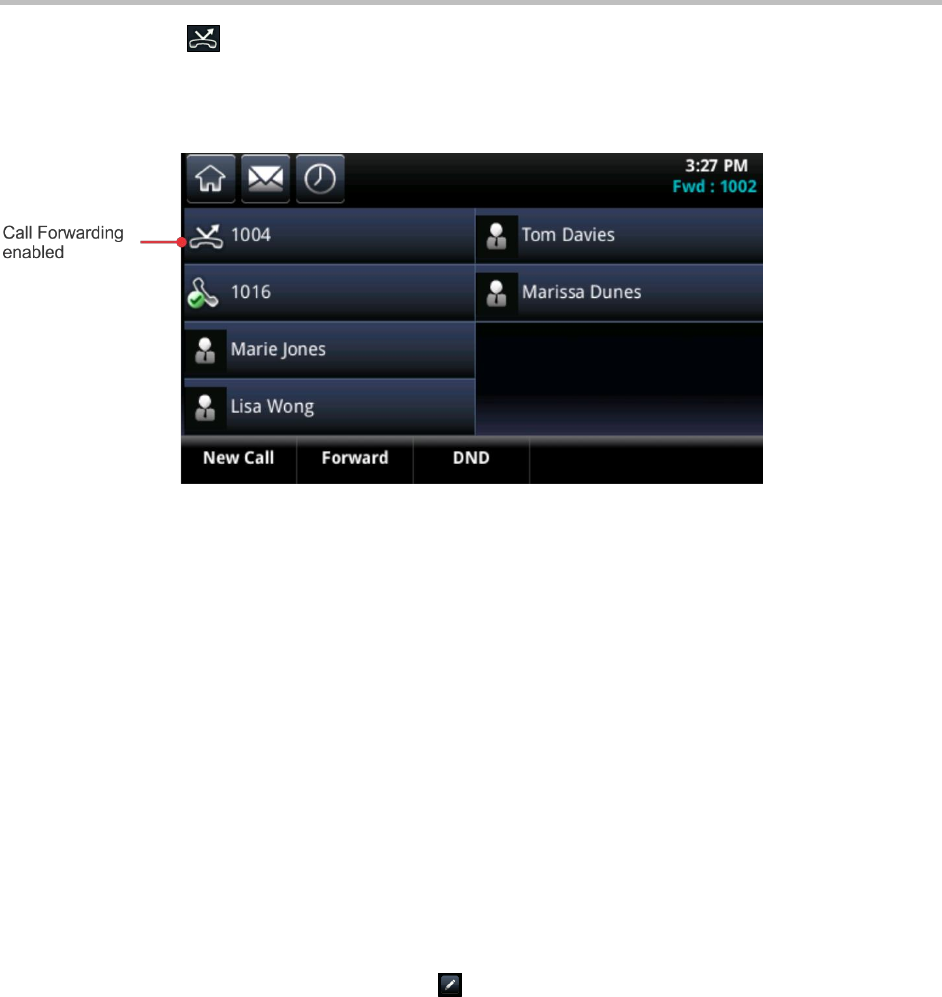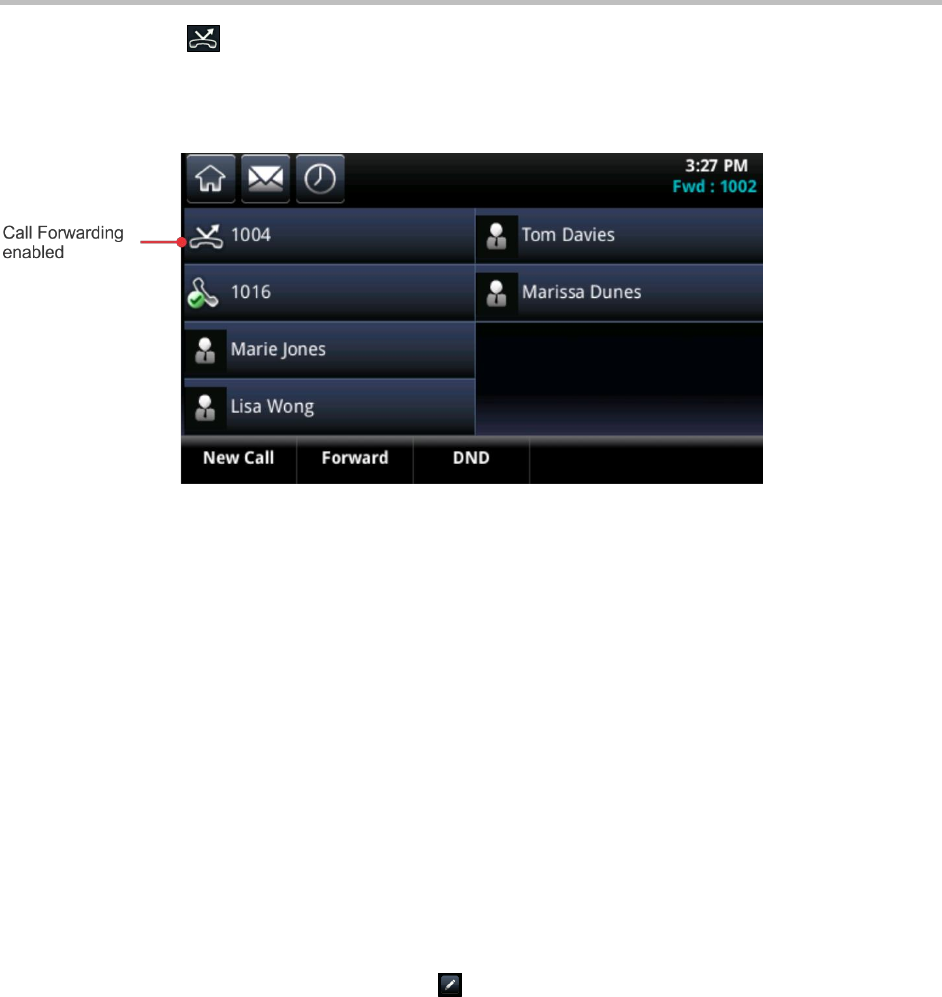
Polycom CX5500 Unified Conference Station for Microsoft Lync User Guide
Polycom, Inc. 40
The forwarding icon is displayed in Lines view next to the phone line that has call-forwarding
enabled, as shown next.
The call-forwarding enabled icon in Lines view
To disable call forwarding:
1 From Home view, tap Forward.
2 If your phone is set up with multiple lines, tap the line with call-forwarding enabled.
3 From the Forwarding Type Select screen, tap the forwarding type you want to disable, and tap
Disable.
Reject Calls from a Contact
You can reject incoming calls automatically sending incoming calls from a particular contact to your
voicemail system. Note that you cannot reject calls on shared lines; you can only silence them. For more
information, see Work with Shared Lines.
To reject incoming calls from contacts:
1. From Home view, tap Directories > Contact Directory.
2. From your directory, tap a contact.
3. From the contact’s information screen, tap .
4. From the Edit Contact screen, tap Auto Reject and tap Enabled.
5. Tap Save.
Divert Calls from a Contact
Using the Divert option, you can transfer all incoming calls from a particular contact to another contact.
To divert incoming calls from a contact to another:
1 From Home view, tap Directories > Contact Directory.
2 From your directory, tap a contact.