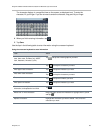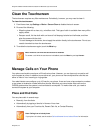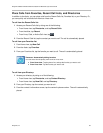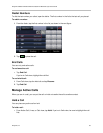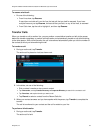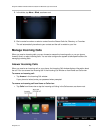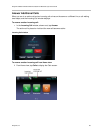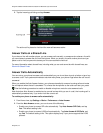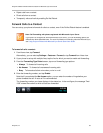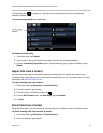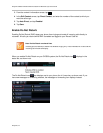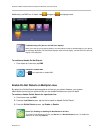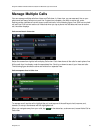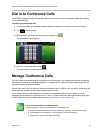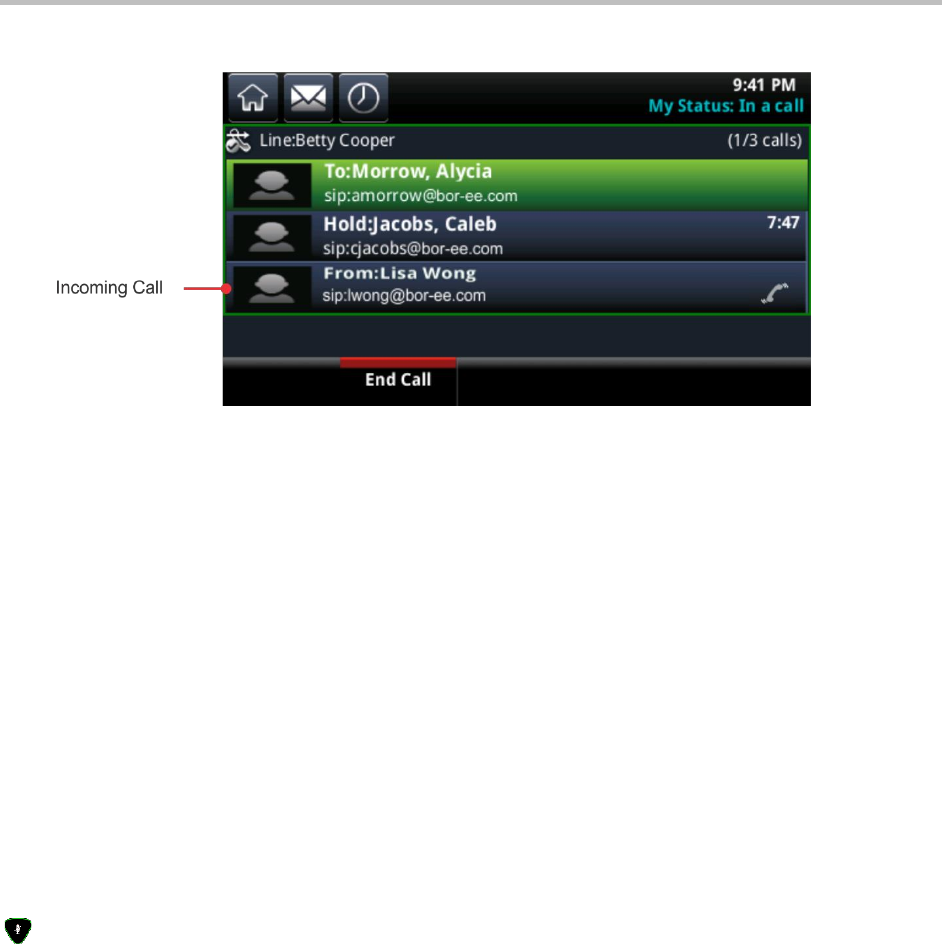
Polycom CX5500 Unified Conference Station for Microsoft Lync User Guide
Polycom, Inc. 37
2 Tap the incoming call listing and tap Answer.
The active call is placed on hold and the new call becomes active.
Answer Calls on a Shared Line
If you share a line with another phone, you can answer calls normally, or someone who shares a line with
you can choose to answer the call from their phone. When you share a line with another phone and you
place a call on hold, anyone who shares your line can resume the held call.
For more information about shared lines, including what you can and cannot do with shared lines, see
Work with Shared Lines.
Answer Calls Automatically
You can set up your phone to answer calls automatically so you do not have to push a button or tap a key
to answer a call. Your system administrator sets how many times your phone rings before the call is auto-
answered.
When you enable the Auto Answer feature, your phone automatically answers incoming calls and mutes
the microphone when the call is answered. To unmute the microphone so the caller can hear you, press
. See the following procedure to enable or disable microphone mute for auto-answered calls.
Note that when Auto Answer is enabled and a new call arrives while you are in a call, the incoming call is
automatically answered only if you end or hold the current call.
To enable your phone to answer calls automatically:
1 From Home view, tap Settings > Basic > Preferences > Auto Answer.
2 From the Auto Answer screen, you can do one of the following:
Enable your phone to answer SIP calls automatically. Tap Auto Answer SIP Calls, and tap
Yes. The default setting is No.
Enable your phone to answer H.323 calls automatically. Tap Auto Answer H.323 Calls, and
tap Yes. The default setting is No. This option displays only if your phone supports the H.323
protocol.