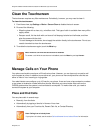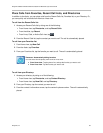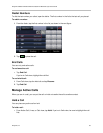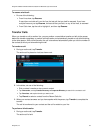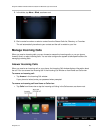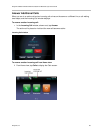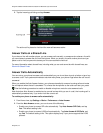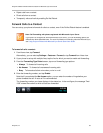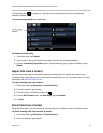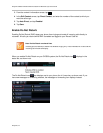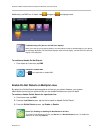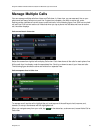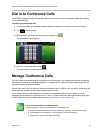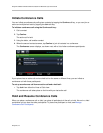Polycom CX5500 Unified Conference Station for Microsoft Lync User Guide
Polycom, Inc. 38
Mute the microphone for all auto-answered calls so the incoming caller cannot hear your audio
when the call is answered. Tap Microphone Mute, and tap Yes. The default setting is Yes.
Unmute the microphone for all auto-answered calls so the incoming caller can hear your audio
when the call is answered. Tap Microphone Mute, and tap No. The default setting is Yes.
3 Tap Save.
Ignore Incoming Calls
Ignore or silence a call to stop your phone from ringing. Even though the call is ignored, your phone
continues to display the incoming call notification so you can still answer the call.
To ignore or silence a call:
» From the Incoming Call window, tap Ignore, for private lines or Silence for shared lines.
The Incoming Call window disappears, your phone stops ringing, and either Home or Calls view
displays.
Reject Incoming Calls
Reject a call to stop your phone from ringing and send the call directly to voicemail. Calls you reject
display in your Recent Calls list. Rejecting calls is not available for shared lines.
To reject an incoming call:
● From the Incoming Call window, tap Reject. You can also reject an incoming call from Lines and
Calls view.
The call goes directly to voicemail.
Forward Incoming Calls
While your phone rings, you can forward the call to another line.
To forward an incoming call to another line:
1 While your phone rings, tap Forward.
2 From the Call Forwarding screen, enter the forwarding number, and tap Forward.
User Tip: Other ways to forward calls
You can also set up your phone to forward all incoming calls to another contact (see Forward Calls
to a Contact), or forward all calls from a particular contact to another (see Divert Calls from a
Contact).
Redirect Calls
You can redirect incoming calls from one, several, or all contacts in the following ways:
● Forward calls to contact.