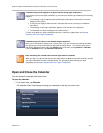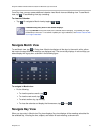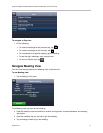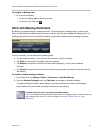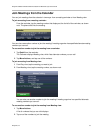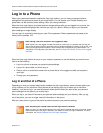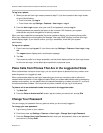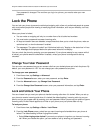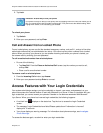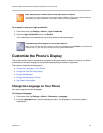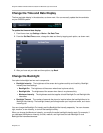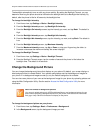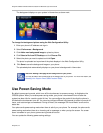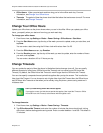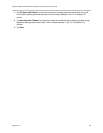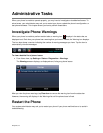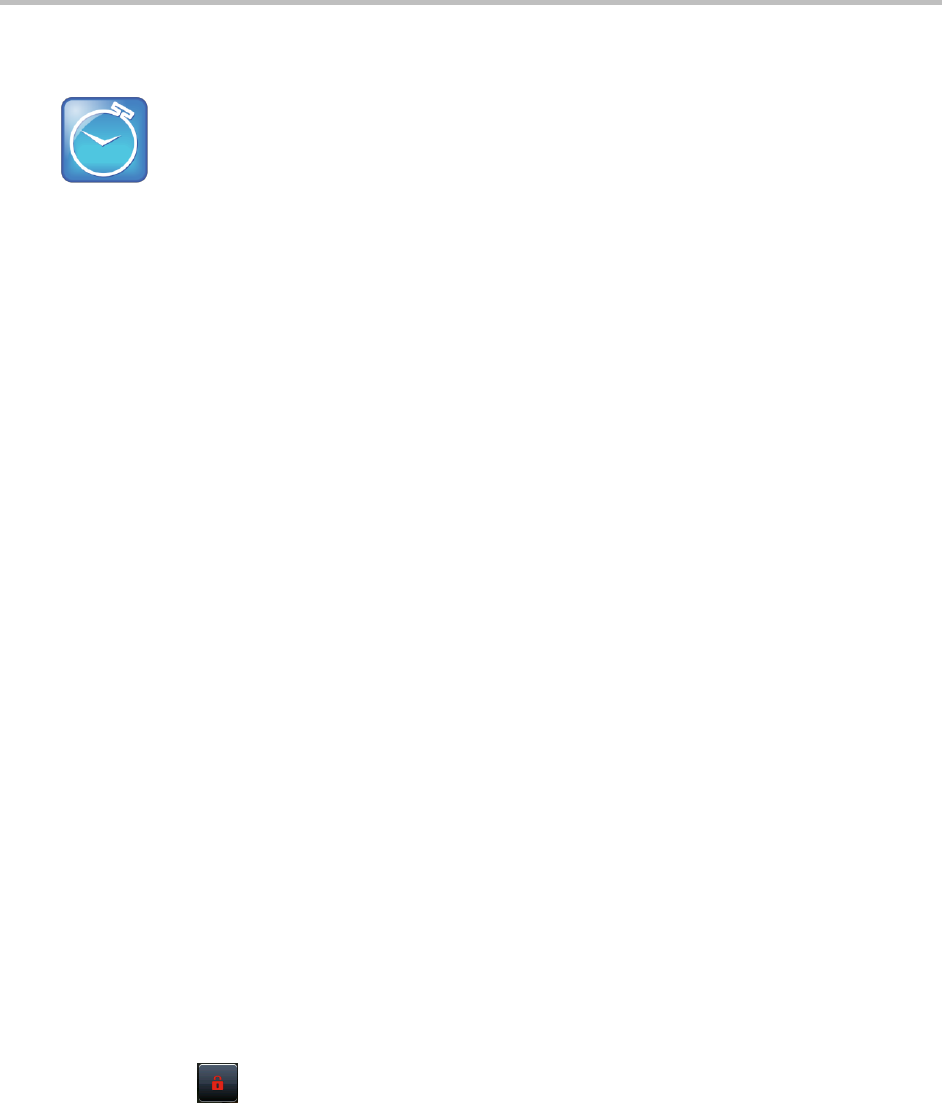
Polycom CX5500 Unified Conference Station for Microsoft Lync User Guide
Polycom, Inc. 77
3 Tap Lock.
Timesaver: A Quick way to lock your phone
Your phone is set up so that you can quickly lock it by tapping Lock from Lines view. When you do
this, you cannot choose how to handle incoming calls. Your phone uses the default setting, Allow
ringing when locked, or the last setting you selected.
To unlock your phone:
1 Tap Unlock.
2 Enter your user password, and tap Enter.
Call and Answer from a Locked Phone
From a locked phone, anyone can dial the standard emergency number, such as 911, and up to five other
authorized numbers that your administrator can set up. You cannot call any other numbers from a locked
phone. When you set up your phone so you can answer incoming calls when your phone is locked, you
can answer calls by entering your user password.
To call an authorized number from a locked phone:
» Do one of the following:
Tap New Call. From the Place an Authorized Call screen, tap the number you want to call,
and tap Dial.
Place a call to an authorized number.
To answer a call on a locked phone:
1 From the Incoming Call window, tap Answer.
2 Enter your user password and tap Enter to connect.
Access Features with Your Login Credentials
Your system administrator assigns you login credentials, a domain, user name, and password, so your
phone can access the Calendar feature or work with Microsoft Lync Server. If there is a problem with your
login credentials, you cannot access your phone’s Calendar or use features associated with Microsoft
Lync Server. When your phone has incorrect login credentials, the following happens:
● A red lock icon displays on the status bar. Tap the icon to access the Login Credentials
screen.
● The message “Login Credentials have failed/Please update them if information is incorrect”
displays for 10 seconds.
● Your phone displays a warning message. For information about phone warnings, see Investigate
Phone Warnings.
To access the features again, re-submit or enter your login credentials.