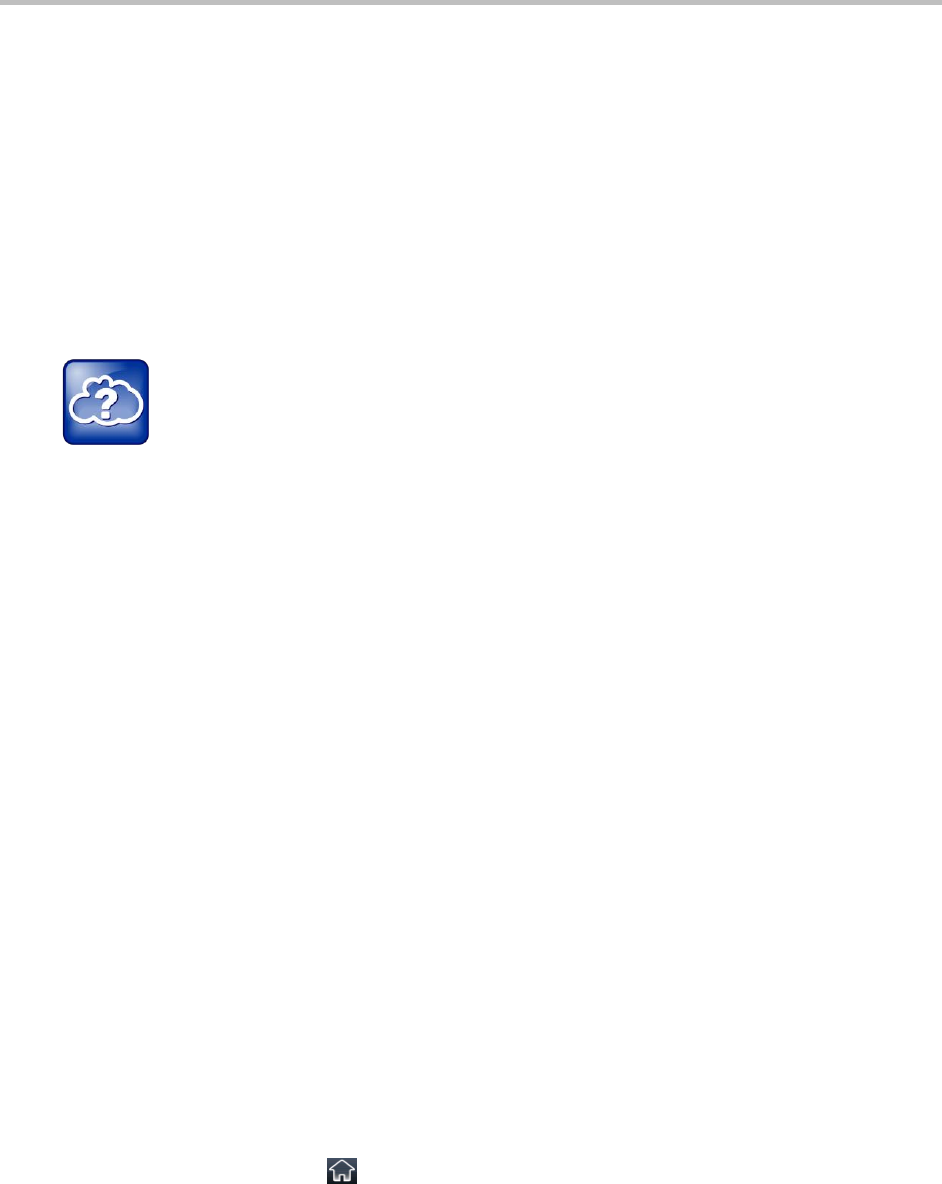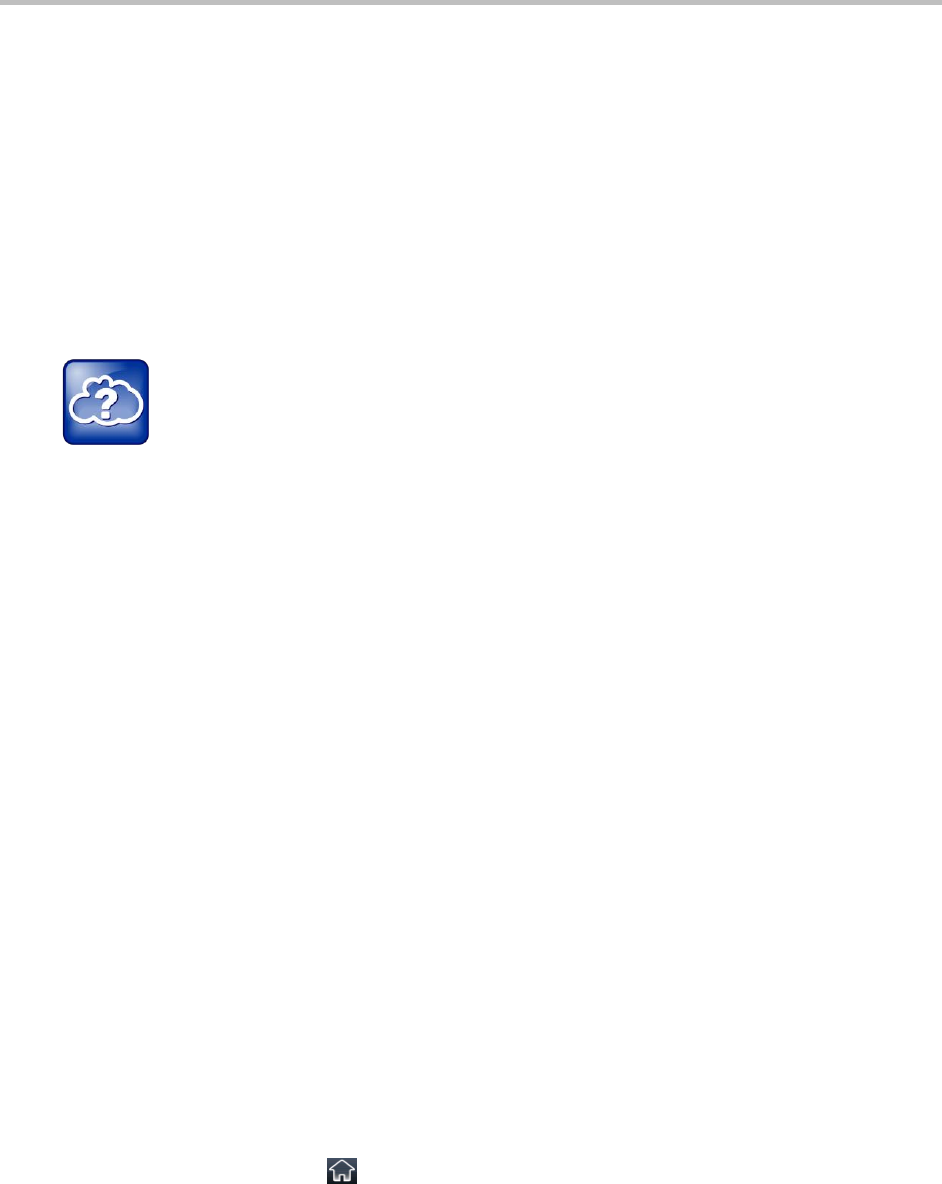
Polycom CX5500 Unified Conference Station for Microsoft Lync User Guide
Polycom, Inc. 15
Access the Web Configuration Utility
You can update phone settings from your phone using the phone’s menu commands or update settings
remotely with the Polycom Web Configuration Utility. The Web Configuration Utility enables you to view
and configure phone behavior from a computer using a web browser. The utility provides a browser-
friendly view of your phone’s current settings and enables you to perform many of the same updates from
your computer that you can perform using your phone’s menu system.
You can access the utility using any compatible web browser installed on a computer that resides on the
same network as your phone. Before you begin, you need to know the IP address of your phone and the
user password to log in to the utility.
Web Info: Information on using the Web Configuration Utility
For detailed information on accessing, navigating, and using the utility, see the Polycom Web
Configuration Utility User Guide.
To find your phone’s IP address:
» From Home view, select Settings > Status > Platform > Phone, and use the arrow keys to
navigate to your phone’s IP address.
To access the Web Configuration Utility for your phone:
1 Launch a web browser from a computer on the same network as your phone.
2 In the address bar of your web Browser, enter the IP address of your phone.
3 Click Enter.
4 From the Web Configuration Utility login screen, select User, and enter the user password. The
default user password is 123.
5 Click Submit.
The Web Configuration Utility Home screen displays.
Sign in to the CX5500 System with Lync
After you set up your CX5500 system, you can sign into Lync on your phone using your login credentials
(your domain, user name, and password) or your PIN authentication, which are provided by your system
administrator. If you are presented with a choice when signing into Lync on your phone, ask your system
administrator which method to use.
To sign into Lync on your CX5500 system:
1 Tap the SignIn soft key or tap and select Settings > Features > Microsoft Lync > SignIn.