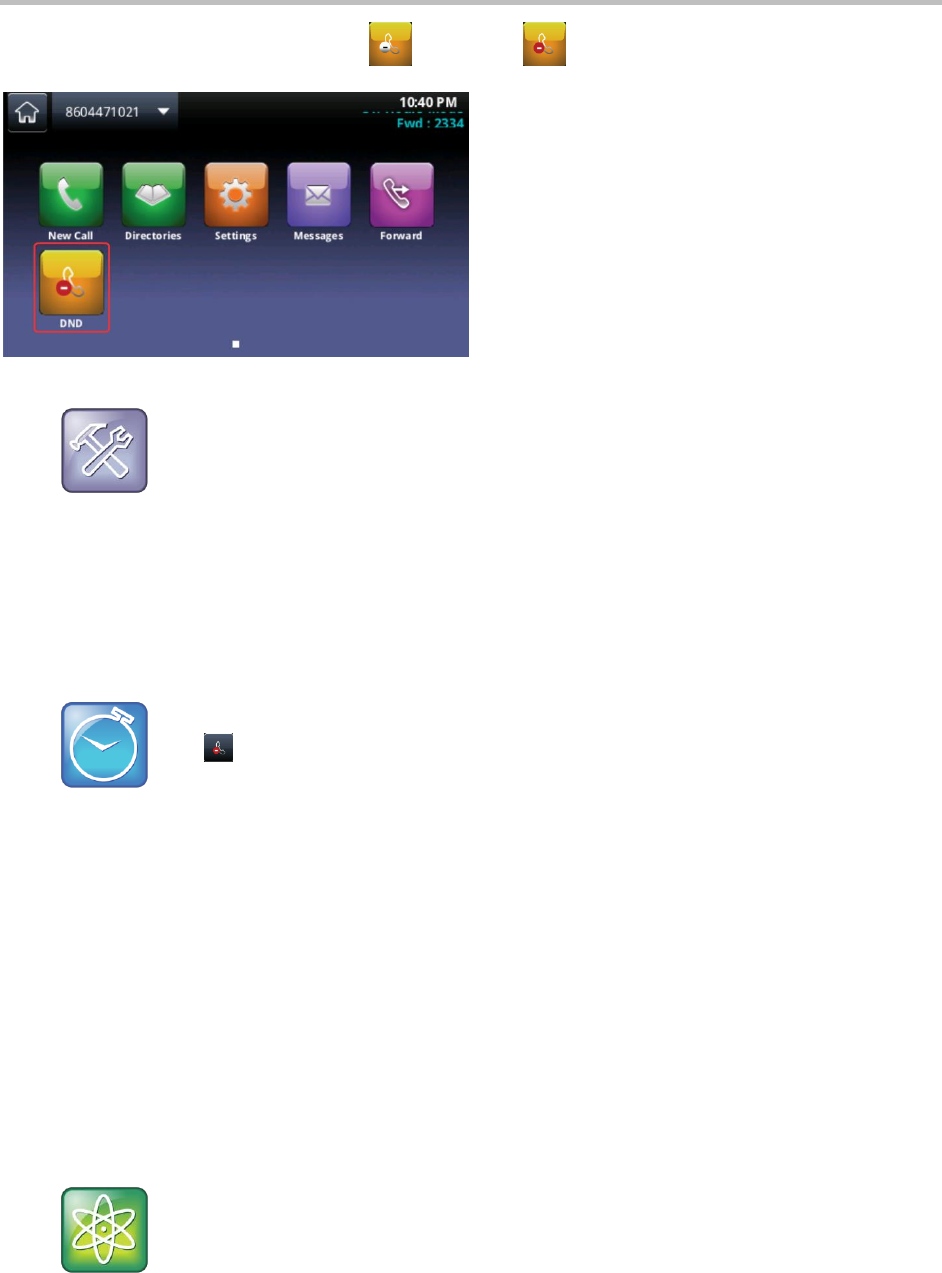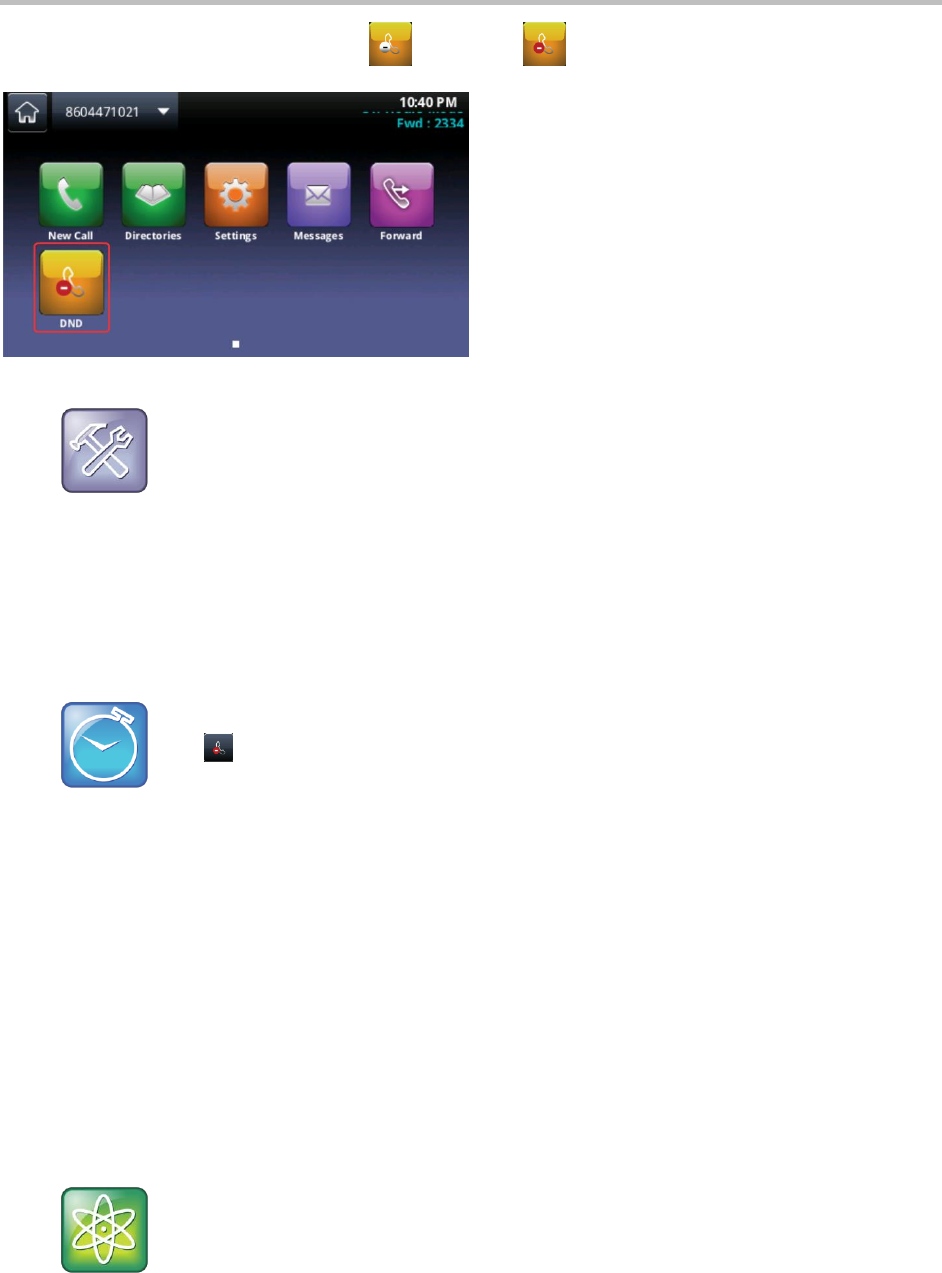
Polycom CX5500 Unified Conference Station for Microsoft Lync User Guide
Polycom, Inc. 42
Additionally, the DND icon in Home view changes to , as displayed next.
Troubleshooting: Why doesn’t the DND icon display?
When you have set your presence status to Do Not Disturb, as well as enabled DND for your phone,
the message My Status: Do Not Disturb displays under the time display, and the DND icon does not
display in the status bar.
To enable and disable Do Not Disturb:
» From Home or Lines view, tap DND.
Tap in the status bar to disable DND.
Enable Do Not Disturb on Multiple Lines
By default, the Do Not Disturb feature applies to all lines on your phone. However, your system
administrator can set up your phone so that you can enable the feature on a per-line basis.
To enable or disable Do Not Disturb for a particular line:
1. From Home view, tap DND.
2. From the Line Select screen, tap the line to enable or disable Do Not Disturb.
3. From the Do Not Disturb screen, tap Enable or Disable.
Power Tip: Enabling or disabling Do Not Disturb for all lines
To enable Do Not Disturb for all lines, tap Set All in the Do Not Disturb screen. To disable the
feature for all lines, tap Clear All.