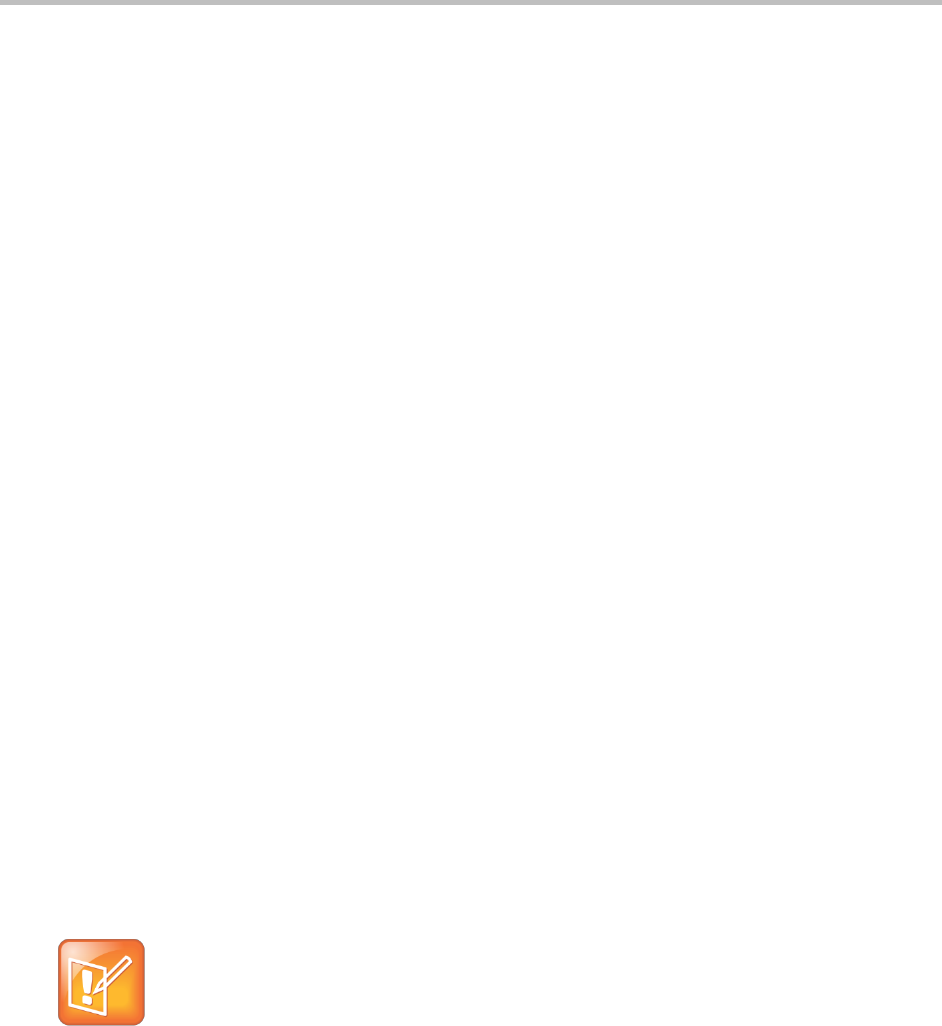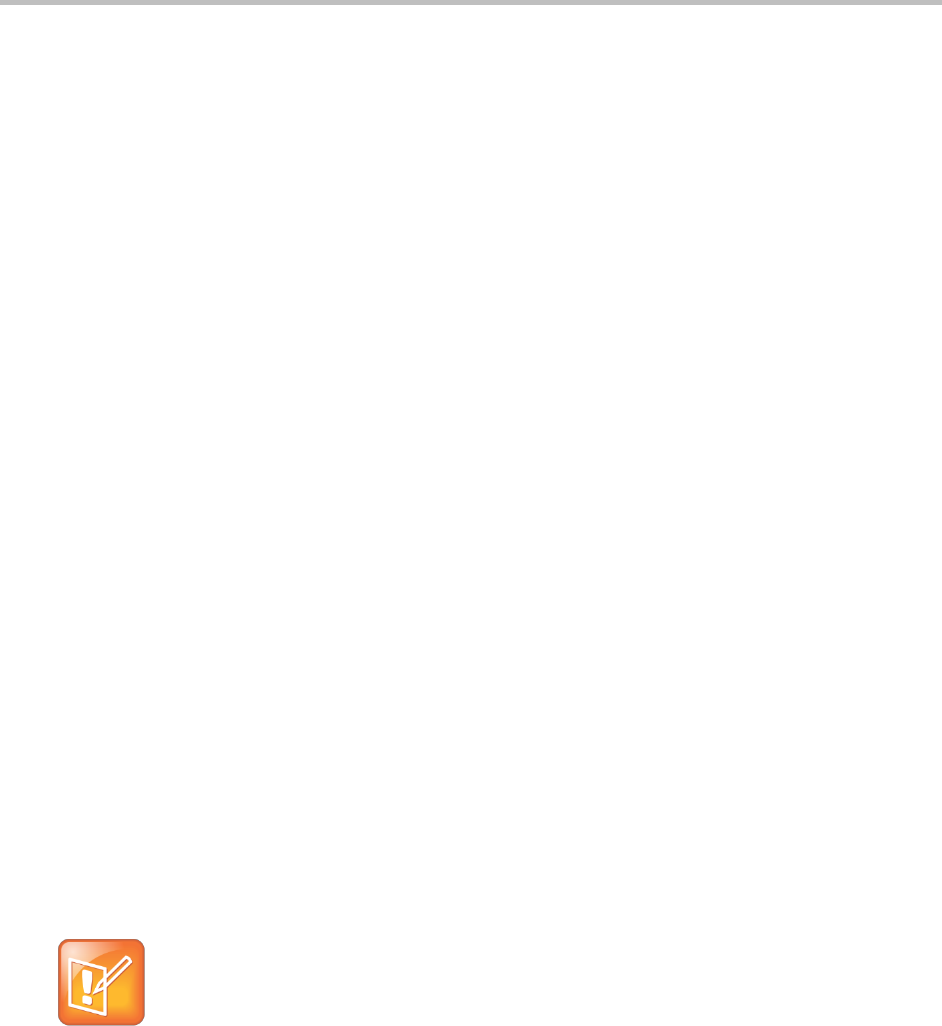
Polycom CX5500 Unified Conference Station for Microsoft Lync User Guide
Polycom, Inc. 80
The backlight automatically turns on with any phone activity. By setting the Backlight Timeout, you can
determine how long the phone should be idle before the backlight dims to its Backlight Idle intensity. By
default, after the phone is idle for 40 seconds, the backlight dims.
To change the backlight intensity:
1 From Home view, tap Settings > Basic > Backlight Intensity.
2 From the Backlight Intensity screen, tap Backlight On Intensity.
3 From the Backlight On Intensity screen, tap the intensity you want, and tap Back. The default is
High.
4 From the Backlight Intensity screen, tap Backlight Idle Intensity.
5 From the Backlight Idle Intensity screen, tap the intensity you want, and tap Back. The default is
Low.
6 From the Backlight Intensity screen, tap Maximum Intensity.
7 From the Maximum Intensity screen, tap Up or Down, or drag your finger along the slider, to
increase or decrease the maximum intensity the screen displays.
To change the Backlight Timeout:
1 From Home view, tap Settings > Basic > Backlight Timeout.
2 From the Backlight Timeout screen, tap the number of seconds the phone is idle before the
backlight dims. The default is 40 seconds.
Change the Background Picture
You can change the background picture that displays on your phone. By default, your screen displays a
blue background that is named Default. Your system administrator sets up the background images for
your phone. If no background images are set up, only the Default background is available.
You can also use a picture of your own as the background image for your phone by uploading photos and
using the Web Configuration Utility. See the section Access the Web Configuration Utility for more
information.
Note: File formats for background pictures
You can only upload and set only JPEG and bitmap files as your background picture for your
phone. When uploading a background picture for your phone, make sure the file name ends
with .jpg or .bmp. Other file formats do not display on the phone.
To change the background picture on your phone:
1 From Home view, tap Settings> Basic > Preferences > Background.
2 In the Background screen, tap the background image you want.