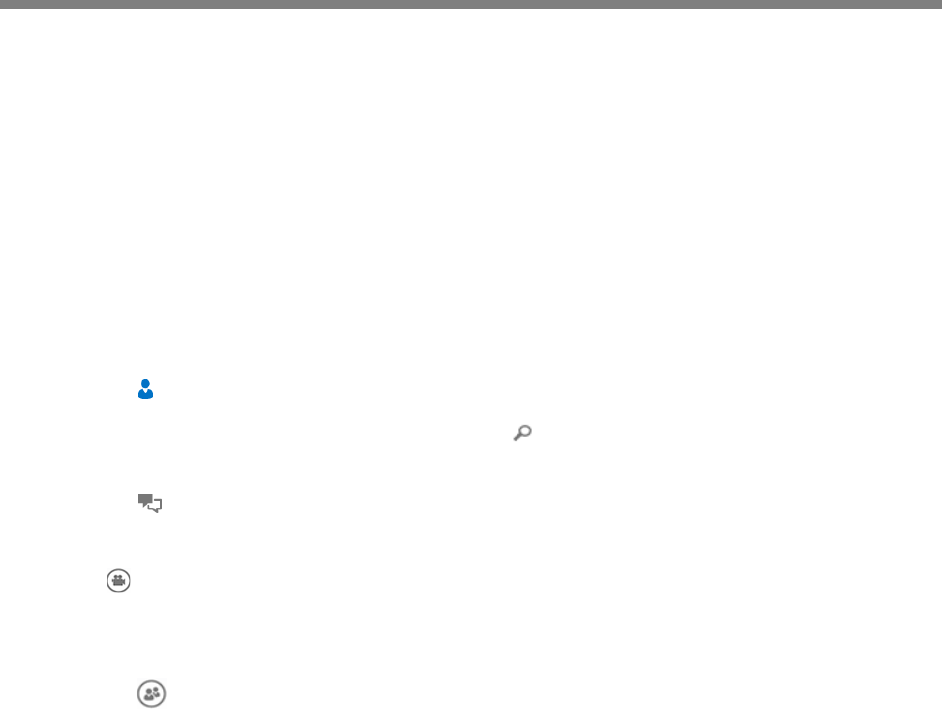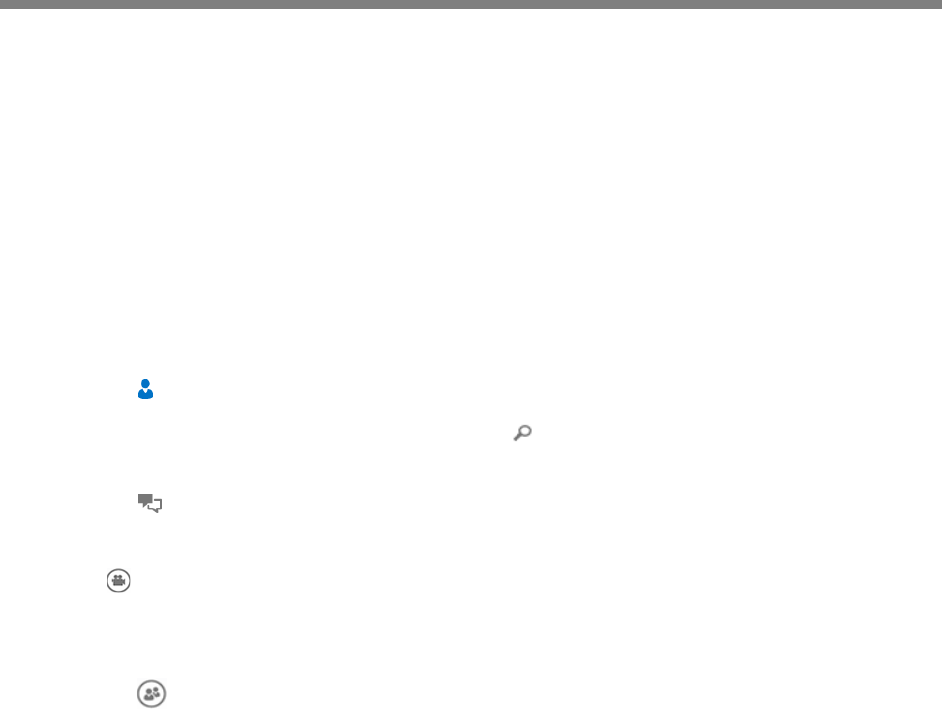
Polycom, Inc. 17
Use the CX5500 System with Microsoft
Lync
Several steps are required for placing and answering calls using the Microsoft Lync 2013 client running
on a computer that is connected to the CX5500 system. Although the following steps are applicable to
Lync 2013, the steps are similar if you use Lync 2010. Note that you cannot control call activity for calls
placed in the Lync client on the CX5500 system.
Place a Video Call
You can place calls to people and systems in your organization that are registered to the Directory
Service.
To place a video call:
1 In Microsoft Lync, do one of the following:
Click and scroll to the contact you want to call.
Start typing a name in the search box and click . As you type, the system finds matching
names.
Click and choose a name from your Recent Calls.
2 Click a name to select it.
3 Click to start a video call.
To invite others to join a conference:
» From a conversation window in Microsoft Lync, do one of the following:
Click and click Invite More People. Find the person you want and click OK.
Drag a contact from your contacts list into the conversation window.
Answer a Video Call
When you receive a call, you see a call notification that tells you who is calling.
To answer a call:
» In the incoming call notification, do one of the following:
Click Accept to join the call.
Click Redirect > Reply with an Instant Message to send a message to the caller.
To refuse a call:
» In the incoming call notification, do one of the following:
Click Decline.
Click Ignore to refuse the call.