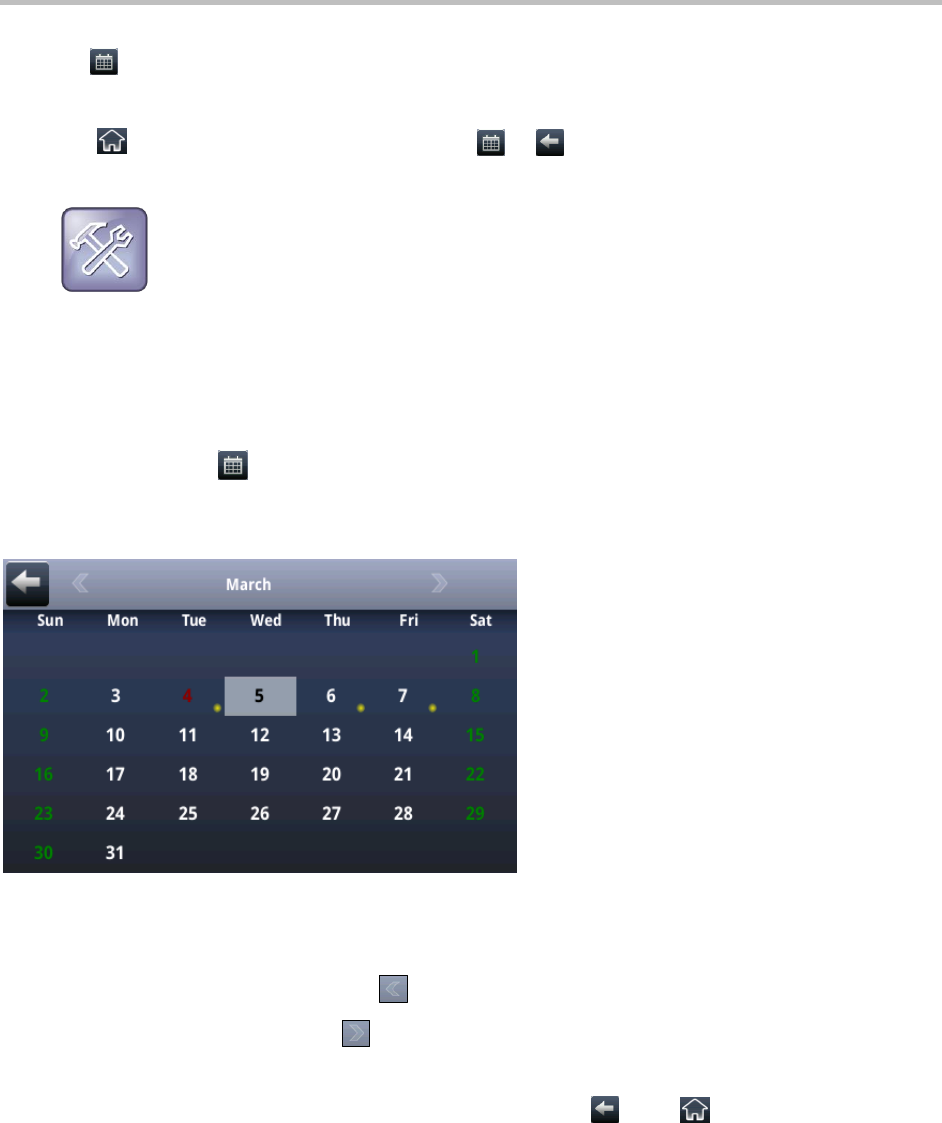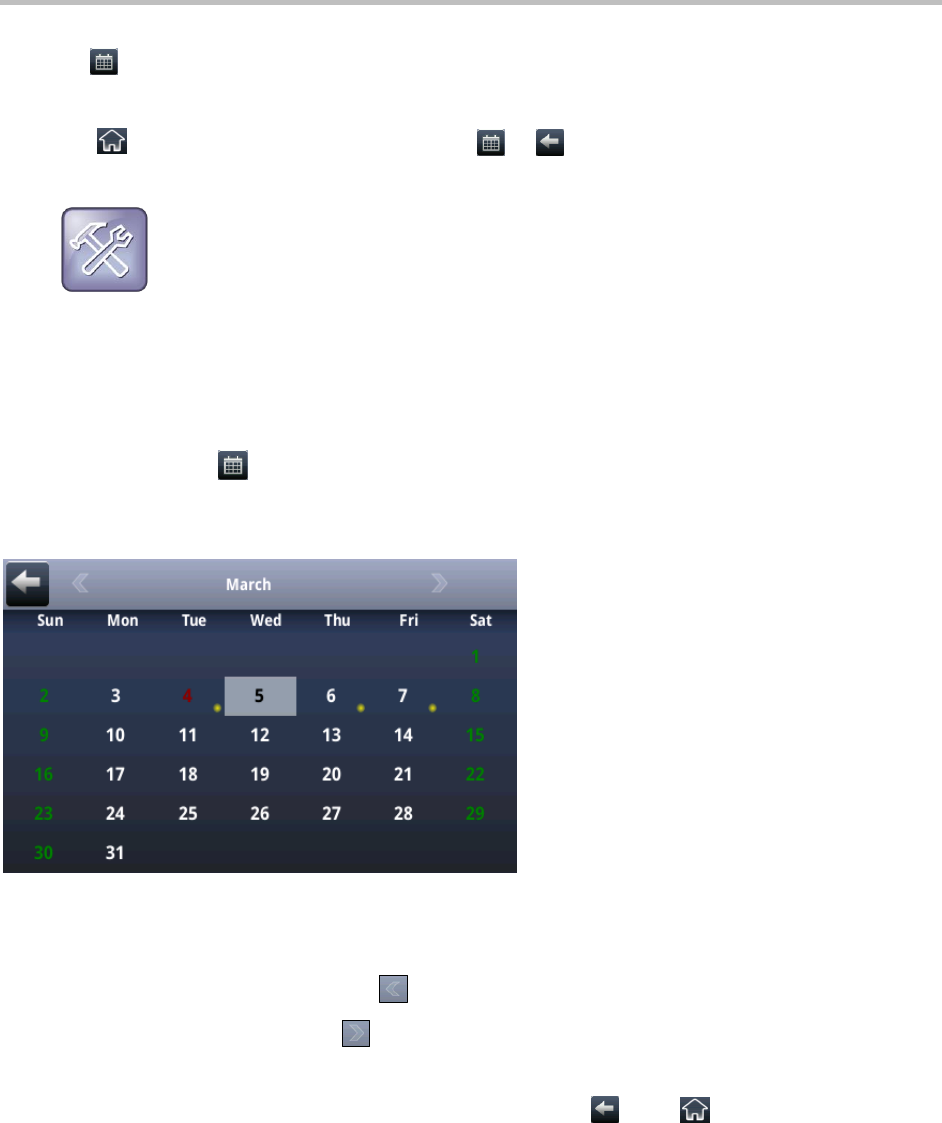
Polycom CX5500 Unified Conference Station for Microsoft Lync User Guide
Polycom, Inc. 70
From Day view, you can access additional calendar views: Month view and Meeting view. To see Month
view, tap . To see Meeting view, tap a meeting.
To close the Calendar:
» Tap . Or navigate to Month view by tapping or .
Troubleshooting: Why doesn’t the calendar display?
If you tap Calendar from Home view, but the calendar does not display, it is possible your login
credentials are incorrect. To re-submit or update your login credentials, see Access Features with
Your Login Credentials.
Navigate Month View
To see Month view, tap in Today view. Month view displays all the days in the month, with a yellow
dot next to the days that have meetings, as displayed next. The current day displays in red and days you
select display with a gray box, as shown in the following figure.
To navigate in Month view:
» Do the following:
To view the previous month, tap .
To view the next month, tap .
To select another day, tap the day.
To close the calendar and display the Home screen, tap or tap .
Navigate Day View
When you tap a day in Month view, Day view displays. Day view displays all the meetings scheduled for
the selected day, including the time, subject, and location of each meeting, as shown next.