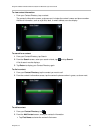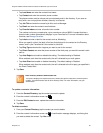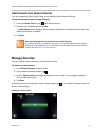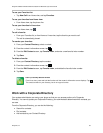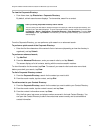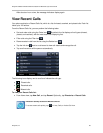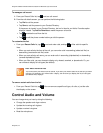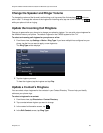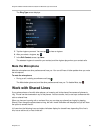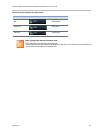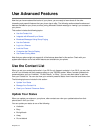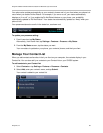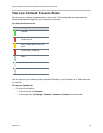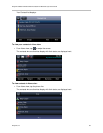Polycom CX5500 Unified Conference Station for Microsoft Lync User Guide
Polycom, Inc. 57
To manage a call record:
1. From your Recent Calls list, tap next to a call record.
2. From the call details screen, you can perform the following tasks:
Tap Dial to call the person.
Tap Save to add the person to your Contact Directory.
If the person is already in your Contact Directory, but isn’t a favorite, an Add to Favorites option
displays instead. Tap Add to Favorites to make the person a favorite.
Tap to delete the call from the list.
Tap to edit the phone number before you dial the person.
To customize the list:
» From your Recent Calls list, tap to sort and order calls, and tap to filter calls for specific
lines.
When you sort calls by the time of the call, you can order calls in ascending (oldest call first) or
descending (most recent call first) order.
When you sort calls by call name, you can order calls in ascending (alphabetical) or descending
(reverse-alphabetical) order.
When you filter calls, you can choose to display only missed, received, or placed calls. Or, you
can choose to display all call types (the default).
Note: About filtered call lists
You cannot save your filtered call list results. If you filter your Recent Calls list so that only a certain
call type—for example, only missed calls—display, the next time you display the list, all call types
(the default filter) displays.
To remove certain calls from the list:
» From your Recent Calls list, tap . You can remove a specific call type, all calls, or just the calls
that display on the screen.
Control Audio and Volume
You can change what you hear by doing the following:
● Change the speaker and ringer volume.
● Update the incoming call ringtone.
● Update a contact’s ringtone.
● Mute the microphone.