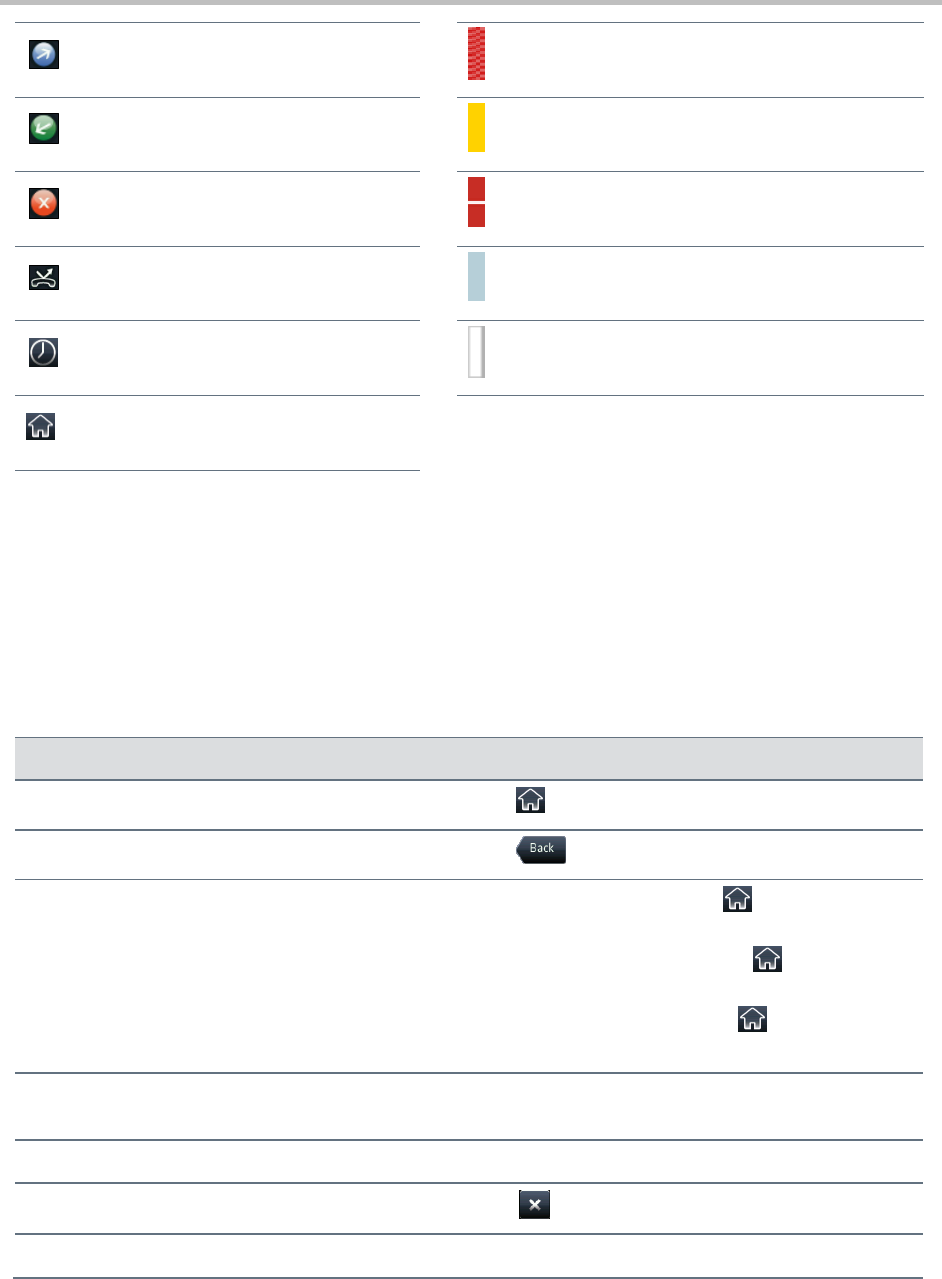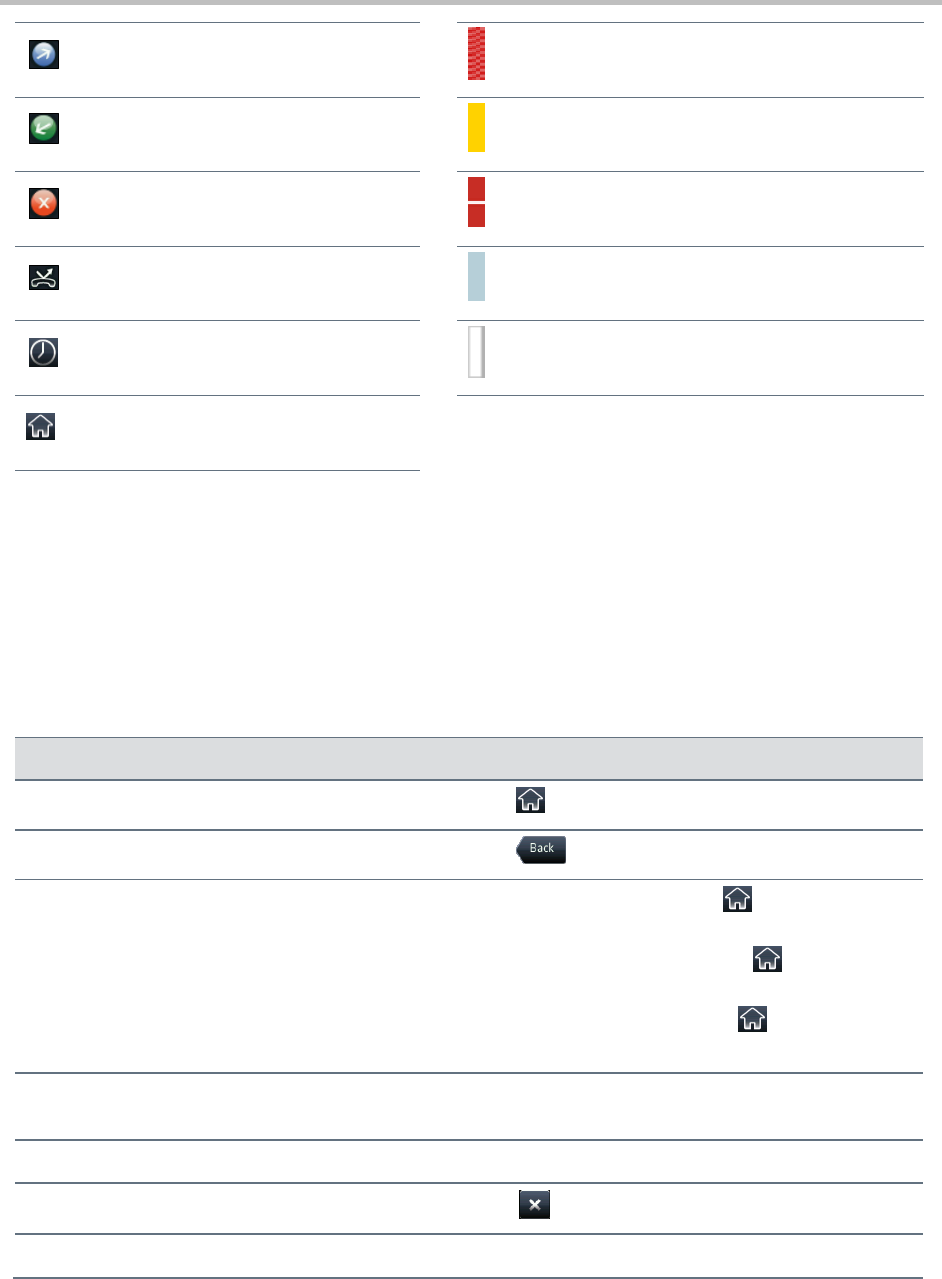
Polycom CX5500 Unified Conference Station for Microsoft Lync User Guide
Polycom, Inc. 26
Presence status (Do Not Disturb)
Call forwarding is enabled
Presence status (Offline)
Tap to access recent calls
Presence status (Unknown)
Tap to access Home view and
other views
Navigate Your Phone’s Interface
The following table shows you how to navigate your phone’s screens, perform tasks, and select and
highlight options.
Navigating your phone interface
Return to Home view from any screen.
Return to the previous screen.
If you are in an active call, tap to switch between
Home view, Lines view and Calls view.
If you are not in an active call, tap to switch
between Home view and Lines view.
If you are in Home view and tap , the Idle screen
displays. Swipe the screen to display Lines view.
Highlight calls in Calls view.
Tap a call to highlight it. The soft keys apply to the
highlighted call.
Select a menu item or option.
Tap the menu item or option.
Close an option box without selecting anything.
Select an icon, soft key, menu item, or option.
Tap the icon, soft key, menu item, or option.