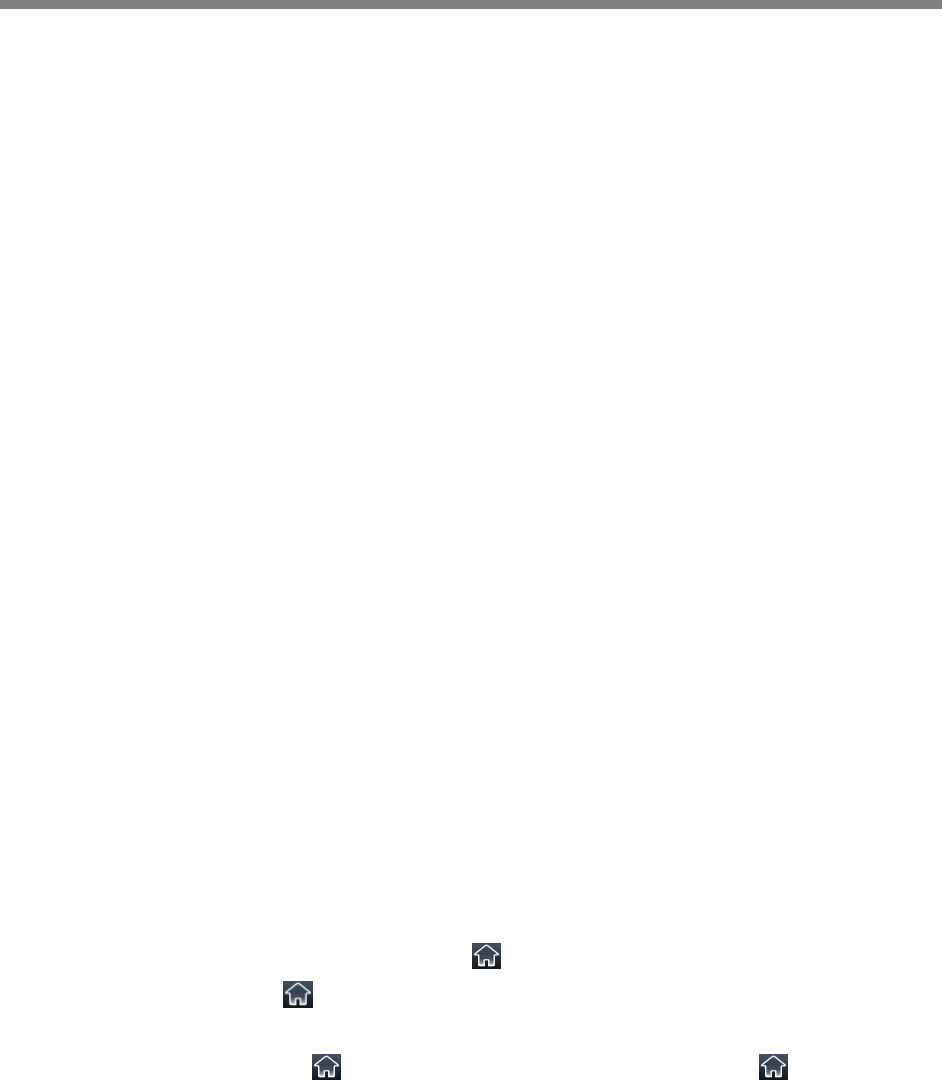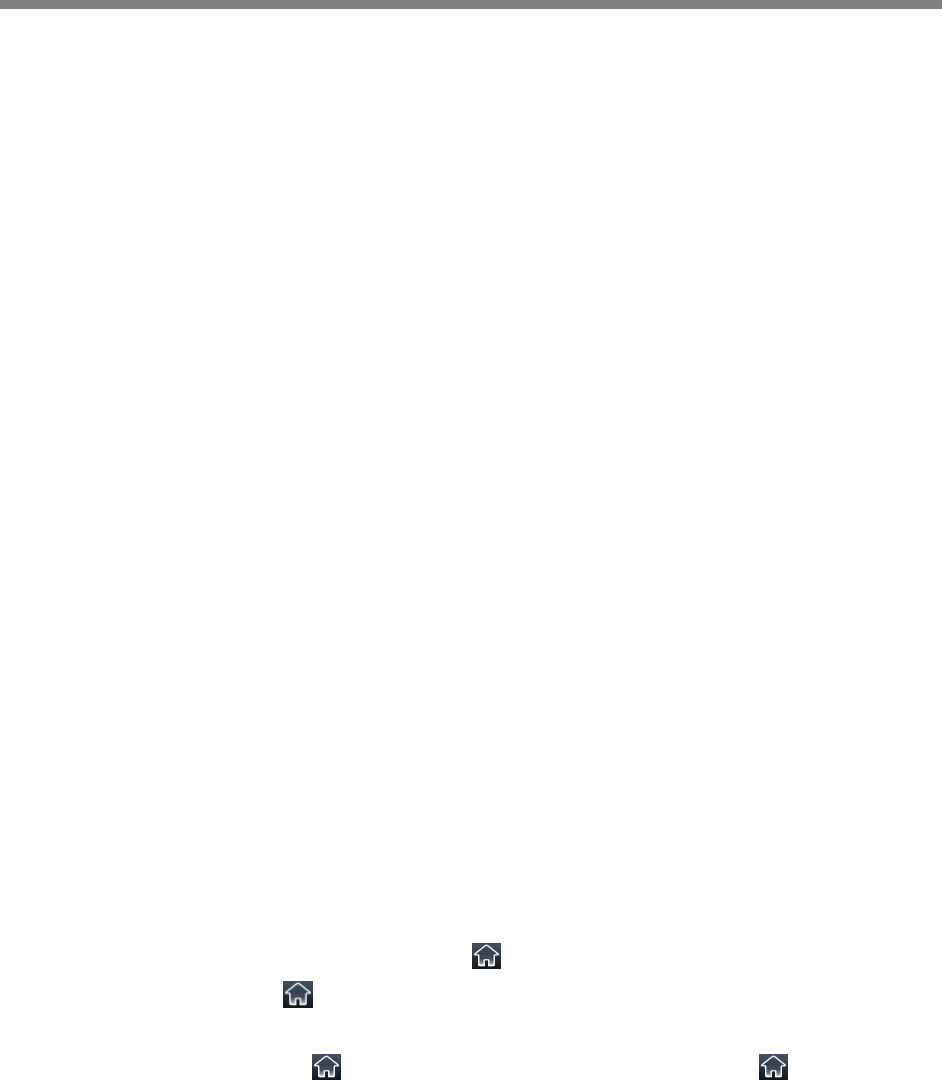
Polycom, Inc. 19
Use the CX5500 System as a Conference
Phone
You can use the CX5500 system as an audio-only conference phone, navigate phone views, and perform
tasks using the touchscreen, clean the touchscreen, and configure your device remotely using the
Polycom Web Configuration Utility. Note that you can only control audio call features and capabilities
using the touchscreen. You cannot control video features and capabilities on the system.
The following sections discuss how to use the CX5500 system as a conference phone:
● Navigate Phone Views
● Understand Phone Icons and Status Indicators
● Navigate Your Phone’s Interface
● Enter Data and Update Fields
● Clean the Touchscreen
● Manage Calls on Your Phone
● Dial into Conference Calls
● Manage Conference Calls
● Manage Contacts and Directories
● Listen to Voicemail
● View Recent Calls
● Control Audio and Volume
● Work with Shared Lines
Navigate Phone Views
Your device has four main views: Home, Calls, Active Call, and Lines. Home view displays the menu
options available on the system. Calls and Active Call views display recent call history and active calls on
the system. Lines view displays the line keys or favorites configured on the system. You can see all the
phone views from the other main views; however, you can see Active Call view only when there is an
active call on your phone.
To switch among views:
» Do one of the following:
To switch to Home view from any view, tap at the top of the screen.
From Home view, tap on the screen to switch to Lines View.
To switch between Lines view and Calls view, swipe the screen to the right or left.
During an active call, tap to view either Calls, Home, or Lines view. Tap again to view
Active Calls view from the other phone views.