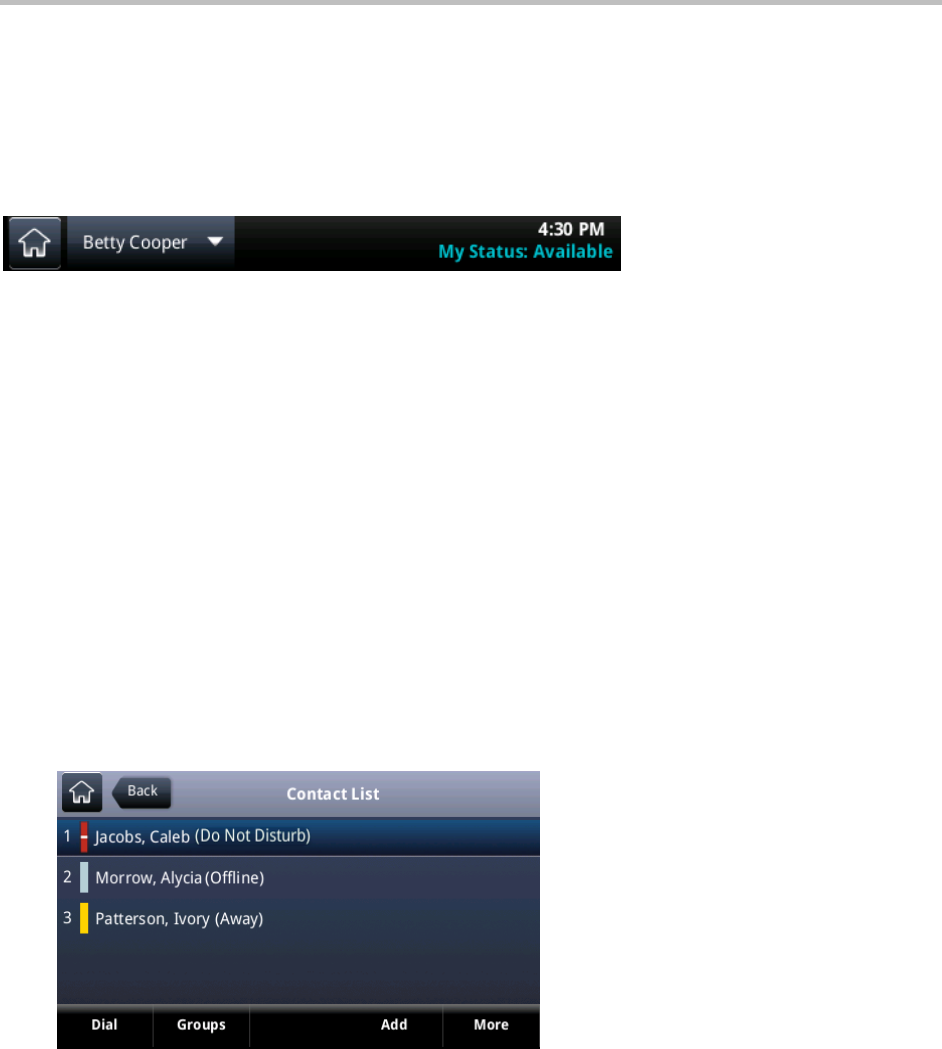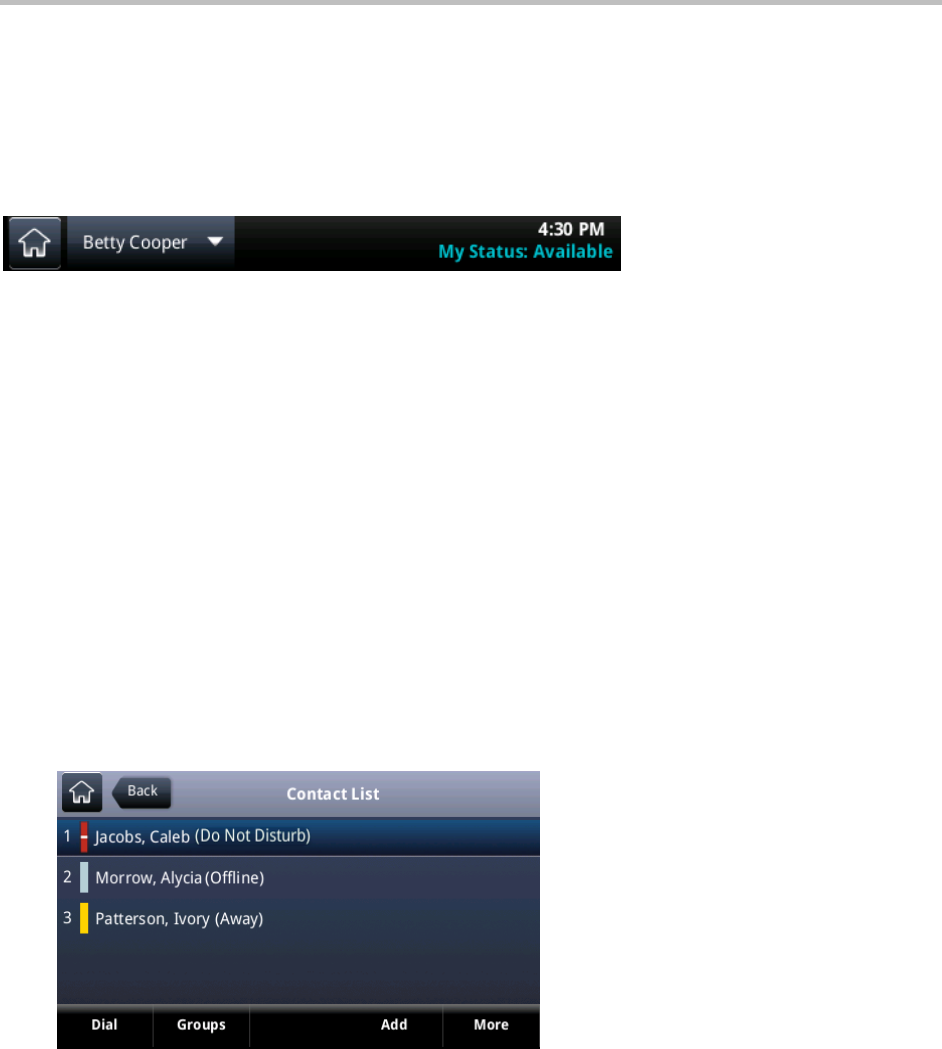
Polycom CX5500 Unified Conference Station for Microsoft Lync User Guide
Polycom, Inc. 62
Your phone also updates automatically on your contacts’ phones and in Lync client when your phone is in
use or when you enable Do Not Disturb. For example, if you are on a call, your status automatically
displays as “In a call”, or if you enable the Do Not Disturb feature on your phone, your availability
automatically updates to “Do Not Disturb”. Your status also automatically updates as “Away” when your
phone is idle.
Your presence status also scrolls in the status bar, as shown next.
To update your presence setting:
1 From Lines view, tap My Status.
Alternatively, from Home view, tap Settings > Features > Presence > My Status.
2 From the My Status screen, tap the status you want.
Your new status is updated on your phone, your contacts’ phones, and the Lync client.
Manage Your Contact List
When you add contacts as favorites in the Lync client on your computer, the contacts display in your
Contact list. You can also add Lync contacts to your Contact List on your CX5500 system.
To add contacts to your Contact list:
1 Select Contacts or tap Settings > Features > Presence > Contacts.
2 Select Add, enter your contact’s name, and tap Submit.
Your contact is added to your contact list.