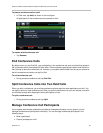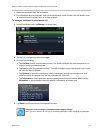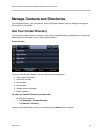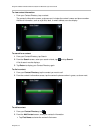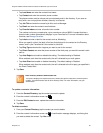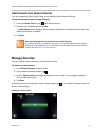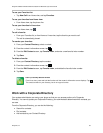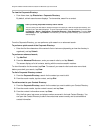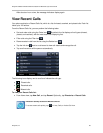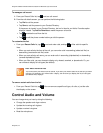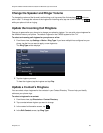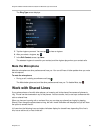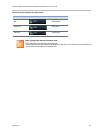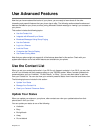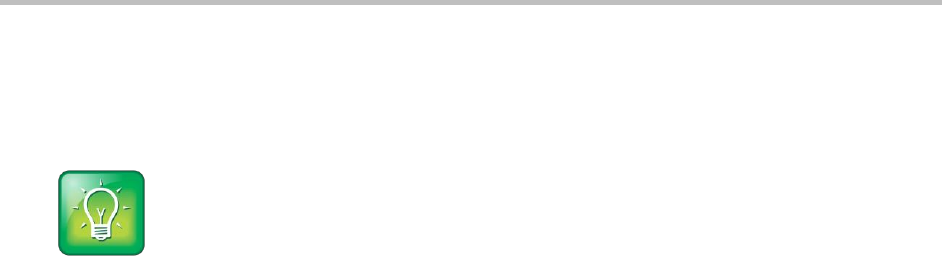
Polycom CX5500 Unified Conference Station for Microsoft Lync User Guide
Polycom, Inc. 54
To view the Corporate Directory:
» From Home view, tap Directories > Corporate Directory.
By default, a blank search screen displays. To view entries, search for a contact.
User Tip: Saving Corporate Directory search results
You can save your last search results so that the next time you view the Corporate Directory, the
results of your last search displays. To save Corporate Directory search results, from Home view,
tap Settings > Basic > Preferences > Corporate Directory > View Persistency. From the View
Persistency screen, tap Enabled. The next time you view Corporate Directory, your last search
results display.
From the Corporate Directory, you can perform a quick search or an advanced search.
To perform a quick search of the Corporate Directory:
» Enter the first few characters of the contact’s first or last name (depending on how the directory is
organized), and tap Submit.
To perform an advanced search,
1 Tap AdvFind.
2 From the Advanced Find screen, enter your search criteria, and tap Submit.
The screen displays a list of contacts, starting with the most successful matches.
To view information for the contact, tap View. To erase all your search criteria and enter new criteria
before you submit your search, tap Clear.
To dial a Corporate Directory contact:
1. From the Corporate Directory, search for the contact you want to dial.
2. From the search results, tap the contact, and tap Dial.
To add a contact to your Contact Directory:
1. From the Corporate Directory, search for the contact you want to add to your Contact Directory.
2. From the search results, tap the contact’s record, and tap View.
3. From the contact’s information screen, tap Save.
Only the first name, last name, and phone number are saved in the local Contact Directory. You
can open the Contact Directory to see if the contact was saved correctly and to add additional
contact information.