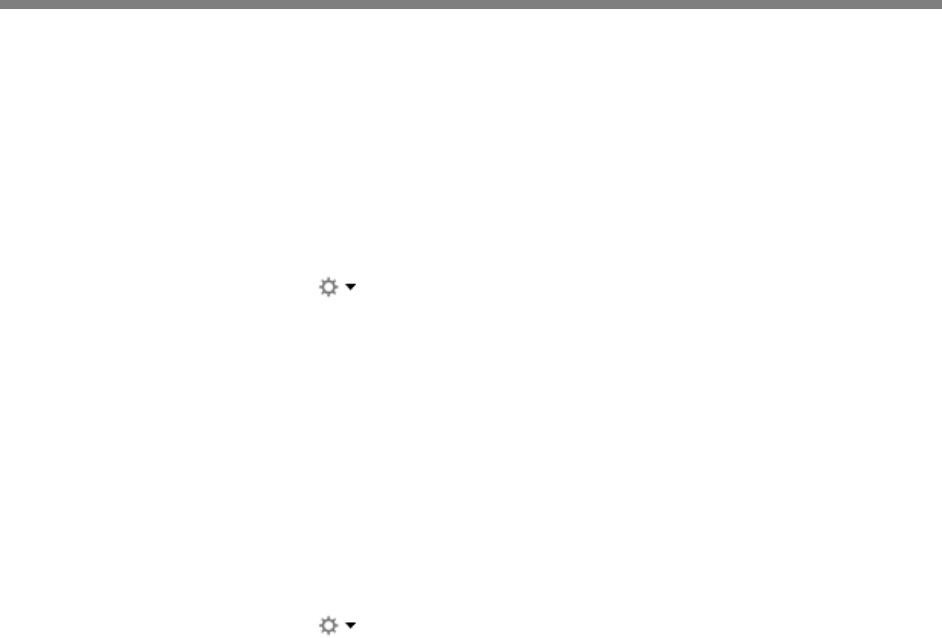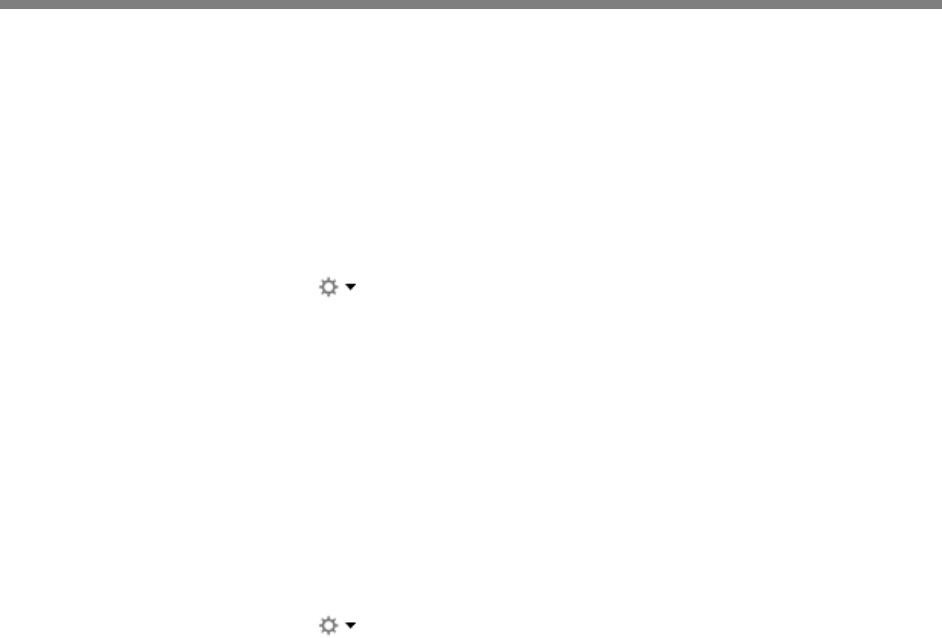
Polycom, Inc. 86
Troubleshoot Issues
Use the following solutions as a guide to resolving issues, problems, or common difficulties when using
your Polycom CX5500 Unified Conference Station.
Test the Speaker, Microphones, and Camera
You can ensure that your CX5500 system is configured and operating correctly by testing the speaker,
microphones, and camera.
To test the speaker and microphones:
1 In Microsoft Lync client, click and click Tools.
2 Click Audio Device and choose Echo Cancelling Speakerphone as the Audio Device.
3 In the Speaker section, click Play to play a tone.
4 Adjust the slider to make the tone louder or softer.
5 Gently brush your finger over the microphone on the base of the tabletop unit and check that the
indicator in the Microphone section turns green in response.
If there is no response, make sure the microphone is not muted.
6 Adjust the slider to make the microphone more or less sensitive.
To test the camera:
1 In Microsoft Lync client, click and click Tools.
2 Click Video Device and view the video preview.
Download Logs
Before contacting Polycom for help with a system problem, you need to download the system’s log file.
The technical support representative needs the log file to determine any issues with the system.
To retrieve system logs:
» Connect a USB thumb drive to the USB port on the tabletop unit. The logs are copied from the
system within 30 seconds.