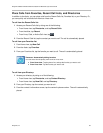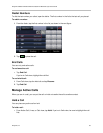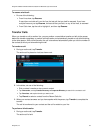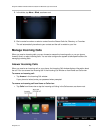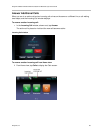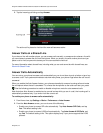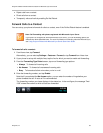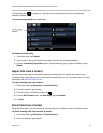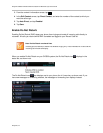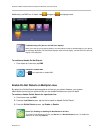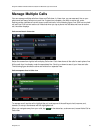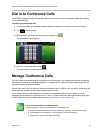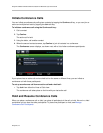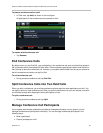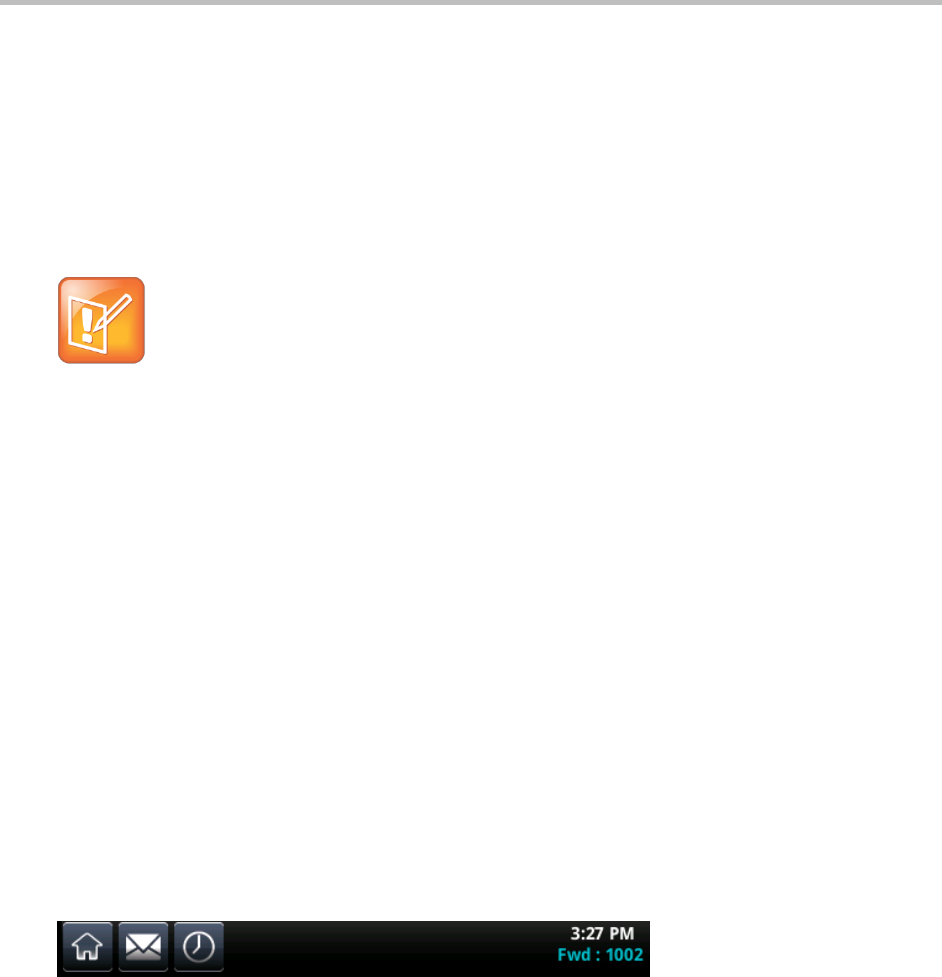
Polycom CX5500 Unified Conference Station for Microsoft Lync User Guide
Polycom, Inc. 39
● Reject calls from a contact.
● Divert calls from a contact.
● Temporarily refuse all calls by enabling Do Not Disturb.
Forward Calls to a Contact
You can set up your phone to forward all calls to a contact, even if the Do Not Disturb feature is enabled.
Note: Call Forwarding with phones registered with Microsoft
®
Lync
®
Server
If your phone is configured to work with Microsoft Lync Server, your call-forwarding options are
different than those described here. For more information on forwarding calls with Microsoft Lync,
see Using Polycom Phones with Microsoft Lync Server Quick User Guide.
To forward all calls a contact:
1 From Home view, tap Forward.
Alternatively, you can also tap Settings > Features > Forward, or tap Forward from Lines view.
2 If your phone is set up with multiple lines, tap the line for which you want to enable call-forwarding.
3 From the Forwarding Type Select screen, tap one of forwarding type options:
Always To forward all incoming calls
No Answer To forward all unanswered incoming calls
Busy To forward calls that arrive when you’re in a call
4 Enter the forwarding number, and tap Enable.
Note that if you selected the No Answer option, you can enter the number of rings before your
phone forwards the call. A value of 2 is recommended.
The forwarding number you chose displays in the status bar. In the next figure, the message “Fwd:
1002” shows the number to which all calls are forwarded.